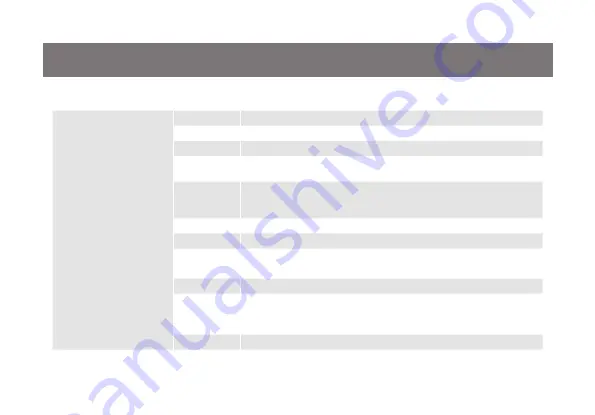
14
Hotkeys Summary Table
Hotkey combination
Description
[Scroll Lock] [Scroll Lock]
+ or
[Ctrl] [Ctrl]* +
*Note: If alternative hotkey
sequence is chosen
[Enter]
Switch KVM and audio focus to the next port
[k] [Enter]
Switch KVM focus to the next port
[s] [Enter]
Switch audio focus to the next port
[a] [Enter]
Activate Autoscan Mode. It will toggle between the two computers every
5 seconds
[a] [Enter] [n]
Activate Autoscan Mode. It will toggle between the two computers with the
specific time depending on the interval [n] that you have input. Please see
Autoscan Interval Table for details.
[x] [Enter]
Change hotkey sequence to the alternative sequence
[m] [Enter]
Enable/disable mouse emulation
[n] [Enter]
Enable/disable Keyboard emulation
Note: Disabling keyboard emulation allows the use of gaming keyboards.
[d] [Enter]
Capture and store monitor’s EDID on specific port
[w] [Enter]
Enable/disable mouse port-switching function
Note: If you enable this feature when Mouse Emulation Mode is disabled,
Mouse Emulation Mode will be enabled automatically
[F2] [Enter]
Enable Mac keyboard emulation
Summary of Contents for GCS62HU
Page 1: ...Installation Installation Guide 2 Port HD Cable KVM Switch with Audio GCS62HU PART NO M1130...
Page 2: ......
Page 4: ...4 Package Contents 1 x 2 Port HD Cable KVM Switch 1 x Installation Guide 1 x Warranty Card...
Page 29: ...29...
Page 30: ...30...
Page 31: ...31...















































