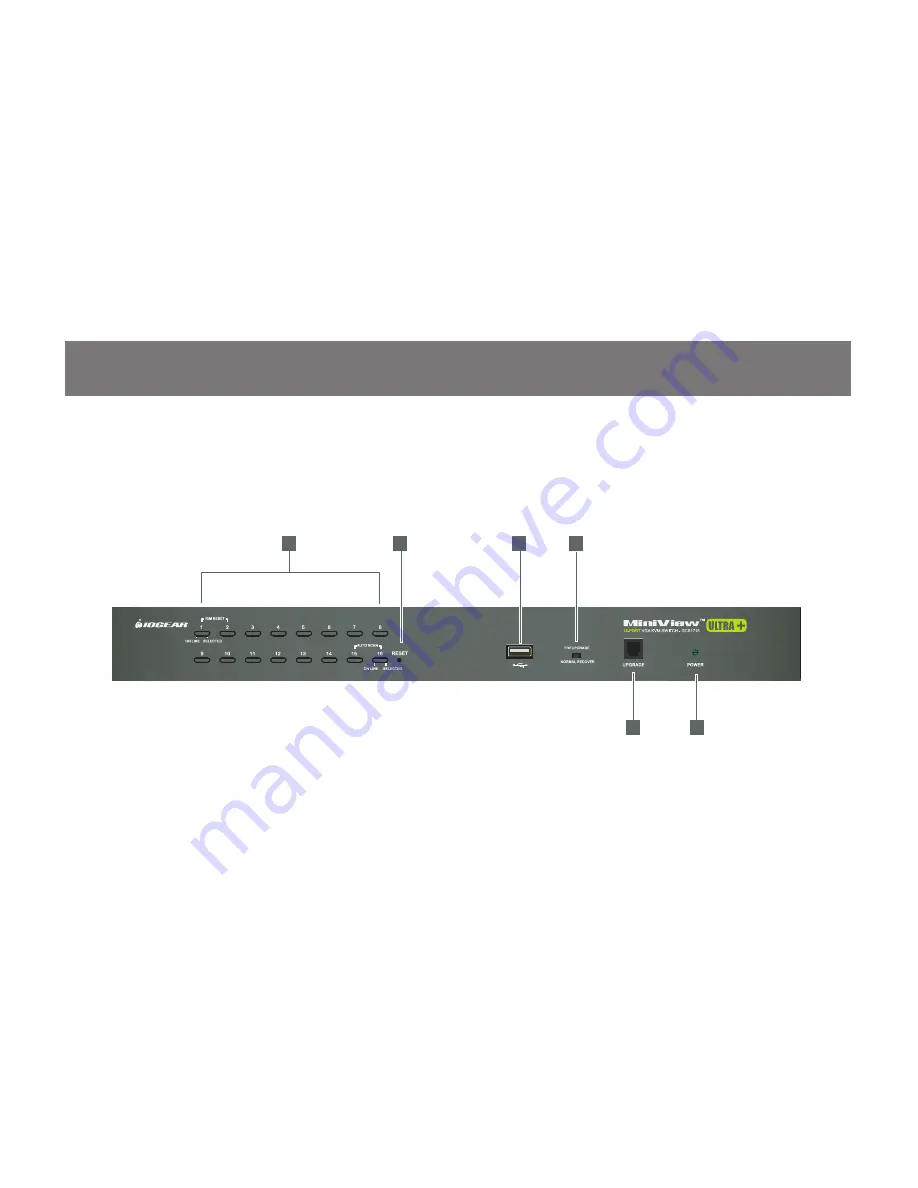
1
2
3
4
5
6
8
9
GCS1716 Overview
Port 1~16 Switch Button
1.
Reset Button
2.
USB Sharing Port*
3.
*Note: The USB sharing device can only be used if your computer is connected to the KVM via a USB
KVM Cable. Also, it does not support cascading; in other words, it can only be shared within the 16 ports
of the KVM
Front view
Firmware Upgrade Recovery Switch
4.
Firmware Upgrade Cable Port
5.
Power LED
6.









































