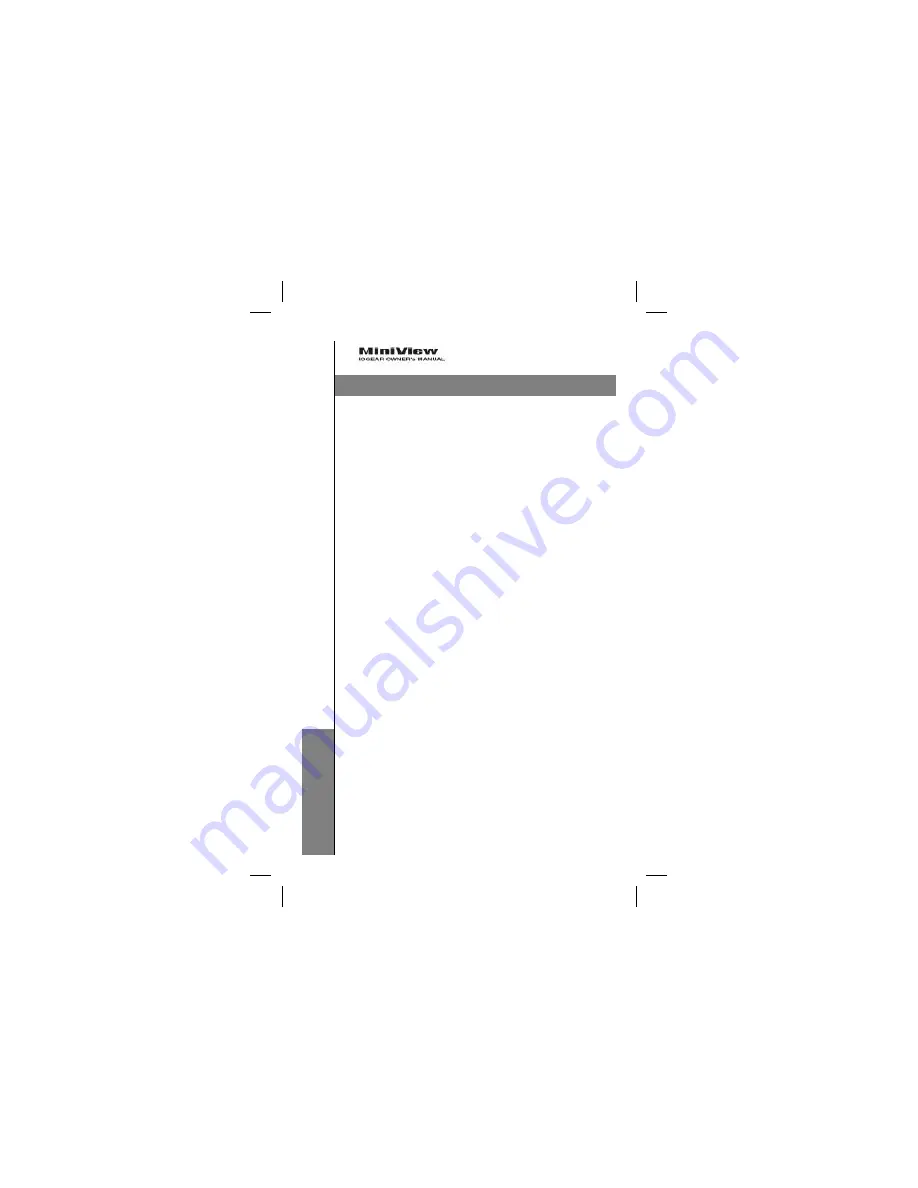
InstallationInstallation
Before you begin, make sure that the computers you’re
going to connect to the MiniView
TM
are turned off.
1
Plug the monitor, keyboard, and mouse into the
console
port
connectors of the MiniView
TM
unit.
2
Use the extender cables (as described in the
Hardware Requirements
and
Unpacking
sections) to
connect the monitor, keyboard and mouse ports of the
PCs to the MiniView
TM
CPU ports
, as shown in the
diagram to the right. If your PC uses an AT style
connector for the keyboard port, connect a PS/2-AT
adapter to the end of the cable that will connect to the
PC. If you don’t have a PS/2-AT adapter available,
please contact us and we’ll be happy to provide one at
no extra charge.
3
Turn on the power to the connected PCs.
Installation
Installation
4
4
Summary of Contents for GCS12DP
Page 1: ......
Page 9: ...Installation Installation Installation Installation 5 5...
Page 19: ......
Page 28: ...Installation Installation 5...
Page 31: ...Mac Key Assignments Mac Key Assignments 8...























