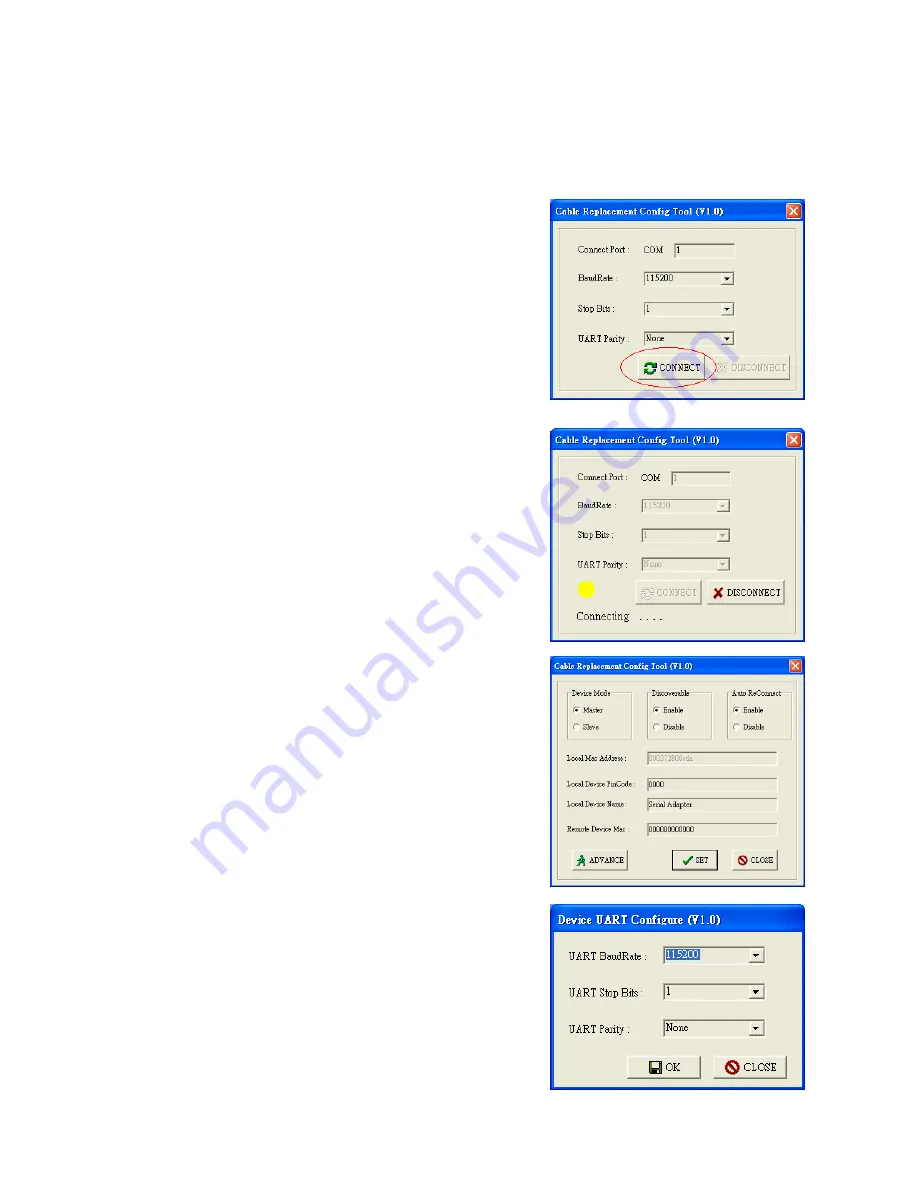
4
1.
Configuring RS232 Serial Adapter on PC 1:
Step 1:
Connect a DCE RS232 Serial Adapter to COM1 Port of PC1. Apply power to it.
Step 2:
Push Mode Button until the MODE LED lights, then it enters Configuration Mode.
Step 3:
Launch RS232 Serial Adapter Utility-
Cable Replacement Config Tool.exe on PC1.
Step 4:
Select COM1 Port which RS232 Serial Adapter
is connected.
We assume it is the first time you are
configuring this RS232 Serial Adapter, you
can choose the default Baud Rate: 115200
Press Connect Button.
Step 5:
If it connects successfully, the yellow light
appears, if the connection fails, the red light
appears.
While the connection is done, Cable Replacement
Config Tool loads all of the setting from the RS232
Serial Adapter.
Step 6:
Select Master, enter Bluetooth MAC
Address of Remote device which will be pairing
and connecting with; input PIN code “0000”.
Click
ADVANCE
to change UART Baud Rate,
Stop Bits and UART Parity.
Step 7:
Select
UART Baud Rate, Stop Bits and
UART Parity.
Press
OK
button
Then press
SET
button







