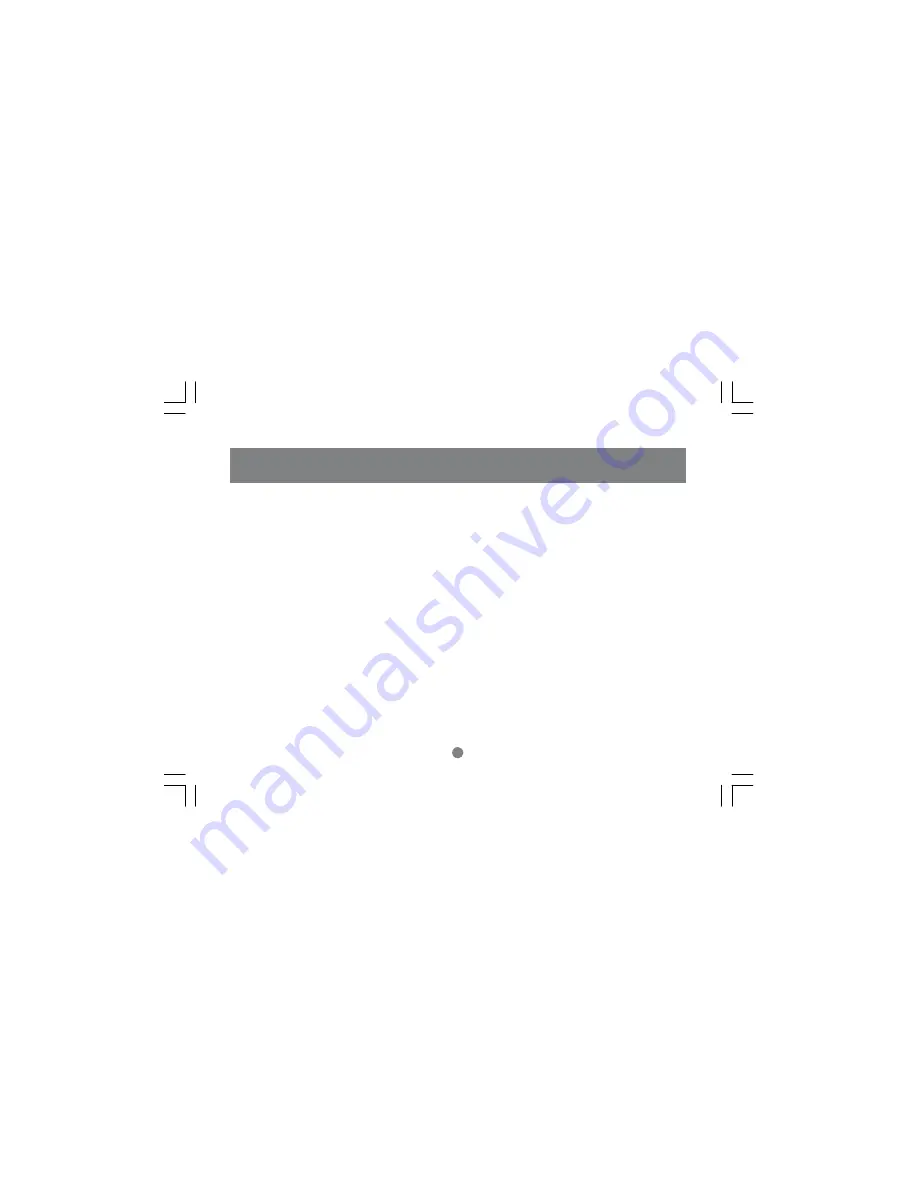
7
Introduction
This manual contains information on the installation and capabilities of your new COMBO ION™ Drive.
In sections of the manual where sequential steps are listed, each action is listed with no indentation. Additional
text is included, but indented, to further explain each of these actions. A glossary has been added at the end of
the manual so you may look up unfamiliar terms.
A few things should be mentioned before explaining the installation procedure:
All IOGEAR® ION™ drives are tested before they are shipped.
The connectors on a FireWire and Hi-Speed USB 2.0 cable designed in such a way as to prevent plugging the
cable in upside down, backwards, or into a different type of connector.
At time of print, most computers do not have Hi-Speed USB 2.0 capabilities. To ensure optimum compatibility,
please make sure your computer is USB 2.0 compatible or has had a USB 2.0 upgrade card added to your
computer system.










































