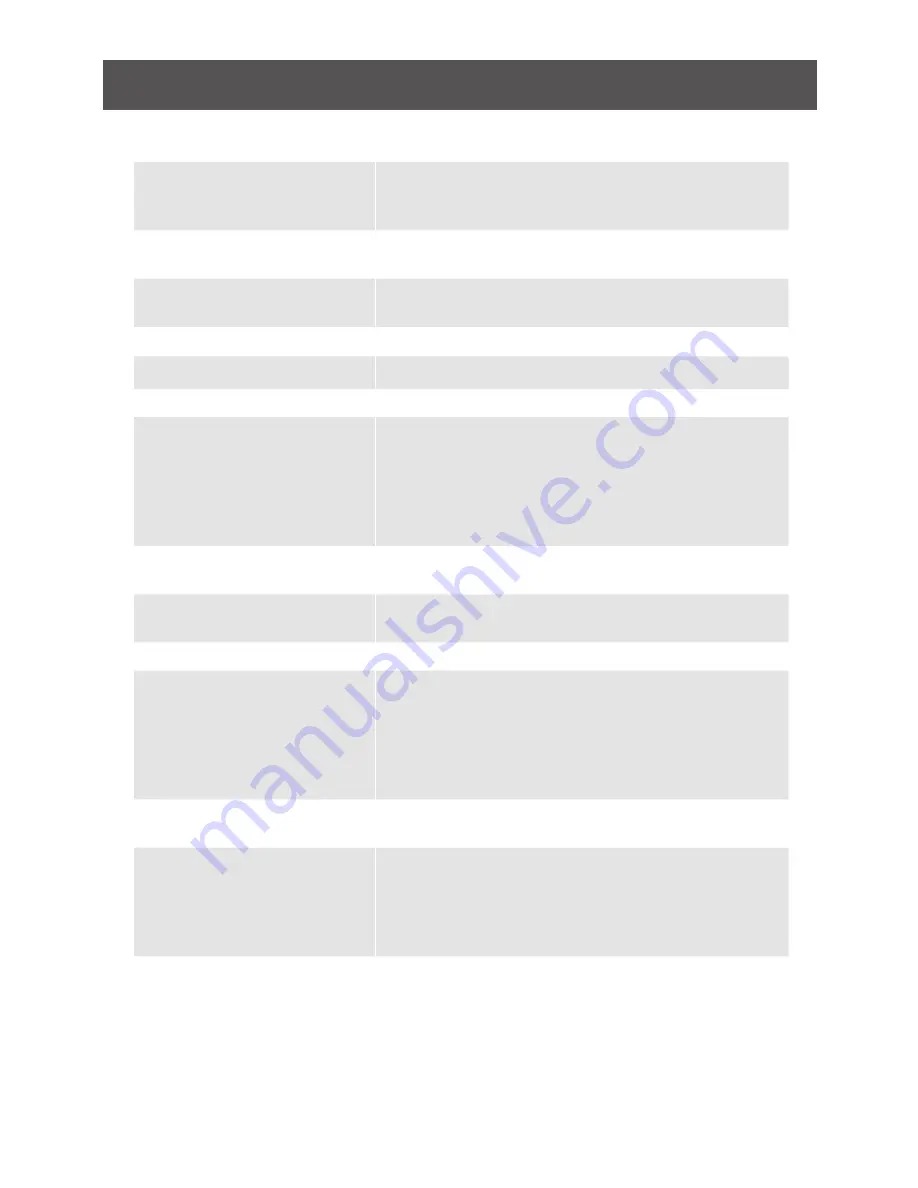
31
Hotkey Setting Mode (HSM)
Function
Description
1. Press and hold [Num Lock]
2. Press and release [-]
3. Release [Num Lock]
Invoking hotkey setting mode
Note: To exit HSM manually, press Esc or spacebar.
Invoke HSM, then press [h]
Change the HSM invocation keys from [Num Lock] to
[Ctrl] and from [-] to [F12]
Invoke HSM, then press [t]
Switch port switching hotkey sequence between
[Scroll Lock] [Scroll Lock] and [Ctrl] [Ctrl]
Invoke HSM, then press [F1]
Set keyboard operating platform to PC compatible
Invoke HSM, then press [F2]
Set keyboard operating platform to Mac compatible
Invoke HSM, then press [F3]
Set keyboard operating platform to Sun compatible
Invoke HSM, then press [F5]
Perform keyboard / Mouse reset on the port that has
KVM focus.
Note: You can also press and hold Port 1 and Port 2
front panel push button to perform keyboard / mouse
reset.
Invoke HSM, then press [
←
]
Invokes Skip mode and skips from the current port to
the first accessible port previous to it
Invoke HSM, then press [
→
]
Invokes Skip mode and skips from the current port to
the next accessible port
Invoke HSM, then press [b]
Toggle hotkey beepers on or off
Invoke HSM, then press [X*]
[Y*] [Enter]
Switches KVM focus to the computer that is
connected to Port X in the 1st Level and Port Y in the
2nd Level
Note: If you only have a single level installation, simply
ignore the Y interval
Invoke HSM, then press [r]
[Enter]
Restore default settings (Administrator ONLY)
Invoke HSM, then press [a]
[Enter]
or
Invoke HSM, then press [q]
[Enter]
Invoke Auto Scan Mode
Note: Auto Scan can be paused and resume by
pressing [p] or by a single left-click on the mouse
























