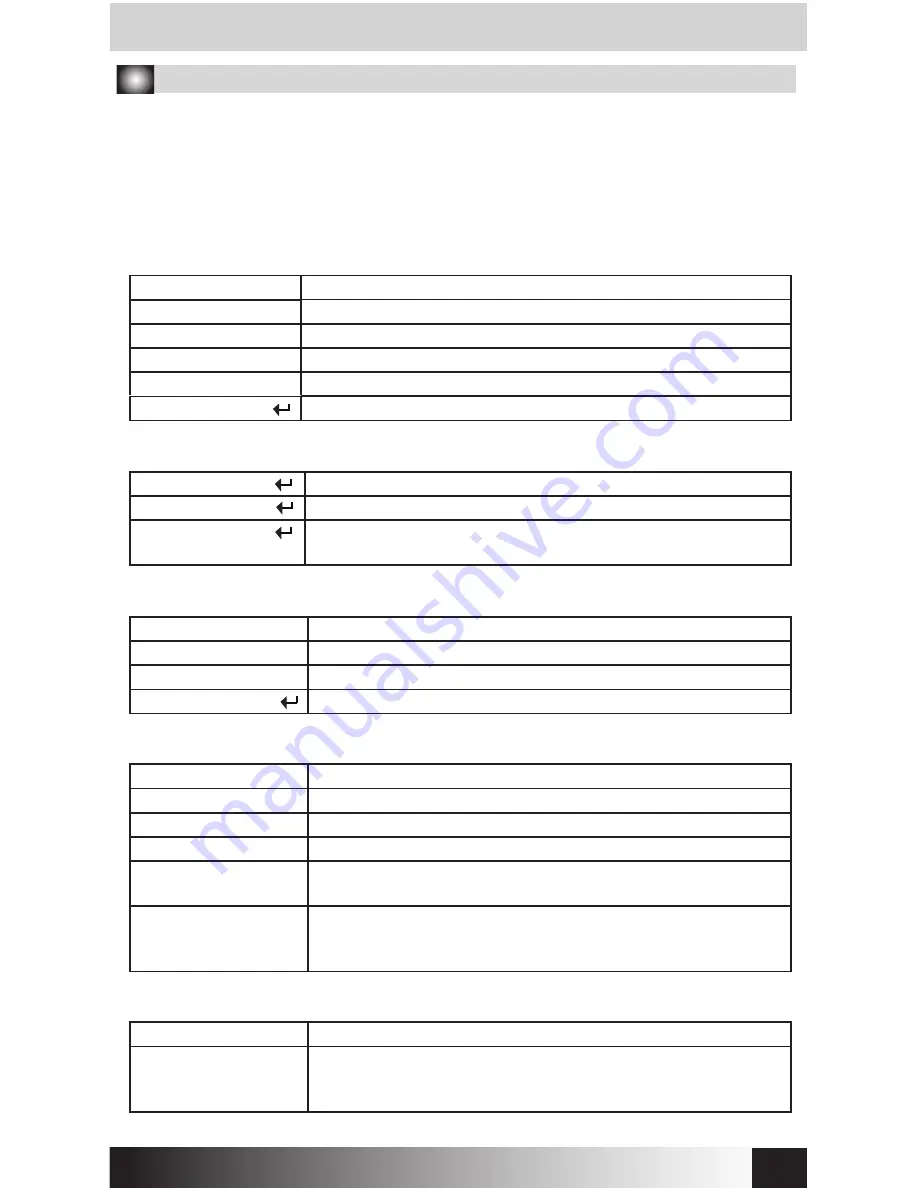
4
11. Menu Description
■ To use Virtual ODD, iso file must be located in the “_iso” folder of device.
■ Enter into or free from menu if Jog switch is pressed for 3seconds.
■ If
Menu-Exit
button is pressed on Menu, it moves to 1 upper layer.
- Except
on
Menu,
Press and hold for 3Sec and it will do safe removal
.
■ External HDD or CD-ROM may not be recognized according to current mode states.
(1) Main Menu
Mode Select >
Device Mode setting
Setting > Setting LCD brightness or Sleep Mode time
Information > Check HDD information and firmware information
USB Connect > Setting USB connection
Advanced > Setting Virtual HDD mounting
Exit
Menu Exit
(2) Mode Select (“ν”is shown in selected mode)
Both of external HDD and CD-ROM are recognized
C
D Mode
External
CD-ROM is recognized. (Useful when OS installing)
HDD Mode
External HDD is recognized.
(Useful when connecting other devices except PC)
(3) Setting
LCD Bright > AdjustLCD backlight brightness
Idle Bright > Adjust LCD backlight brightness in Sleep Mode
Standby time >
Sleep Mode time setting
Load Default
Return to default value
(4) Information
S.M.A.R.T > Hard disk SMART information
HDD Model > Display Hard disk model name
HDD Serial > Display Hard disk serial number
Firmware Ver. > Display device firmware version
USB Speed > Display current PC connection
(USB2.0: Hi-speed, USB3.0: Super-speed)
USB Input Volt > Display the lowest
VBUS Voltage
(
V
) from USB port after
connecting with PC
Display current
VBUS Voltage
(
V
)
(5) S.M.A.R.T
HDD Temp. > Display HDD temperature
HDD Health > Display HDD health info (Good, Warning, Bad)
- If Warning or Bad is shown, please check HDD carefully after
backup dat
a
.
Dual Mode
iodd
.
co.kr








