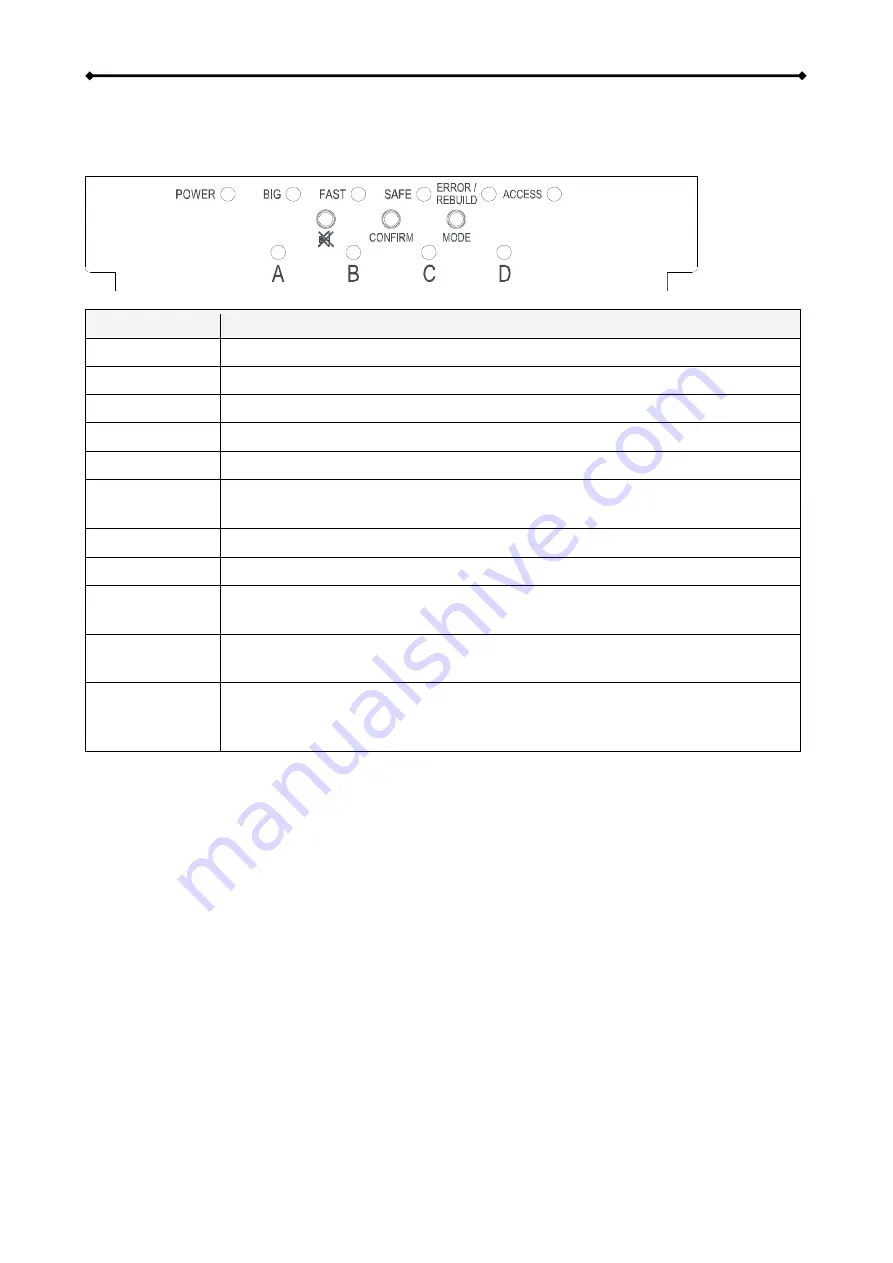
Hydra eSATA Introduction
1.5 Detailed View
LED indication and buttons as seen behind the front panel of the Hydra eSATA.
LED or Button
Status or Function
POWER
Blue = Power on
BIG
Yellow = BIG mode active (JBOD spanning)
FAST
Amber = FAST mode active (RAID 0 striping)
SAFE
Green = SAFE mode active (RAID 1 or RAID 10 mirroring)
SAFE & BIG
Green & Yellow = RAID 5
ERROR/
REBUILD
•
Red = Error
•
Green = Rebuilding data
ACCESS
Blinking blue = Accessing data (read/write)
MUTE
Press to temporarily disable the buzzer (mute alarm)
CONFIRM
•
Press and hold for 3 seconds to enter the RAID mode setup menu
•
Press to confirm the new RAID mode settings
MODE
RAID mode selector button
(RAID 0 - RAID 1/10 - RAID 5 - Non-RAID - JBOD)
HDD
A, B, C, D
•
Green = HDD status OK
•
Blinking green = Accessing data (read/write)
•
OFF = Error, HDD not installed or power off
1.5.1 Alarm
The alarm will sound when: a. the fan speed is too low or has failed, b. the temperature goes
above 65˚C, c. the power supply located above HDD C&D fails or d. one of the drives in the RAID
array fails. Pressing the mute button will temporarily disable the alarm until the device is restarted.
1.5.2 Smart Fan
The smart fan automatically regulates the fan speed according to the internal temperature of the
device. It will start slowly and incrementally increase the speed starting from 45˚C for every 5˚C
until 60˚C. When the temperature rises above 60˚C, the fan will operate at full speed.
Page 2



























