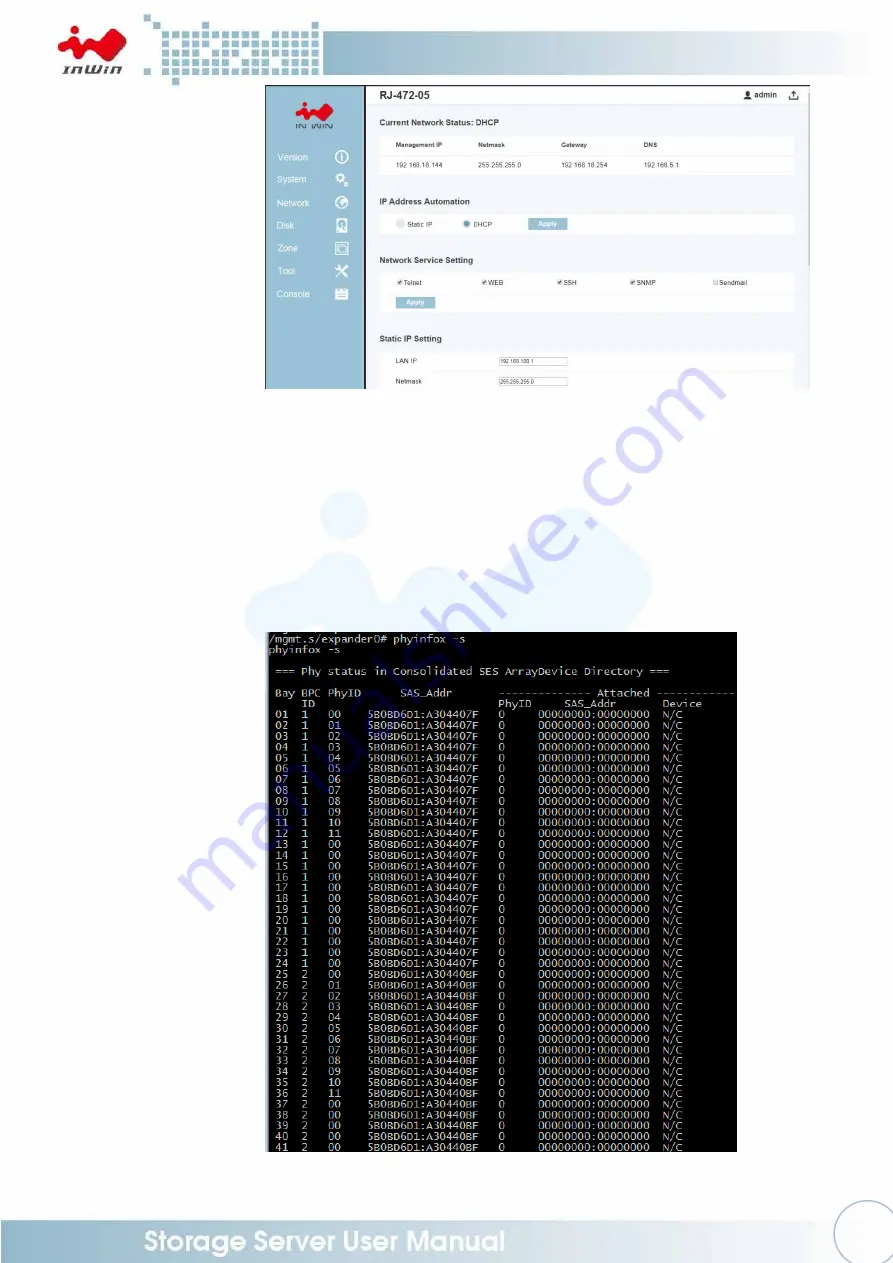
38
4.3.7
Disk Information
The disk information is to show the disk drives’ status on the system, including Bay
id, Phy id, SAS Address, Link speed and current status.
4.3.7.1
CLI (UART, Telnet and SSH)
■
Type the
“phyinfox
-
s”
command on “mgmt.s/expander0” layer to display
the system hard disk driv
es’ statu
s on the system.
Summary of Contents for IW-RJ448-05
Page 1: ...IW RJ448 05 User Manual ...
Page 7: ...4 1 Product Introduction 1 1 Box Contents ...
Page 23: ...20 Step 2 Step 3 Front Rear Rear Front Front Rear Rear Front ...
Page 33: ...30 ...
Page 35: ...32 Login Page Version Page ...





































