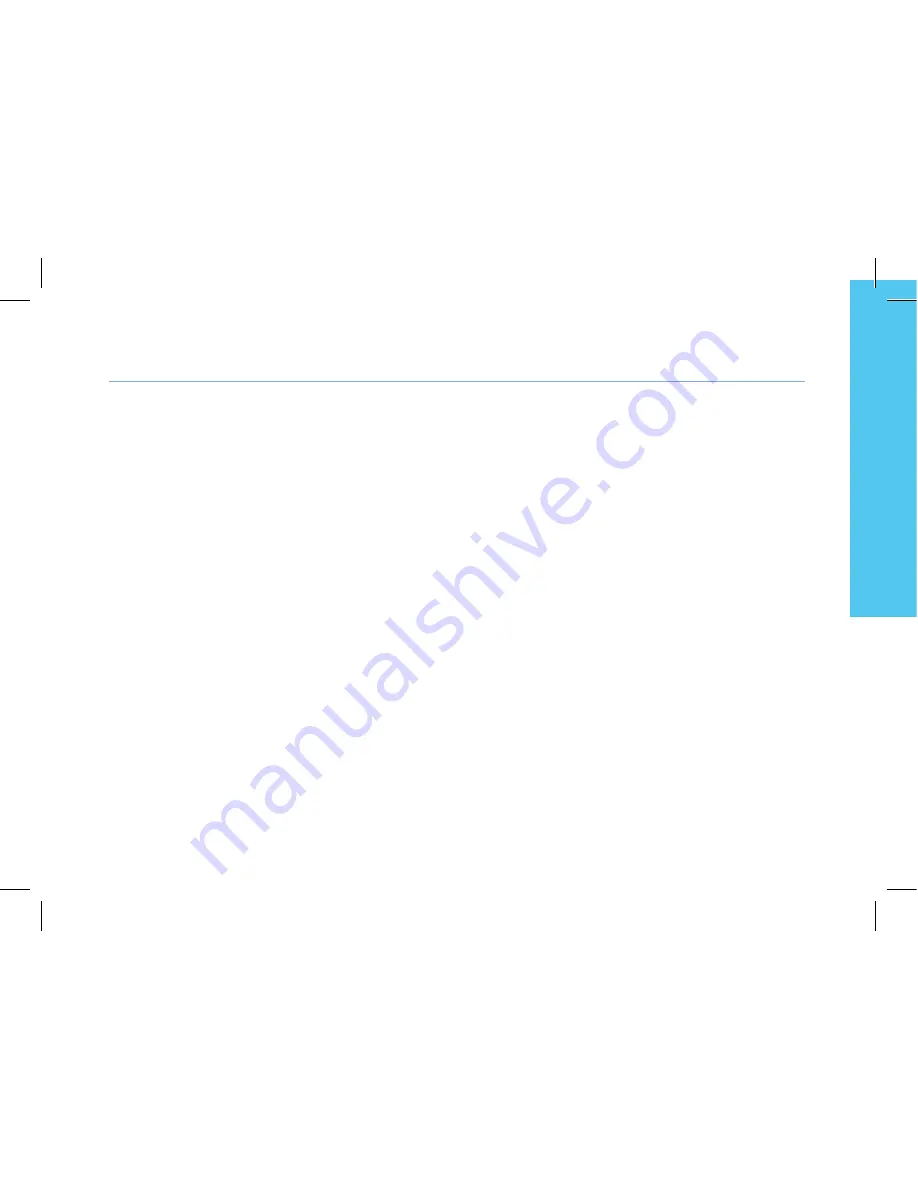
Need help ?
Please visit the www.invoxia.com website for more information. You can review your
NVX220
phone full user guide at
www.invoxia.com/en/support.
«Made for iPod», «Made for iPhone», and «Made for iPad» mean that an electronic accessory has been designed to connect specifically
Apple is not responsible for the operation of this device or its compliance with safety and regulatory standards.
Please note that the use of this accessory with iPod, iPhone, or iPad may affect wireless performance.
www.invoxia.com
© 2013 invoxia. All rights reserved.
Reproduction in whole or in part is prohibited without the prior written consent of the copyright holder.
Invoxia®, Experience your phone™, In Vivo Acoustic® are registered trademarks, names and logos are the property of invoxia.
iPod, iPhone, iPad, Lightning are trademarks of Apple Inc., registered in te U.S. and other countries.
Bluetooth ® is a trademark of Bluetooth SIG Inc.
Printed in China.
to iPod, iPhone, or iPad, respectively, and has been certified by the developper to meet Apple performance standards.
Non contractual document.
Android is a trademark of Google Inc.
13
Engli
sh

































