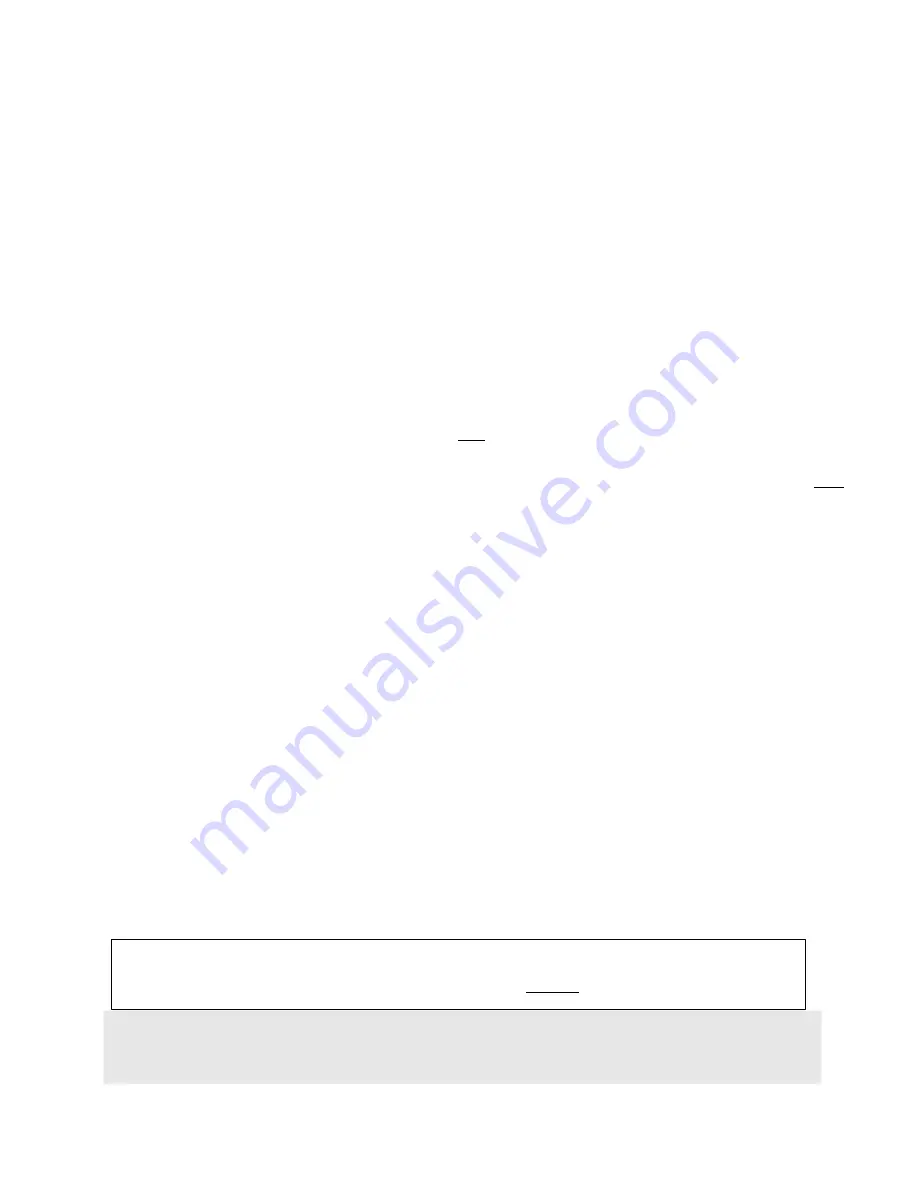
IMPORTANT NOTE
: The audio may activate in the middle of a call due to factors like excessive, bad or old wiring , existing unstable
lines, sparks, too many wall jacks , Noisy phone lines, bad telephones, other devices, credit card machines, alarms or “Hot Lines”
If that ever happens and you are using setting 2 or 3 , press the
FLASH
button to stop the audio and continue your conversation.
This device has two audio outputs: the “
On Hold audio
” and the “
office Audio
”
The ON Hold Audio plays to your callers On Hold while the office audio plays for you or your office, just set speaker to ON2 to hear
this or connect the 3.5mm (1/8”) jack
Audio2 OUT
to an external speaker( if the internal speaker is not loud enough for you) or to a
wireless speaker bluetooth transmitter other possible connections are your PA system/ overhead speakers or PBX BGM
(background music port) all of these let you hear your songs or musics in your office, adjust the Volume2 as needed or lower it
when using external devices to reduce disturbance.
If you only want to use this device for On Hold audio just set Volume2 to lowest and do not set speaker to ON2
The ON Hold audio is also available in
Audio1 OUT
for connection to a PBX phone – if connecting the RCA jack to your PBX using
RCA to RCA or similar cords gives any noticeable “Hum in the on-hold audio replace your cord with “isolated audio cord “
(search
internet for isolated audio cord)
Reminder Hold:
instead of “office Audio” you may use this feature to remind you if any caller is still on Hold so the callers are
not forgotten. This means while any line is on Hold a periodic
“caller waiting”
announcement is heard from the device or from any
speaker connected to Audio2 OUT ( this requires the reminder announcement was inserted into the mp3 file such as the samples
provided) To use this feature do as follows:
Use the Reminder files contained in the USB or SD drive they are of type
IP3
rename them to xxx.
mp3
so it is playable
(To do this you may need to 1
st
un Hide "extensions for known file types" under Tools/ Folder options/ View) then remove
the other .mp3 files
Program this device: set switches to C3, wait 5 seconds, click the program button then set switches as it was before
Set the speaker switch to
ON2
, adjust the Volume2 as needed.
To disable the Reminder Hold and use the “office Audio” instead, reprogram the device : set switches to C2, wait 5 seconds, click
the program button then set switches as it was before, remove the Reminder Hold files and use the other files.
Volume:
for music/message on Hold use
Volume1
clock wise for Volume UP
or counter clock-wise for Volume DOWN
for office music or your songs etc. use
volume2
clock wise for Volume UP
or counter clock-wise for Volume DOWN
SPEAKER:
Flip switch to ON1 position to hear MOH audio from a speaker inside, flip to ON2 to hear your songs or musics or the Biz music (or
reminder hold if in that mode of operation). ON1 is only for monitoring or testing the audio, the volume levels heard at this time are
not the actual audio volume levels available to the MOH port for On Hold or for external speaker, be sure to re-adjust the volume1
again after Speaker is turned OFF to ensure the proper and desired MOH audio volume levels.
DSL:
If you have DSL line, this device needs to be installed after the DSL filter (otherwise internet may not work properly)
VOIP/Vonage:
if you have D-Link VTA-VD phone adapter, you must use single line phone cords to connect it to this unit
P4























