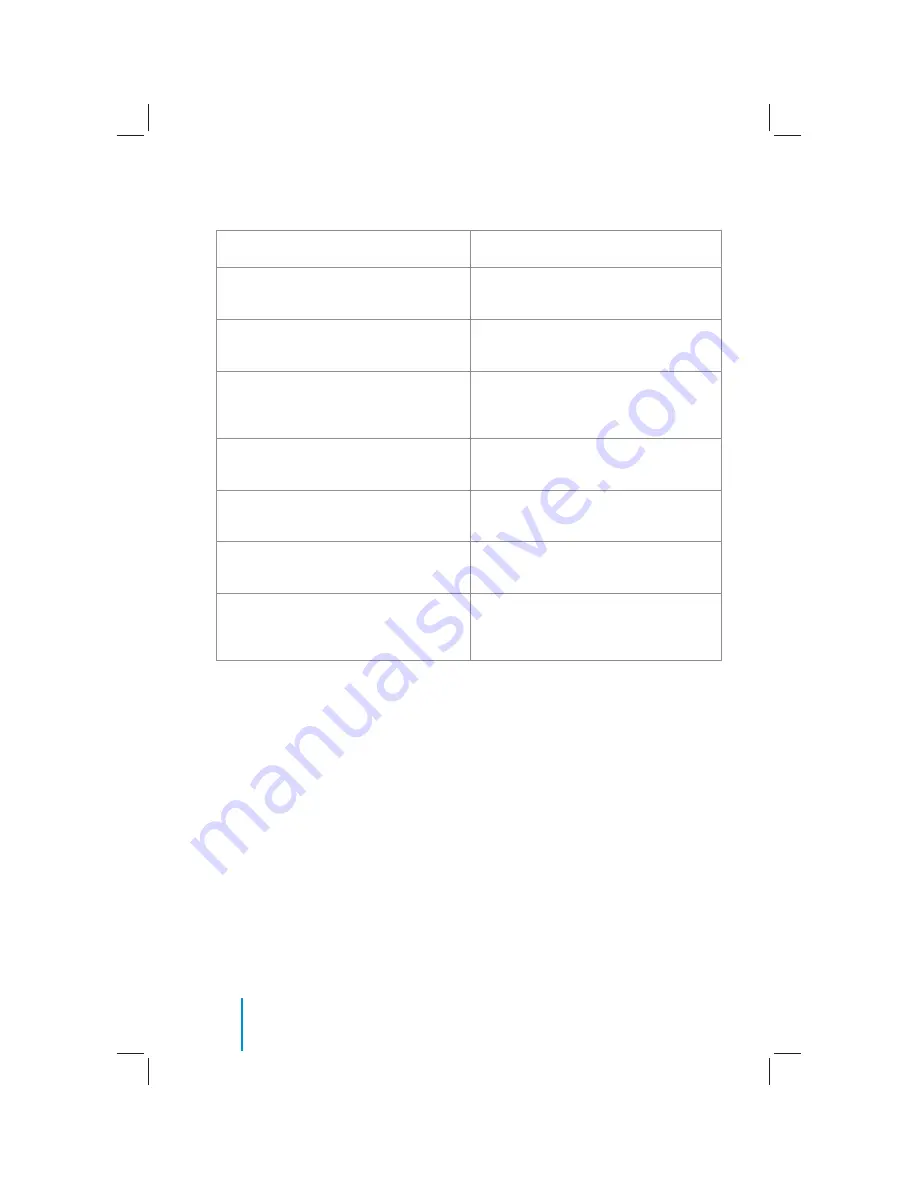
10
Functional Verification
Function Checks:
Look for:
Turn vehicle ignition to ON, depress power
button on each headrest monitor.
Monitor should power on and start up
screen should appear on screen.
Insert disc into DVD player, press ENTER
button on the remote control or front panel.
Disc should begin playing.
Listen with wireless headphones (be sure
to set to channel “A” to listen to Monitor A
and channel “B” to listen to Monitor B.
Audio should be heard through wireless
headphones.
Press SOURCE button on Monitor B until it
reads Monitor A.
DVD in Monitor A should be displayed on
Monitor B also.
Press SOURCE button on Monitor A until it
reads Monitor B.
DVD in Monitor B should be displayed on
Monitor A also.
Depress eject button on the remote con-
trol or front panel.
Disc should eject.
Turn on vehicle radio and set station to the
frequency set on FM transmitter
(if available).
Only audio from Monitor A should be
heard through vehicle speakers.
Functional Verification
Summary of Contents for REVOLUTION LT
Page 1: ...1...
Page 2: ...2...
Page 3: ...3 REVOLUTIONSERIES Rear Seat Entertainment System Owner s Manual...
Page 4: ...4...
Page 30: ...30 Notes EN Notes...
Page 31: ...31 Notes EN...
Page 32: ...32 Notes...

























