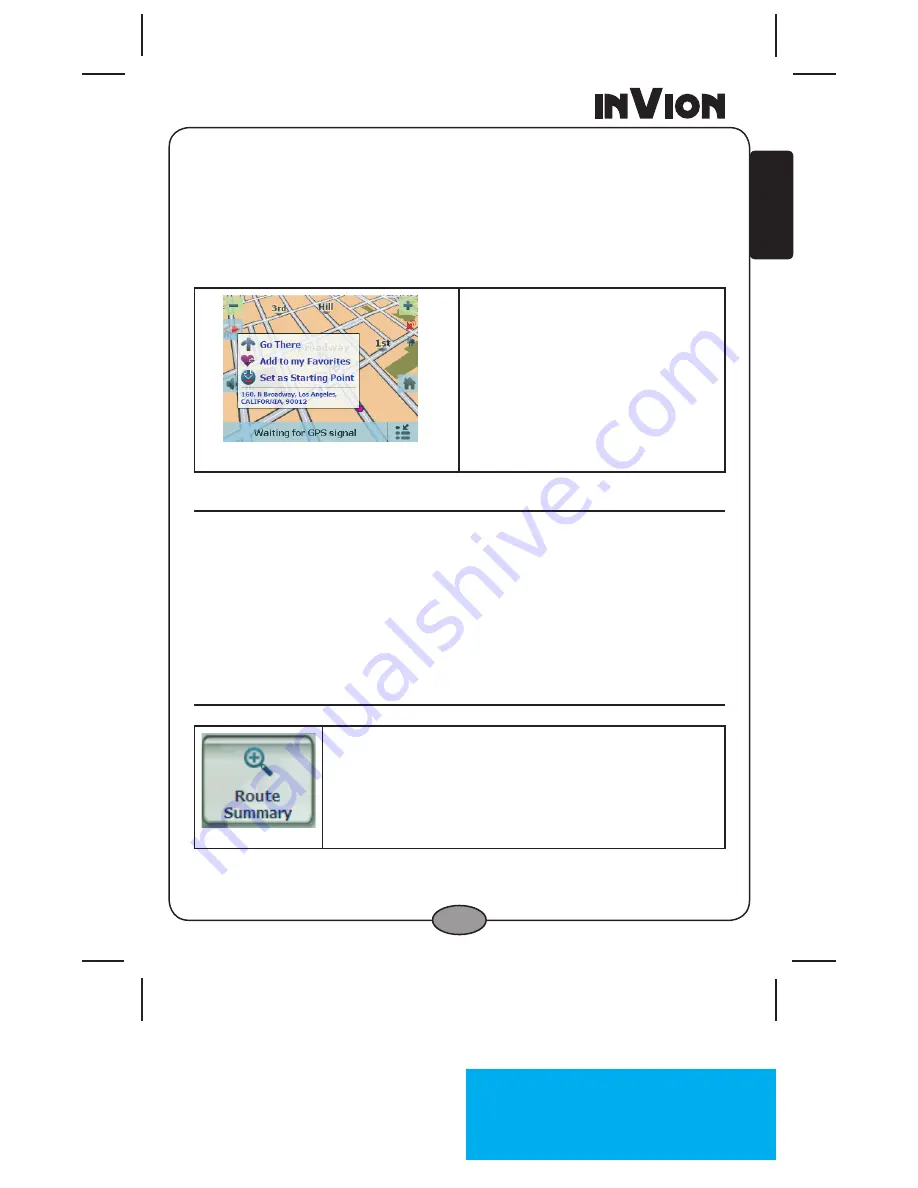
InVion
Language
: US
Page
: 0 (of 50 Pages)
Version
: .0
Date
: 2007.
10
.
13
Model: GPS-
4V506-IUS
0
en
G
lISH
Location Point on Main Map
You can drag the map to a specific point and tap the desired location directly
on the
Main Map
screen in both 2D and D map view. This feature is useful
when you want to navigate to a specific point on the map, rather than by the
street address. When you tap on the map, the pop-up menu appears with
the following options:
Figure 3 – Point on the Map Options
Go there
– Navigate to the se-
lected point on the map.
add to my Favorites
– Save a
point on the map as a favorite
destination for future use.
Set as Starting Point
– Designate
the selected point as the starting
point instead of your current loca-
tion.
Map Views
You can choose to see a two-dimensional or three-dimensional map
adjusted specifically for daylight or nighttime conditions.
From the
options & Setting
menu, tap the
Day/night View
toggle button
to view the map for day or night driving and the
2D/3D View
toggle button
to display the map view in 2-dimensional or -dimensional views for day or
night driving.
route Summary
• From the
Manage route
menu, tap the
route
Summary
button.
An overview of your complete route, the total driving
distance to your destination, the estimated travel time,
and the complete destination address, are displayed
on the screen.

























