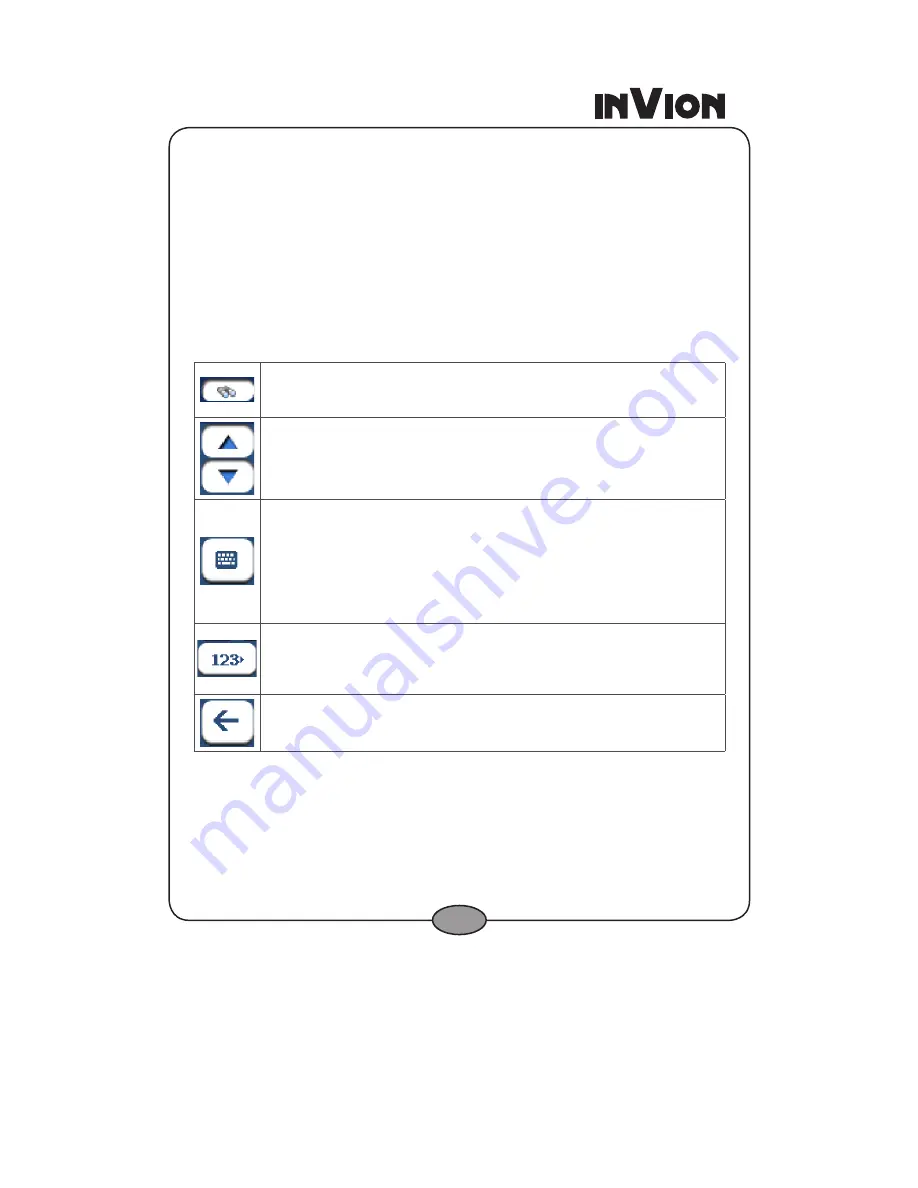
18
You can use the keyboard to enter the characters of the address name.
The characters appear in the
Address
field. The software automatically
searches the
Address
list for the first occurrence of the entered characters.
After you have selected a city, the software displays the next address field,
such as street and address number.
You can also tap the
Next
button to move through the sequence of address
screens.
The following command keys are available to enhance your search
process:
If the automatic search feature does not find the specified search entry,
use the
Find
button to conduct a sub-search, particularly useful when the
address name consists of two or more words.
The
Scroll
buttons let you move up or down the list of address items,
such as town or street names.
The
Hide/Display Keyboard
toggle button lets you extend or shorten
the address list by hiding or displaying the keyboard.
Note:
When the number of address search results fit on a single screen,
the keyboard is automatically hidden, displaying the address list only.
If the search results do not display the desired address, display the
keyboard and enter additional search characters.
The
Select
key lets you display lowercase, numeric, and special
characters This button also displays different alphabet characters (for
example, Greek). The operating system installed on the device must be
able to support these characters.
The
Erase
key lets you delete the last character in an address field.
You can change your address search method by tapping the
Mode
button
to select from a variety of address formats, as described in
Address Modes
(see “Address Modes” on page 19).
Summary of Contents for GPS-4V2
Page 1: ...GPS NAVIGATION SYSTEM GPS 4V2 INSTRUCTION MANUAL...
Page 57: ......






























