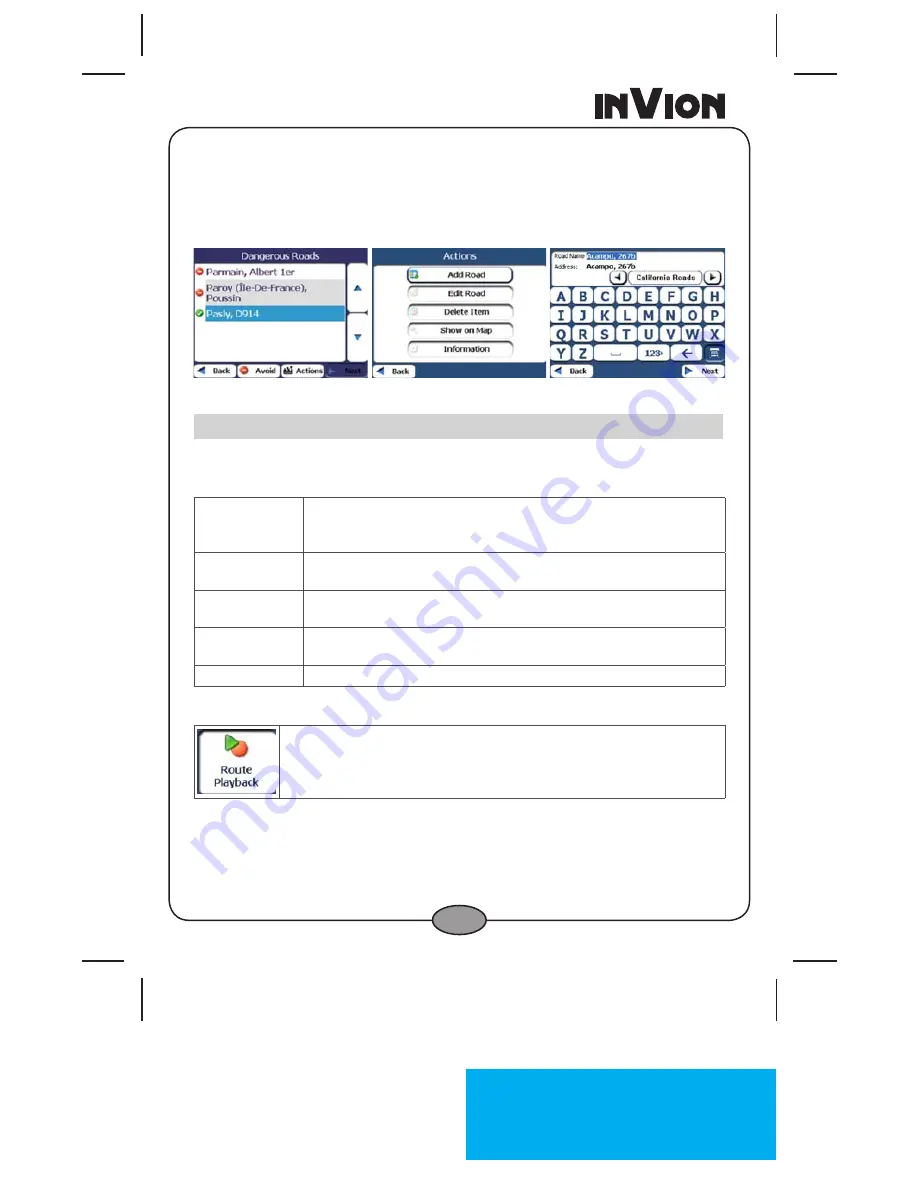
InVion
Model: GPS-3V106-IUS
Language
: US
Page
: 32 (of 5 Pages)
Version
: 2.3
Date
: 2007.0.0
32
Avoid Road Locations
When you tap Default or an Avoid Roads group, the navigation device
displays the group screen, which lets you select roads to avoid. From this
screen, you can use the Allow or Avoid buttons to include or exclude a
selected road when calculating a route.
Figure 27 - Adding a Road to Avoid
Notes:
You cannot specify a particular toll road.
You can tap the
Actions
button from this screen to select from the following
commands:
Add Road
Lets you select a road. An address screen appears for you to
specify a town and street. When you have completed updating
your road information, tap
Save
.
Edit Road
Lets you rename the road and select a different group. When you
have made your changes, tap
Save
.
Delete Road
Select a road and tap this button to remove the road from your
group. The system no longer avoids the removed road.
Show on Map
Lets you show the map with the displayed destination for you to
review before creating a route.
Information
This button displays the location’s address information.
Route Playback
This feature lets you record your route as you’re driving and then to
play it back on the
Main Map
screen.
To record a route, tap the
Record
button in the
Route Playback
screen.
The navigation device shows the
Main Map
screen and navigates you to
the selected destination. To stop recording, return to the
Route Playback
screen and tap the
Stop
button.






























