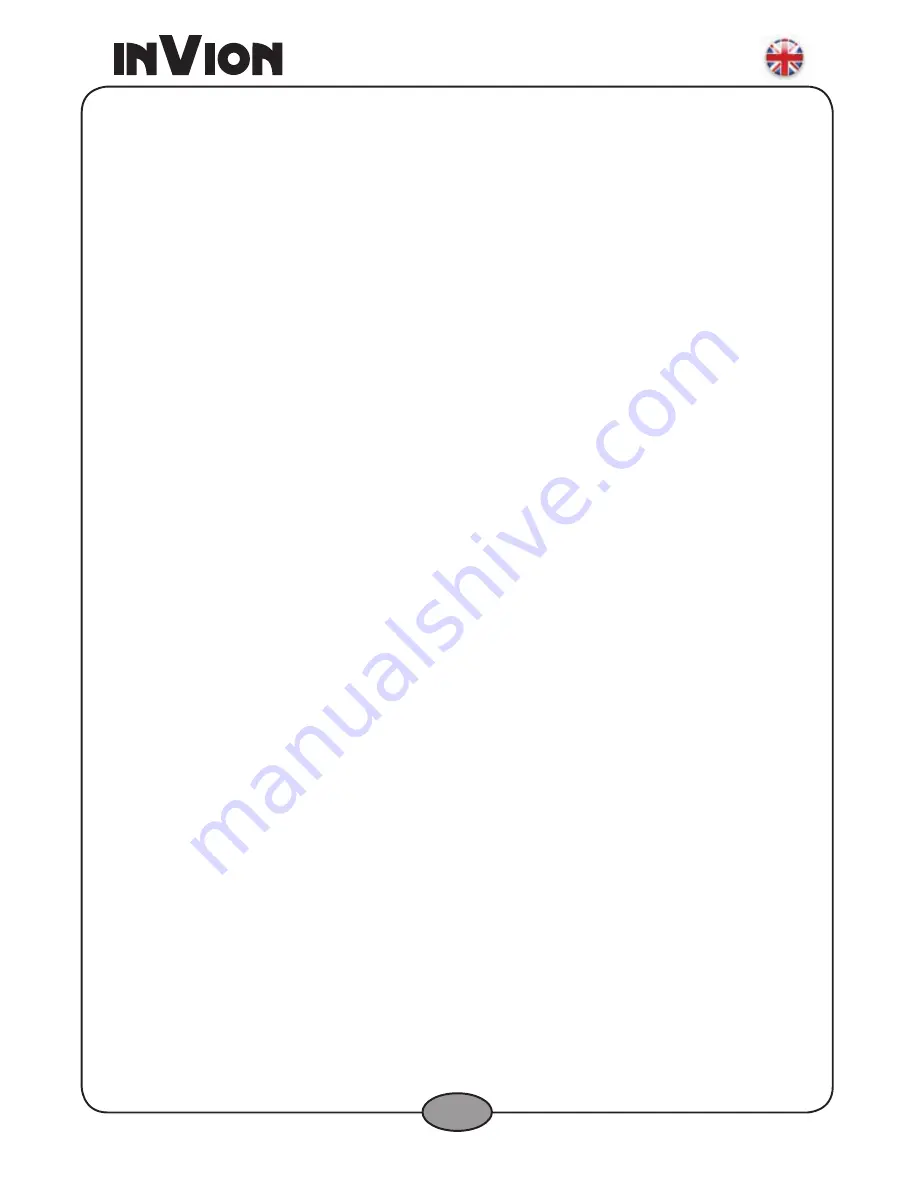
Congratulations on choosing a Invion product. We have every expectation that you will be
completely satisfied with your new purchase.
To always guarantee optimal function and performance of your product, we would ask the
following:
•
Before using the appliance for the first time, carefully read the operating
instructions and adhere to the safety precautions!
•
Also read the software user manual including the End User License Agreement.
•
All activities at and with this appliance may only be carried out as described in
these operating instructions.
•
Please be sure to include the operating instructions in case you pass along this
product to someone else.
Packaging
This appliance is delivered in protective packaging to prevent transportation damage.
Packaging materials are raw materials and can therefore be recycled. Please recycle these
materials.
7V1 Hardware Instruction Manual












