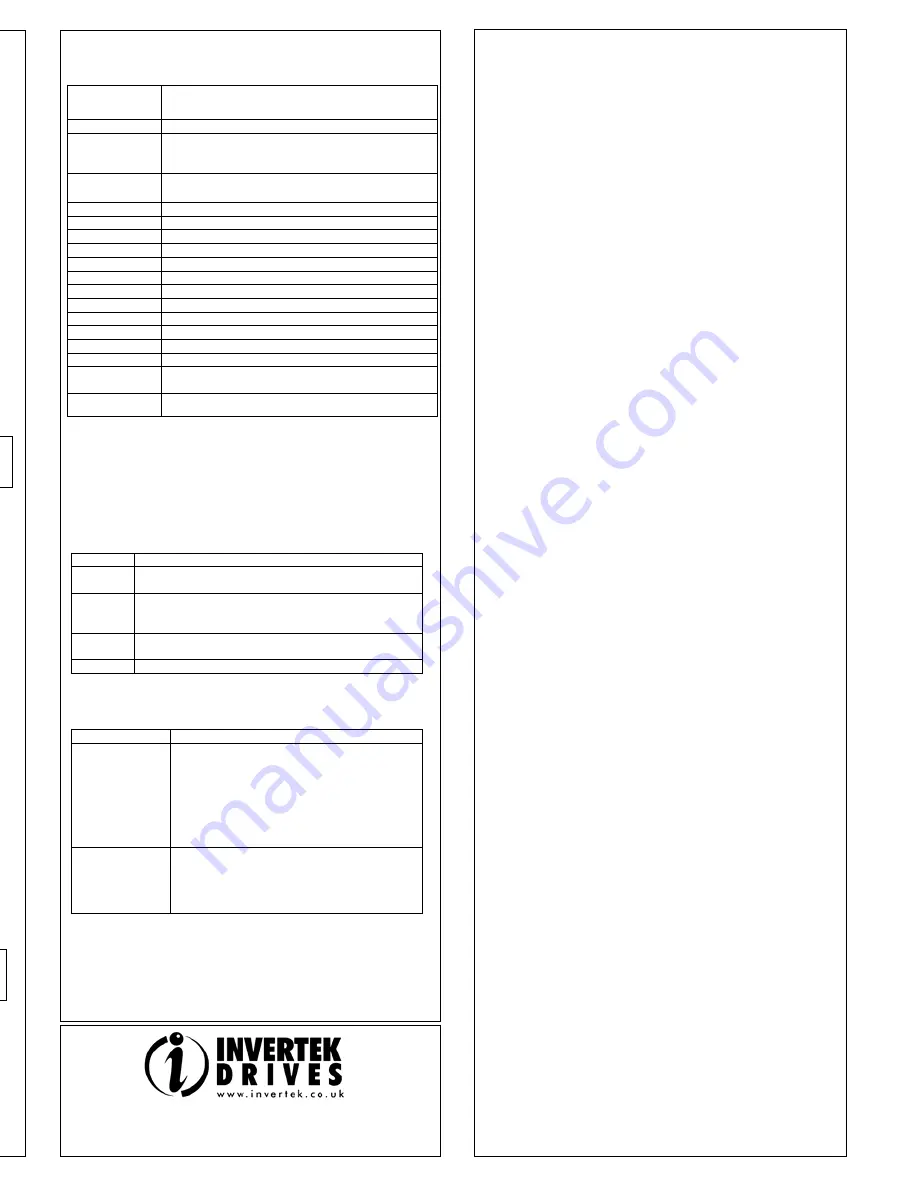
SYSTEM SETUP
Depending on the requirement of the application, Optiport E-2 can be
used in the following different ways:
•
One Optiport E-2 with one drive
•
One Optiport E-2 with multiple drives
Note: The splitter is available from Invertek Drives Ltd on request.
REAL TIME OPERATION
Once the communication has been setup between the drive and
Optiport E-2, the user can control the Optidrive E-2 by using the
control buttons on the front panel of the Optiport.
To monitor or change a parameter value
•
Press and hold the
NAVIGATE
key for more than 1s when the
drive is displaying “
StoP
”. The display changes to
P-01
,
indicating parameter 01 in parameter group 1.
•
Press and release the
NAVIGATE
key to display the value of this
parameter.
•
Change to the required value using the
UP
and
DOWN
keys.
•
Press and release the
NAVIGATE
key once more to store the
change.
•
Press and hold the
NAVIGATE
key for more than 1s to return to
real-time mode. The display shows “
StoP
” if the drive is stopped
or the real-time information (e.g. speed, current or power) if the
drive is running.
USER INTERFACE
NAVIGATE:
Used to display real-time information, to access and exit parameter
edit mode and to store parameter changes
UP:
Used to increase speed in real-time mode or to increase parameter
values in parameter edit mode
DOWN:
Used to decrease speed in real-time mode or to decrease parameter
values in parameter edit mode
RESET / STOP:
When drive is in trip mode, this button is used to reset a tripped drive.
In normal application, when in Keypad mode, this button is used to
stop a running drive.
START:
When in keypad mode, the button is used to start a stopped drive or
to reverse the direction of rotation if bi-directional keypad mode is
enabled (See drive user guide for more information).
NOTES
EASY STARTUP
To setup the communication address
By default, the Optiport E-2 will try to communicate with the drive that
has address 1 in the network after powering up for the first time.
The Optiport E-2 will display “
SCAN..
” after power up, which indicates
that the Optiport E-2 is searching the drive with the correct drive
address in the network. Once the drive has been found, the message
“
Load..
” will be displayed on the Optiport display window, which
indicates that the Optiport is reading the configuration information from
the drive. Usually it will take 1~2 seconds for the Optiport to read this
information. After the data has been loaded, Optiport E-2 will display
the drive real time status.
If the Optiport E-2 doesn’t find the drive in the network, i.e. there is only
one drive in the network and its address is not equal to 1, the Optiport
E-2 communication address will be displayed on the monitor window as
“
Adr-01
”. The user can then adjust the address from 1 to 63 by using
the
UP
or
DOWN
buttons on the Optiport E-2.
Once the address has been changed to a value to match that of the
drive, the
STOP
button must be pressed to enable the Optiport E-2 to
search for the drive again.
Once the communication between Optiport and drive has been set up,
user can change the Optiport address to set up communication with
another drive in the same drive network at anytime.
Pressing the
STOP
and
DOWN
buttons together results in the message
“Adr-XX”, where “XX” represents the present address. Using the
UP
or
DOWN
button to select the desired drive address. After selecting the
new address, pressing
STOP
and
DOWN
button together again will
result in Optiport E-2 establishing communications with the drive that
has this address.
Locking access to the parameters
•
To prevent unauthorised access to the parameters via the Optiport,
set P-38 = 1. Once this parameter has been set, access to
parameters via the Optiport E-2 will be prevented.
•
The Operational information (speed, current, power etc) can be still
accessed as normal and the drive can still be controlled from the
keypad.
•
To unlock parameter access, change P2-38 back to 0 via the drive
keypad directly.
Presetting target speed in keypad mode
Set P-12 = 1 or 2 to enable the keypad control, ensuring that P-31 = 1
or 3 to enable the drive to start from the preset speed.
Whilst the drive is stopped, press the
STOP
key. The value of the
digital potentiometer will be displayed, indicating target speed. Use the
UP
and
DOWN
keys to select the required target speed.
Press the
STOP
key to return to the real time display showing “
StoP
”,
or the
START
key to start the drive ramping up to the target speed.
To vary the speed in real time in keypad control mode
Press the
START
key. The drive will ramp up to the preset speed set in
the digital potentiometer (assuming P-31 = 1).
Press
UP
to increase speed.
The drive will run forward, increasing speed until the
UP
button is
released. The maximum speed is the speed set in P-01.
Press
DOWN
to decrease speed.
The drive will decrease speed until the
STOP
button is released. The
minimum speed is the speed set in P-02.
Pressing the
STOP
key to stop the drive (suppose P-31 = 1).
The drive will decelerate to stop at the selected deceleration ramp.
The display will finally show “
StoP
” at which point the drive is disabled.
Pressing the
START
key once more results in the drive running back
up to the speed at which it was previously running (digital potentiometer
value). (assuming P-31 = 1)
To reverse direction of rotation with P1-12 = 2
Press the
START
key. The drive ramps up to the preset speed as set in
the digital potentiometer (assuming P-31 = 1).
Press
UP
or
DOWN
to increase or decrease the speed.
Press the
START
key again. The motor will reverse its direction of
rotation.
Press the
STOP
key to decelerate the motor to standstill.
Whenever the drive is started, it will start with a positive speed unless
the direction is negated by the digital inputs on the user terminals
DRIVE TRIP CODE
Fault Code
What has happened
P-deF Default
parameters
loaded
O-I
Over current on drive output.
Excess load on the motor.
Over temperature on the heatsink
I.t-trP
Drive has tripped on overload after delivering
>100% of value in P-08 for a period of time.
OI-b
Brake channel over current
OL-br
Brake resistor overload
PS-Trp
Internal power stage fault
O-Uolt
Over voltage on DC bus
U-Uolt
Under voltage on DC bus
O-t Heatsink
over
temperature
U-t Under
temperature
th-Flt
Faulty thermistor on heatsink.
E-triP
External trip (on dig. Input 2 or 3)
SC-trP
Comms loss trip
P-LOSS
Input phase loss trip
SPIN-F
Spin start failed
data-F
Internal memory fault. Parameters not saved,
defaults reloaded.
4-20F
Current analog input out of range
For detail trouble shooting information, please refer to the
corresponding drive user guide.
UNDERSTANDING THE DISPLAY MESSAGES
Optiport E-2 uses various display messages to indicate different
working status. See the following table for more information.
Message Explanation
SCAN..
The Optiport E-2 is searching for the drive in the
network.
LOAD..
The Optiport E-2 has found the drive in the network
and is loading the initialisation information from the
drive.
Err-SC
The Optiport E-2 has lost the communication link to
the drive.
Adr-XX
Indicates the Optiport E-2 address, where XX= 1…63
TROUBLE SHOOTING
Symptom Explanation
‘Adr-XX’
displayed after
‘SCAN..’
message
Optiport E-2 failed to find the drive with the
specified address in the network.
Check that the RJ45 data cable connection is
correct. Check that the drive with address XX
is available in the whole network.
If XX > 1 and only one Optiport E-2 is
connected, then check the Optiport E-2 device
number, make sure the number is 1.
Display ‘Err-SC’
Check the electrical connection, and make
sure the cable is connected correctly between
the Opitport E-2 and drive. Press ‘
STOP
’
button to enable the Optiport E-2 to search the
drive again.
NAVIGATE
START
STOP DOWN
UP
8.8.8.8.8.8.
NOTE
For detailed parameter listing and functional setup, please refer
to the corresponding Optidrive E-2
user guide
Invertek Drives Ltd adopts a policy of continuous improvement and whilst every effort has been
made to provide accurate and up to date information, the information contained in this brochure
should be used for guidance purposes only and does not form the part of any contract.
NOTE
The hardware enable on the drive must be present when using
keypad control mode.





















