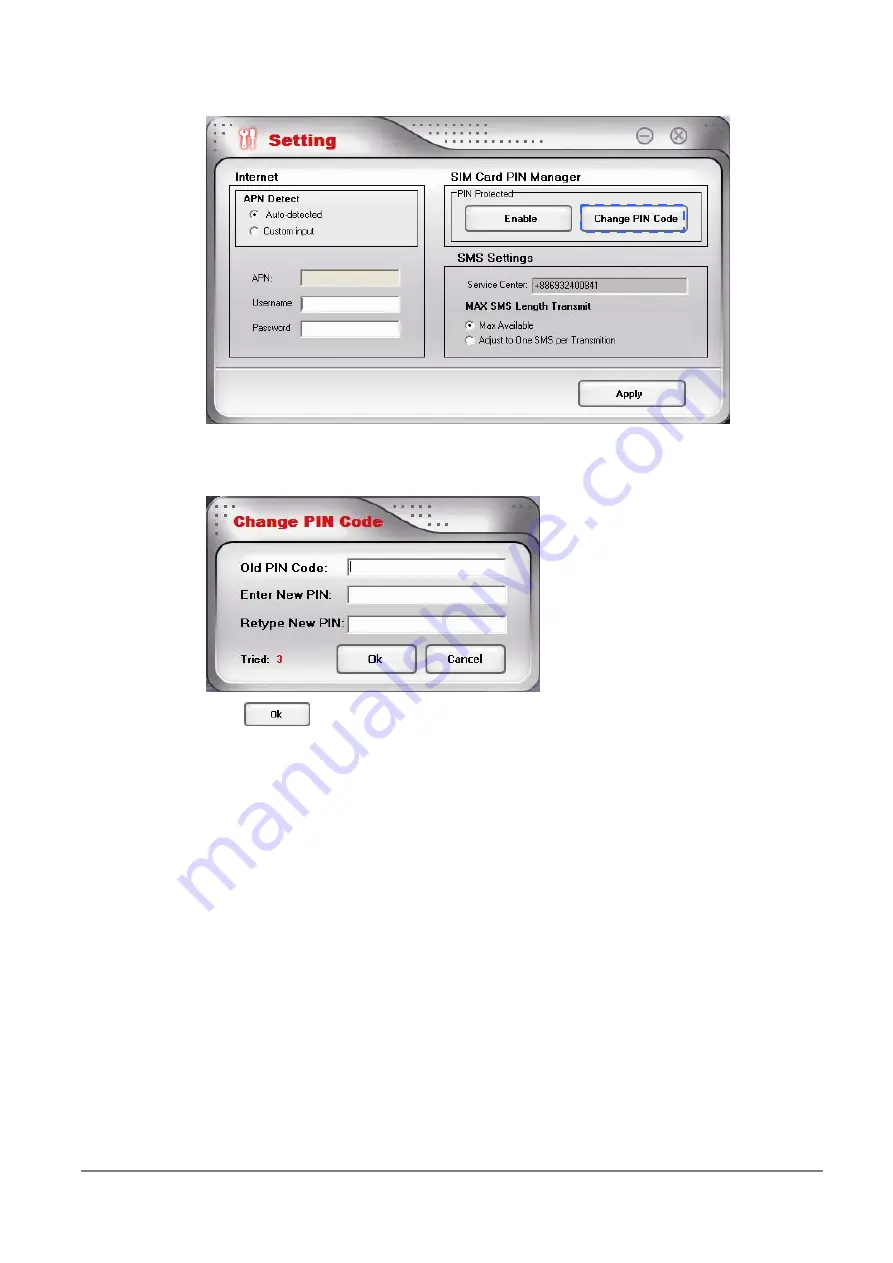
21
3.
Enter the current PIN code and the new PIN code, and then enter the new code
again to confirm it.
4.
Click
to modify it.
SMS Settings
If your text message contains more than 160 characters, it is divided into several messages and
sent one by one. You can set the maximum massage length to 160 characters to prevent this
kind of situation. Once you adopt this setting, the character amount of every text message you
send can not exceed 160.
1.
In the main screen of Mobile Connect, click the SETTING button.
2.
Select Adjust to One SMS per Transmission.
Summary of Contents for Minerva 3107
Page 1: ...1 Minerva 3107 User Manual ...
Page 6: ...6 Chapter 1 Knowing Your Device ...
Page 9: ...9 Chapter 2 Getting Ready ...
Page 11: ...11 Chapter 3 Using Mobile Connect ...
Page 22: ...22 3 Click to save this setting ...
Page 23: ...23 Chapter 4 Quitting and Uninstalling ...
Page 25: ...25 Appendix ...




















