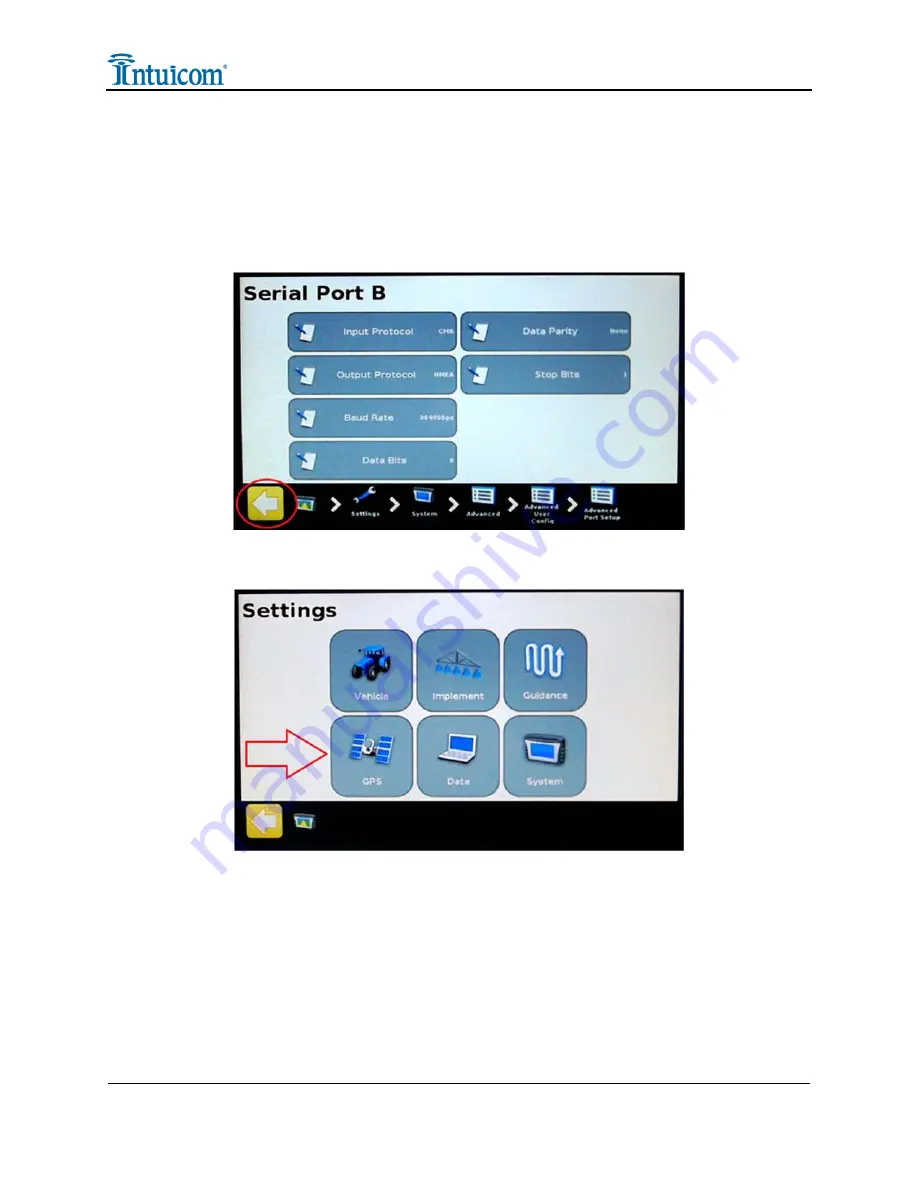
Section
2
:
Installation Instructions
Version 1.0
8
Intuicom, Inc.
•
On the next screen which reads “Serial Port B” verify the following:
o
Baud rate = 38400
o
Data bits = 8
o
Data parity = none
o
Stop bits = 1.
•
Then, using the yellow “back” arrow, return to the main “Settings” screen.
•
From the “Settings screen, select “GPS”
•
Now select “GPS Setup”
















