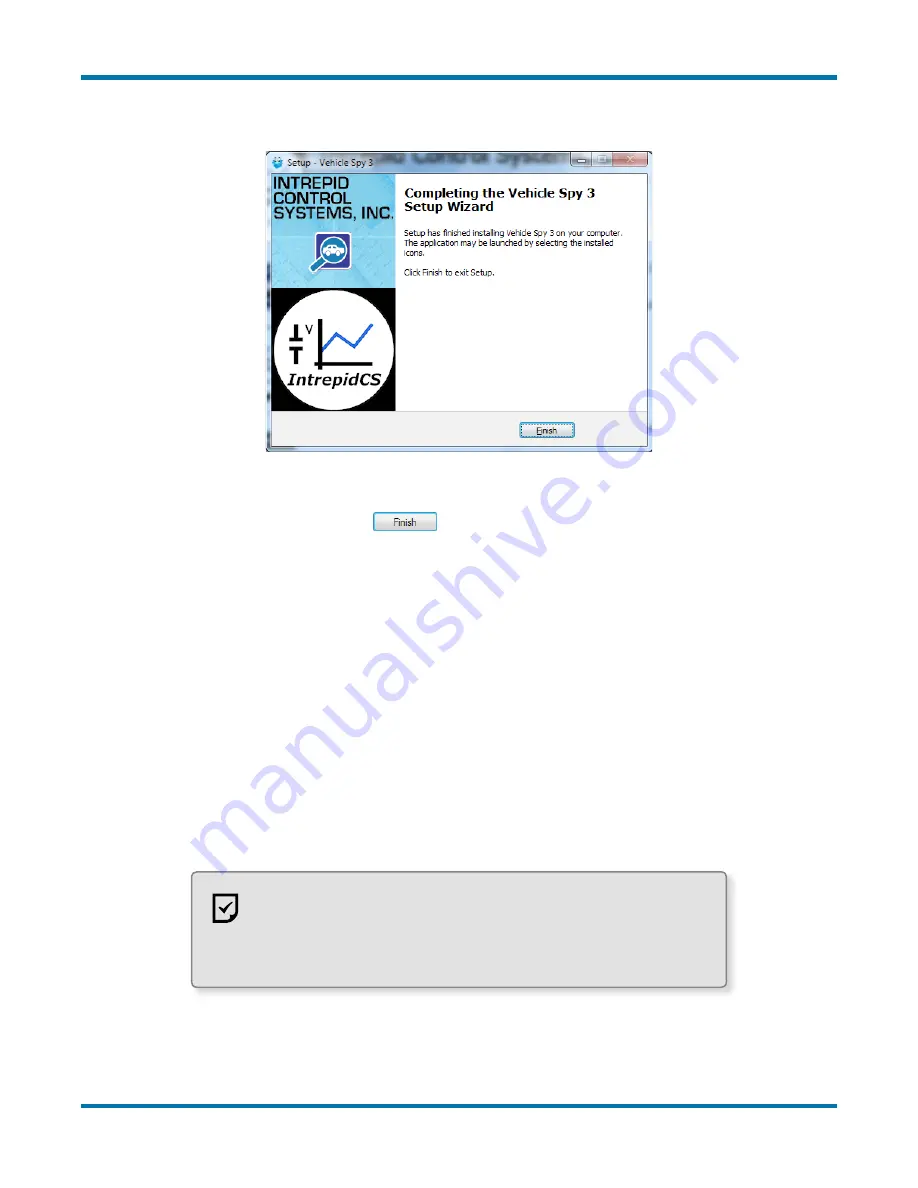
RAD-Galaxy User’s Guide
34
© 2016 Intrepid Control Systems, Inc.
Version 1.2 - November 28, 2017
You will now see a window similar to Figure 32, indicating that the setup process is complete.
Figure 32: Vehicle Spy 3 Setup Complete.
16. Exit the Setup Wizard:
Click
.
Congratulations, you’re done!
3.2 Driver and API Support File Installation and Setup
If you plan to use the RAD-Galaxy without Vehicle Spy 3, you will need to install drivers and
support files to allow the hardware to be accessed via its API. Please follow the steps below.
All of these files are installed automatically with Vehicle Spy 3, so if you followed the
instructions in Section 3.1, you can skip the directions here.
1. Load the Software and Documentation Disc or Flash Drive:
Insert the disc or flash
drive that came with your RAD-Galaxy into your computer. A few seconds later, the ICS
software installation menu should automatically appear on your computer screen, as
Note:
On some computers this window may not appear
automatically. If this occurs, start Windows Explorer, navigate
to the drive’s letter under
Computer
, and then double-click the file
icsAutoPlay.exe
to open the menu.






























