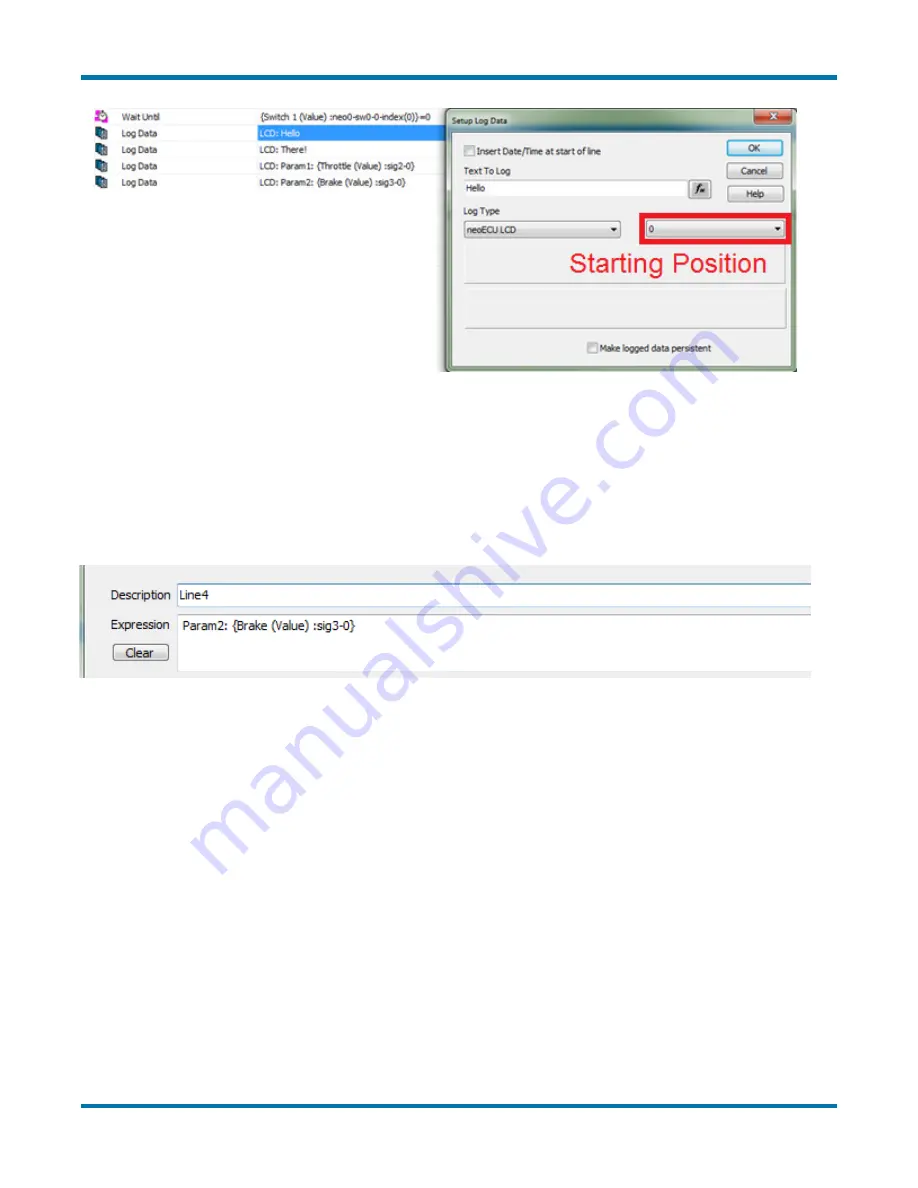
neoOBD2-SIM User’s Guide
9
© 2019 Intrepid Control Systems, Inc.
Version 1.0 - March 11, 2019
Figure 7: Log Data Setup
Pressing the F(x) button opens the Expression Editor. ASCII characters are supported. If the
Evaluate as Text box is checked, Message and Application signals can be inserted in-line.
See below:
Figure 8: Log Data Expression Showing App Signal
With the example in Figure 8, the neoOBD2-SIM will show “Param2: 0” on the LCD screen.
Transmit
This is the command used to send a message onto the bus.
The Transmit command is used in conjunction with a Transmit message that is set up using the
Messages Editor. Examples of this can be found at the hyperlink listed on page 6. An example
of a function block using the Transmit command is shown in Figure 9. Transmit messages can
also have signals attached to them. These signals can also be modified using the Set Value
command.


















