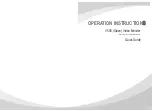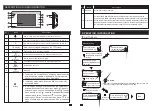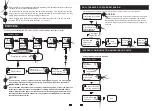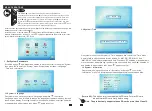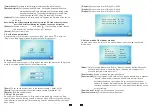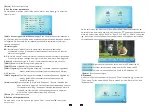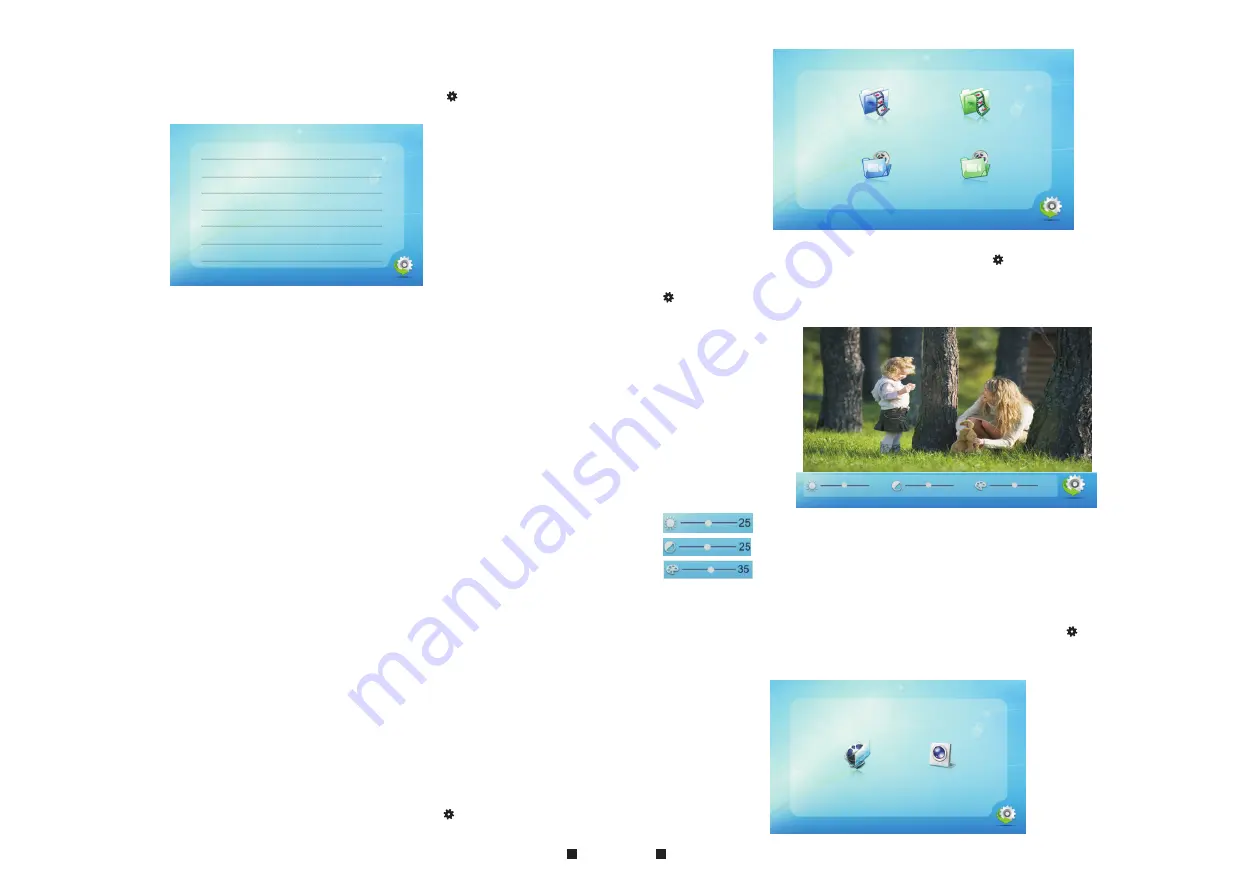
15
16
[Return]
: Exit the current menu.
4. Set the alarm parameters
On main menu, move the cursor to the option “Alarm”, then press “ ” to enter the
“Alarm” menu.
activity
,
(
detected by the sensor
) and the
values can be set
from 0~30 seconds.
[Alarm record]:
Options include “Record” and “Snapshot”. “Record” indicates that
when an alarm is triggered, it will activate the corresponding channel
to start alarm recording. “Snapshot” indicates that when an alarm is
triggered, it will activate the corresponding channel to capture a
picture of the current video stream as a still photo.
[Return]:
Exit the current menu.
[CAM 1 Sensor type or CAM 2 Sensor type]
: Each camera channel corresponds to
an I/O status (see the following status explanations), which means that when an alarm
is triggered, it will activate the corresponding channel to start alarm recording or
capture a snapshot.
I/O status types:
NO
: “Normally open”
means that in its normal state, the sensor is kept under
constant low voltage. If the output voltage changes from low to high, then the
alarm will be triggered.
NC
: “Normally closed”, the normal state of the sensor is under constant high voltage.
If the output voltage changes from high to low, then the alarm will be triggered.
Disable
: Set the sensor type to “Close”, if external sensor alarms are not in use.
[CAM1]
: Enable or disable the preview of camera 1.
[CAM2]:
Enable or disable the preview of camera 2.
[CAM 1 ring time]
: The alarm ring time of camera
1,
if camera 1 has been triggered by
activity
,
(
detected by the sensor
) and the
values can be set from
0~30 seconds.
[CAM 2 ring time]:
The alarm ring time of camera 2
,
if camera 2 has been triggered by
CAM 2 Sensor type: NO
CAM 1:
Enable
CAM 2:
Enable
CAM 1 ring time: 00
CAM 2 ring time: 00
Alarm record:
Record
Return
CAM 1 Sensor type: NO
5. Set the color parameters
On main menu, move the cursor to the option “Color”, then press “ ” to enter the
“color” menu.
Door1
Door2
CAM1
CAM2
Return
On the color menu
,
the video color of Door1/Door2/CAM1/CAM2 attributes can be
adjusted for the best image quality. Scroll the button “ ” upwards or downwards to
move the cursor to the option “Door1” or “Door2” or “CAM1” or “CAM2”, then press
“ ” to enter the corresponding menu to adjust values of brightness, contrast and
chrome depending on the actual conditions.
25
25
35
Return
Brightness, values can be set up from 0 to 50, default as 25.
Chroma, values can be set up from 0 to 50, default as 35.
Contrast, values can be set up from 0 to 50, default as 25.
[Return]
: Exit the current menu.
6. Playback
On main menu, move the cursor to the option “Files”, then press “ ” to enter the
“Files” menu. For the models with SD card, options
include
“Record
files”
and
“Snapshot
files”.
Record files Snapshot files
Return