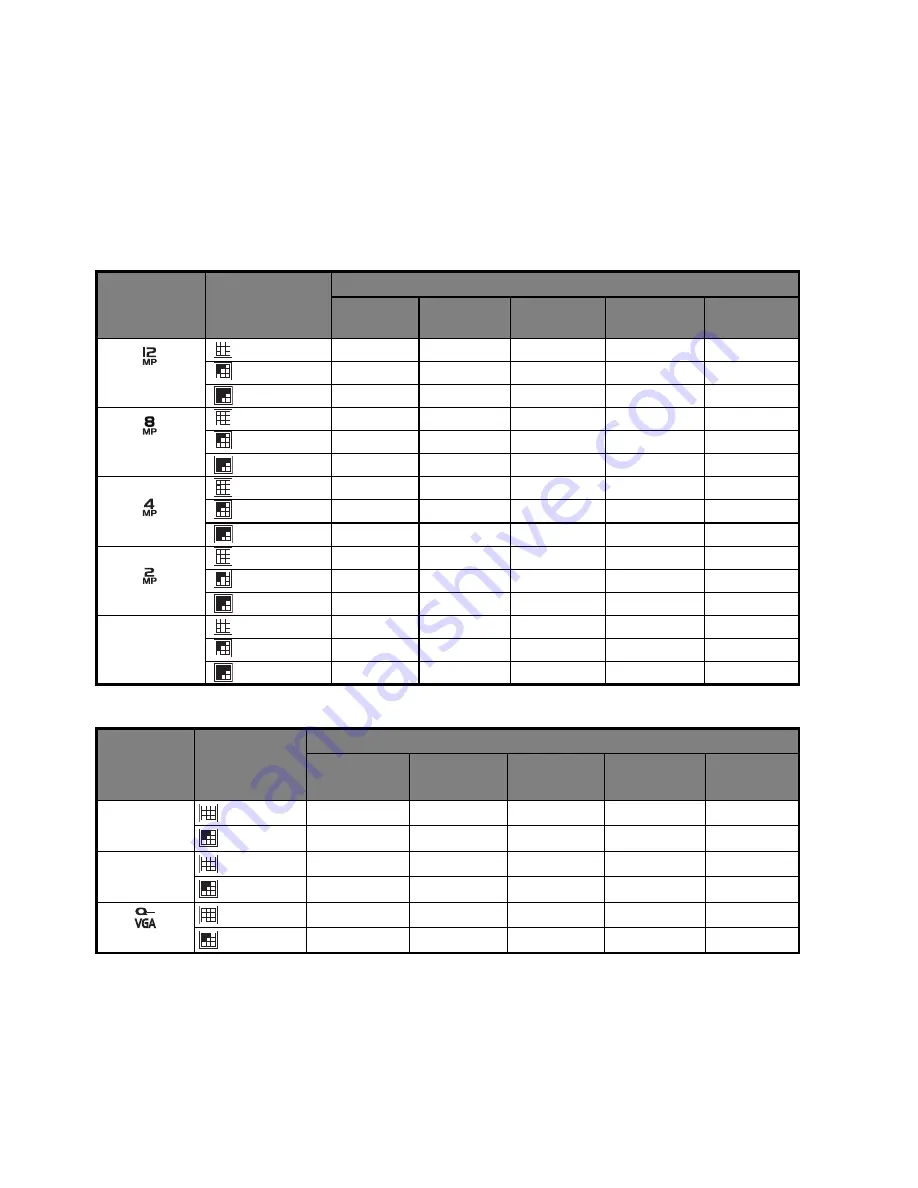
EN-34
APPENDIX
Possible Number of Shots
Possible number of shots (still image)
The table shows the approximate shots that you can capture at each setting based on
the capacity of the internal memory and the SD/SDHC memory card.
Possible recording time / sec (video clip)
* We recommend a memory card of at least 10MB/Sec write speed to prevent auto stop or
unexpected results. If you experience an error using a slower SD/SDHC memory card, you
can set your camera’s video recording to QVGA (320 x 240) and standard quality.
Size
Quality
SD/SDHC
memory card capacity
1GB
2GB
4GB
SDHC
8GB
SDHC
16GB
SDHC
3968 x 2976
Fine
170
331
682
1370
2675
Standard
321
623
1282
2575
5025
Economy
398
772
1589
3190
6227
3264 x 2448
Fine
244
474
978
1963
3832
Standard
453
877
1805
3623
7072
Economy
560
1082
2228
4473
8729
2304 x 1728
Fine
592
1143
2354
4275
9221
Standard
928
1782
3667
7360
14362
Economy
1156
2212
4551
9134
17824
1600 x 1200
Fine
1303
2487
5118
10272
20045
Standard
2066
3896
8015
16085
31389
Economy
2452
4597
9457
18979
37035
x
640 x 480
Fine
5511
9856
20276
40689
79397
Standard
12292
19974
41090
82457
99998
Economy
12268
19974
41090
82457
99998
Size
Quality
SD/SDHC
memory card capacity
1GB
2GB
4GB
SDHC
8GB
SDHC
16GB
SDHC
HD
1280 x 720
Fine
00:06:22
00:12:24
00:25:32
00:51:15
01:40:00
Standard
00:06:31
00:12:42
00:26:08
00:52:27
01:42:22
x
640 x 480
Fine
00:08:43
00:16:58
00:34:35
01:10:05
02:16:45
Standard
00:09:58
00:19:25
00:39:57
01:20:11
02:36:27
320 x 240
Fine
00:26:38
00:51:53
01:46:45
03:34:13
06:57:59
Standard
00:32:47
01:03:51
02:11:21
04:23:35
08:34:20

















