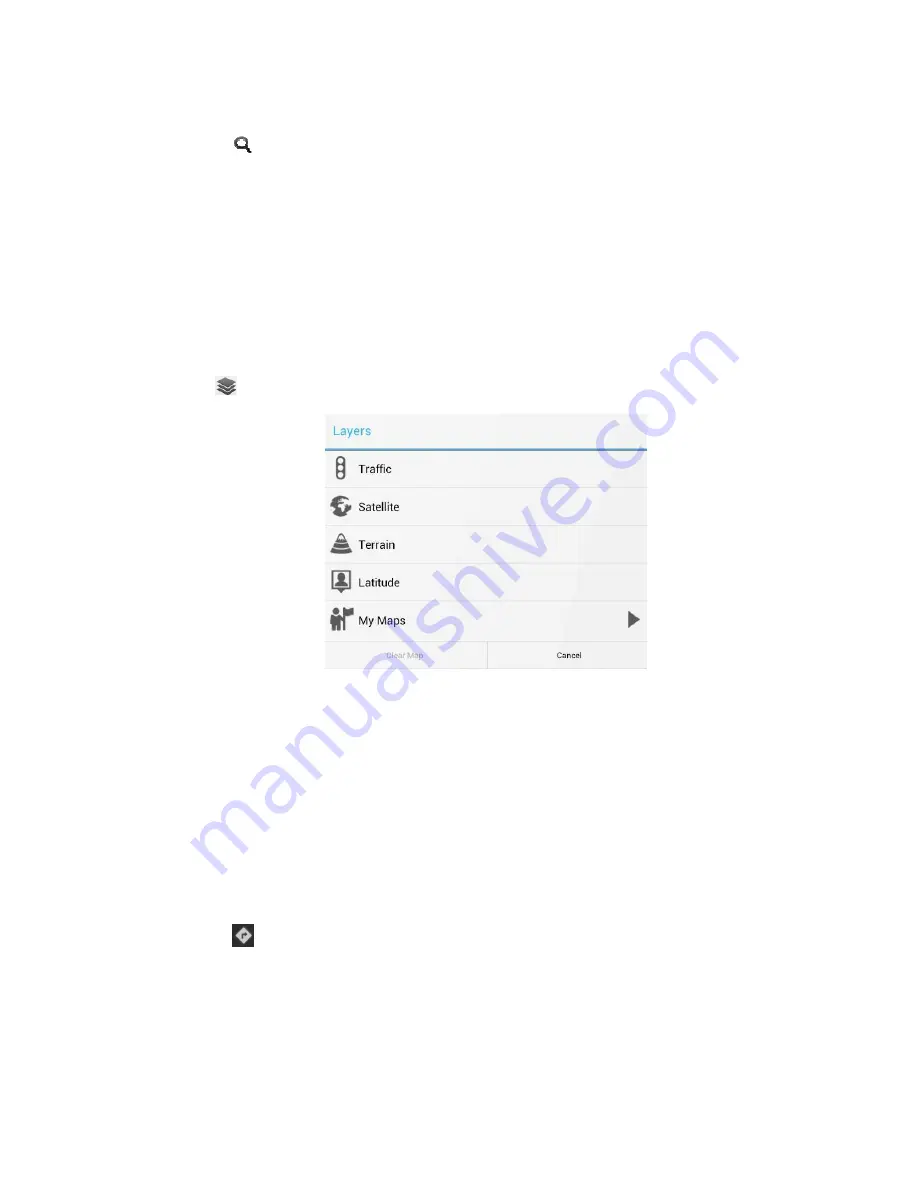
- 32 -
on the map.
3.Click
,the search results will display on the map.
4.Click the text box to display the search details about the places and the
operation.
View Map
View Map
View Map
View Maps
ss
s
While viewing the map, you can use the following zoom and navigation skills.
Zoom the map.
Zoom the map.
Zoom the map.
Zoom the map.
Through the fingers outward or inward sliding the screen at the same time,can
zoom in or out the map.
Change the map mode.
Change the map mode.
Change the map mode.
Change the map mode.
Click
to change the map mode.
·Traffic (
only to the specific area
):Real-time traffic updates will display
a different color lines on the road, each color represents a different traffic
movement speed.
·Satelite:Use the same satellite data as Google Earth. However, satellite
imagery is not a real-time video. Google Earth will achieve the best quality
images, but most of the images have a history of one to three years.
·Terrain:This mode is the default view, not only can display the name of
the map will be added to the streets, rivers, lakes, mountains, parks and the
border.
Get Directions
Get Directions
Get Directions
Get Directions
1.Click
to search routes.
2.
In the first input box, enter the starting point,in the second input
box, enter the destination.
























