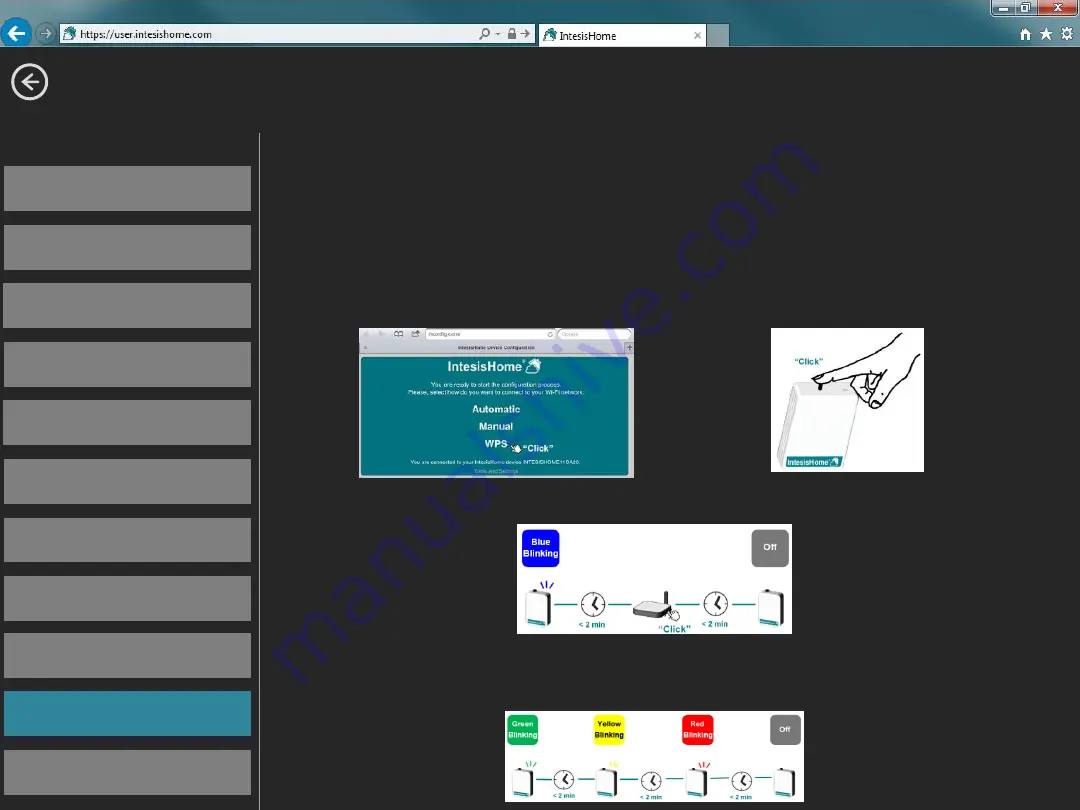
WPS configuration (Only for WPS compatible Wi-Fi routers)
- Click on WPS menu on the Web page or Click WPS
button on the IntesisHome device in order to Start
- Then Click on WPS button on the Wi-Fi router
- After that, the device will proceed to the next steps as
Automatic or Manual configuration
WPS



























