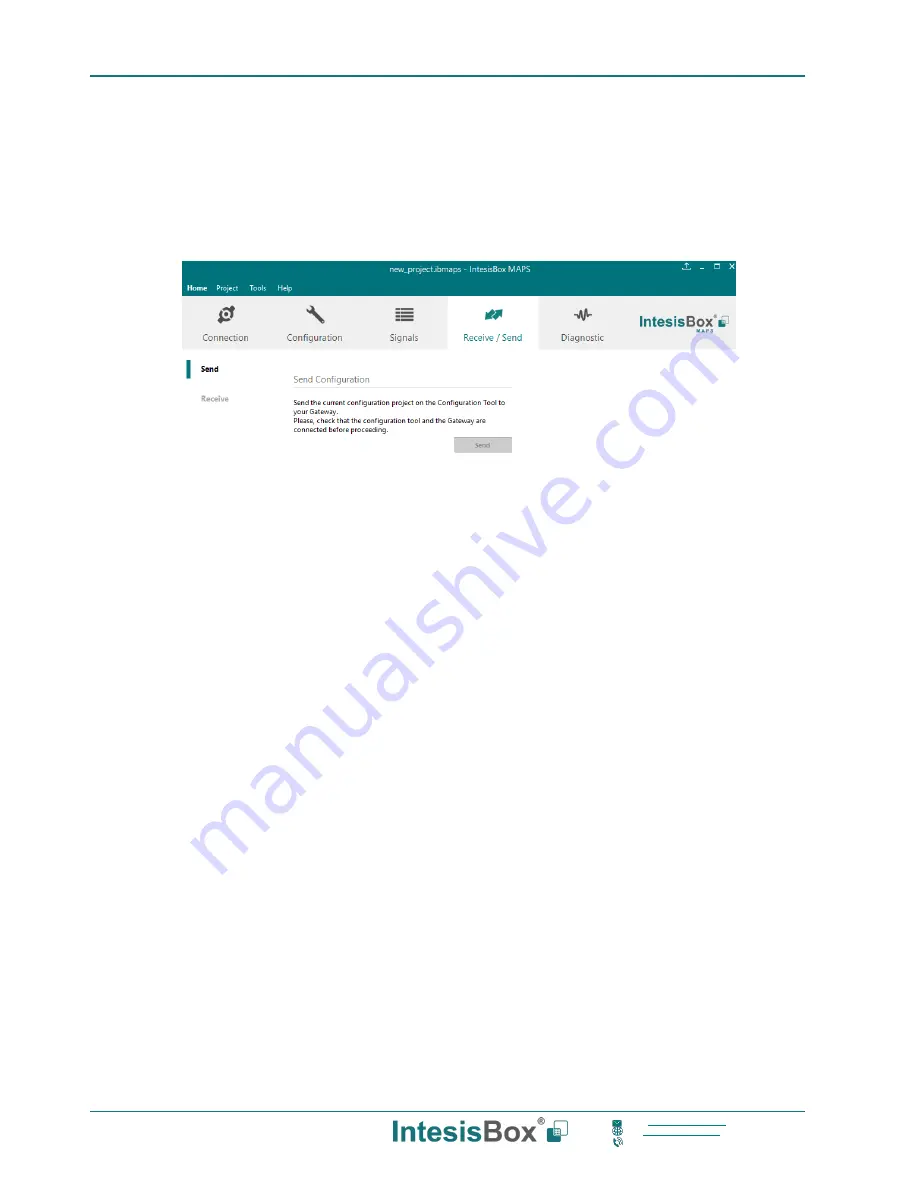
Intesis
Box
®
KNX
– HITACHI VRF
User Manual r1.1 EN
18/30
This information is subject to change without prior notice
IntesisBox
is a registered trademark of Intesis Software S.L.U.
email:
web:
www.intesisbox.com
phone: +34 938047134
4.2.7 Sending the configuration to IntesisBox
When the configuration is finished, follow the next steps.
1.- Save the project (Menu option
Project->Save
) on your hard disk (more information in IntesisBox MAPS User
Manual).
2.-
Go to tab ‘
Receive / Send
’ of MAPS, and in
Send
section, press
Send
button. IntesisBox will reboot
automatically once the new configuration is loaded.
Figure 4.9
IntesisBox MAPS Receive/Send tab
After any configuration change, do not forget to send the configuration file to the IntesisBox using the
Send button in the Receive / Send section.
4.2.8 Diagnostic
To help integrators in the commissioning tasks and troubleshooting, the Configuration Tool offers some specific tools
and viewers.
In order to start using the diagnostic tools, connection with the Gateway is required.
The Diagnostic section is composed by two main parts: Tools and Viewers.
•
Tools
Use the tools section to check the current hardware status of the box, log communications into
compressed
files to be sent to the support, change the Diagnostic panels’ view or send commands to
the gateway.
•
Viewers
In order to check the current status, viewer for the Internal and External protocols are available. It is
also available a generic Console viewer for general information about communications and the gateway
status and finally a Signals Viewer to simulate the BMS behavior or to check the current values in the
system.



























