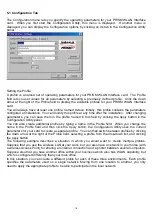5
Contents
1. Contents …………………………………………………………………………………………..…...… ….5
2. Introduction……………………………………………………………………….…...………………… .….6
3. Wireless LAN Basics……………………………………………………………………….……...…………7
4. Installation forWindows…………….…..………………………………………………………..…….…….8
4.1 Installation Overview……………………………….……………………………………………..……9
4.2. Installation Procedure ……………………..……….……..……..………….….……………………10
4.3. Uninstallation Procedure…………………………………………..…………………………………17
5. Configuration.Utility …………………………………..………………….…………………………………18
6. Troubleshooting …….…………………………………………..…………………….…………………….27