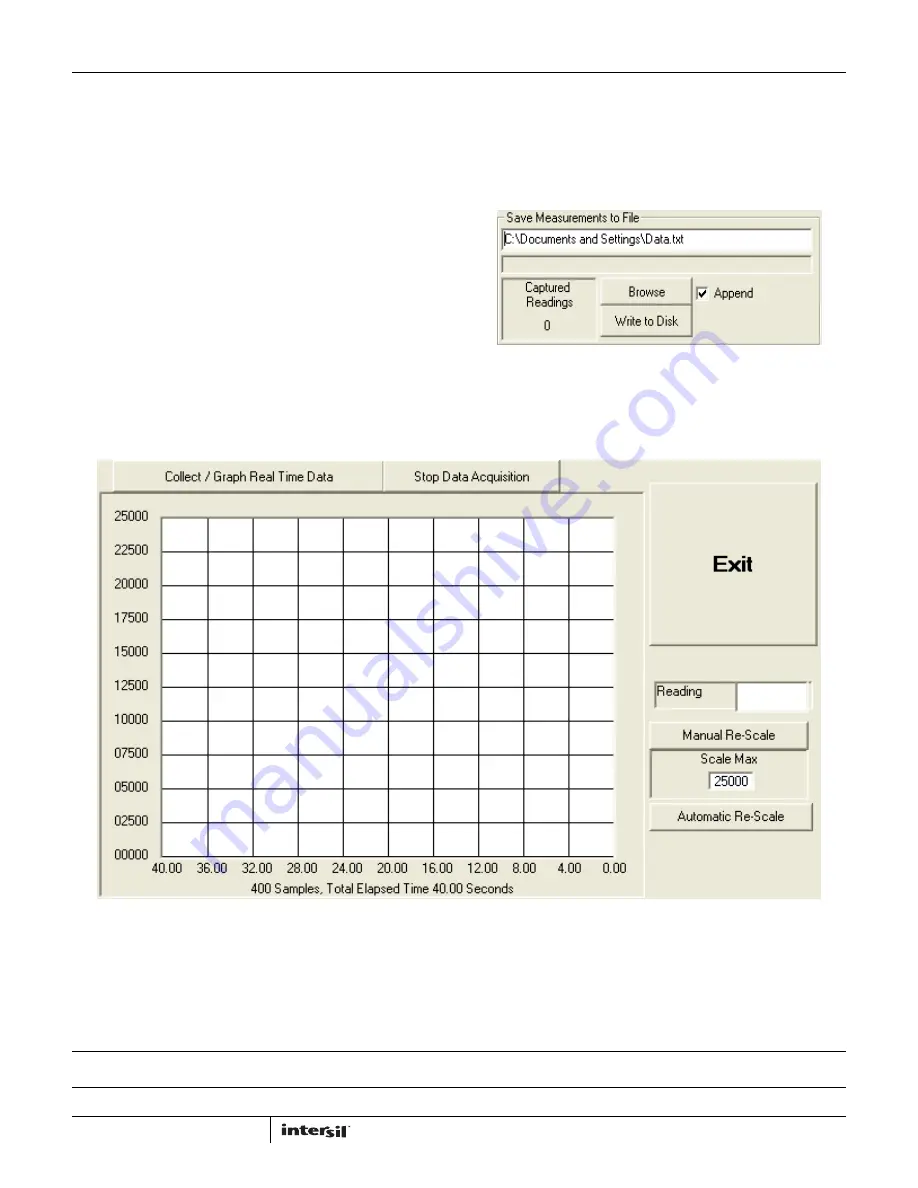
Application Note 1657
6
Intersil Corporation reserves the right to make changes in circuit design, software and/or specifications at any time without notice. Accordingly, the reader is
cautioned to verify that the Application Note or Technical Brief is current before proceeding.
For information regarding Intersil Corporation and its products, see www.intersil.com
AN1657.0
August 12, 2011
Data Collection
In the ISL76683 Light Sensor Evaluation Software window, use
the Collect/Graph Real Time Data dialog (Figure 13) to acquire
and graph measurements.
• Click Collect/Graph Real Time Data to sample data. Samples
are taken and plotted, and values are displayed in the Reading
field on the right side of the dialog. The Reading field displays
the value of the ADC output coming out of the sensor in
accordance with the mode that is engaged.
• Click Stop Data Acquisition to stop data sampling.
• Click Exit to close the entire program.
• In the Scale Max text box, enter a maximum value for the scale
(vertical axis), and click Manual Re-Scale to re-set.
• Click Automatic Re-Scale to re-scale the vertical axis to an
appropriate field of view. This feature is useful if the sampled
data is out of the range of the graph or if you need to zoom in
on the data.
Saving Measurements to File
Use the Save Measurements to File dialog box in the lower right
corner of the ISL76683 Light Sensor Evaluation Software window
to save a series of measurements to disk. Click Browse to enter a
filename and select a file path. Click Write to Disk to write the
current graph data to disk.
FIGURE 14. SAVE MEASUREMENTS TO FILE
FIGURE 13. GRAPHICAL REAL-TIME DATA COLLECTION






