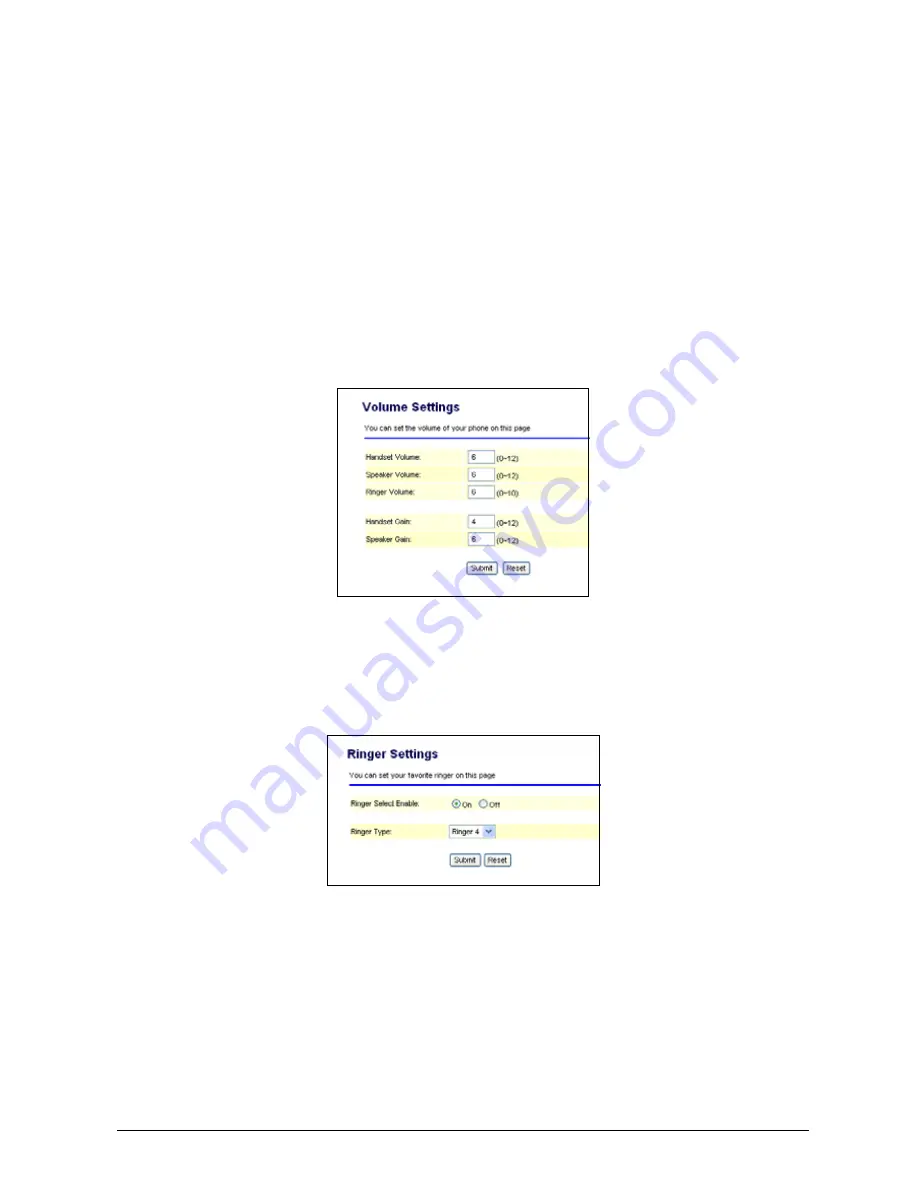
PDS 9339HS, Rev: Preliminary -5
PAGE 25 OF 47
8.4.3.Volume Settings
You can setup the Handset Volume, Speaker Volume, Ringer Volume, Handset Gain
and Speaker Gain.
Handset Volume is to set the volume you hear from the handset.
Speaker Volume is to set the volume you hear from the speakerphone.
Ringer Volume is to set the ringer volume.
Handset Gain is to set the volume send out from the handset.
Speaker Gain is to set the volume send out from the microphone.
When you finished the settings, please click the Submit button.
If there is nothing needs to change, please click ‘Save Changes’ in the left side. The
change you made will save into the system and the system will restart automatically.
8.4.4.Ringer Settings function
You can select the ringer melody for the incoming calls. When you finished the
settings, please click the Submit button. If there is nothing needs to change, please click
‘Save Changes’ in the left side. The change you made will save into the system and the
system will restart automatically.






























