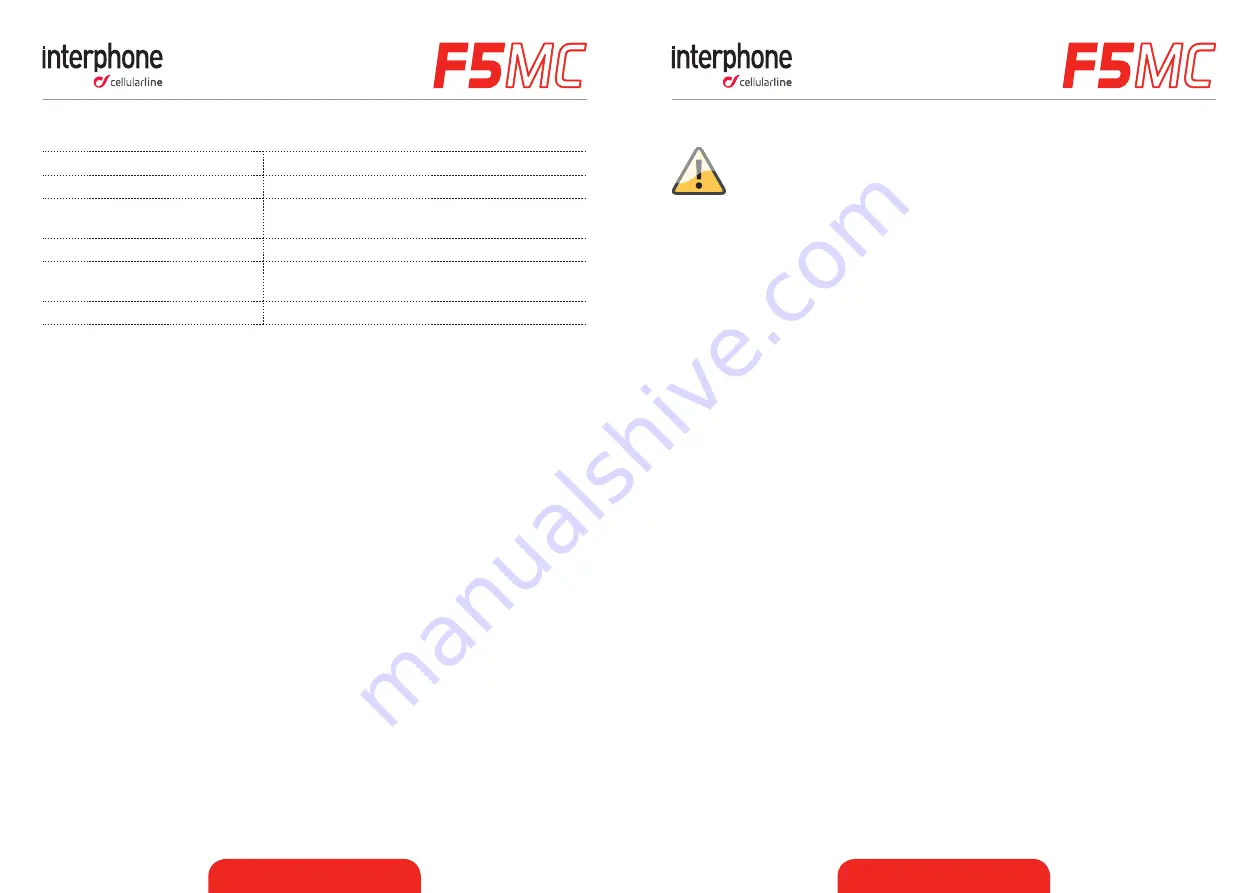
ENGLISH - 7
ENGLISH - 8
If you select a wrong language, follow the steps below:
1. Turn off the F5MC. (Press the MFB for 5s, or until the led lights RED).
2. Turn on the F5MC (Press the MFB for 2s).
3. Short press UP button (2).
4. Short press MFB button (1).
5. Short press UP button (2).
6. Press MFB when you hear your language.
2.6 Audio priorities
F5MC determinates the audio source priority in the following way:
1. Mobile phone
2. Intercom
3. A2DP audio (Smartphone/Player MP3)
4. FM Radio
5. AUX line-in
F5MC automatically manage priority when audio sources play simultaneously, using the
sequence above.
Example:
● Incoming mobile call interrupt ongoing A2DP music.
● Incoming Intercom call does not interrupt an ongoing mobile phone call; the rider,
who started the intercom call, will hear a “connection failed” message.
2.2 Status led (Pic.2)
Standby
BLUE led (6) flashes every 3 seconds.
Intercom active
BLUE led (6) is solid .
Interphone connected with
mobile/GPS
BLUE led (6) flashes twice every 3 seconds.
Pairing mode
BLUE (6) and RED (7) led flash alternately.
Charging
ORANGE led (7) is solid. When charging is
completed led (7) becomes solid GREEN.
Battery low
Led (7) is solid RED.
2.3 First Switch on (only twin pack)
Press MFB (1) button to turn on both units. The units are already factory-
paired, wait for your language and press MFB (1) button to confirm.
Later two units will be in “INTERCOM” Standby status (Chapter 4).
2.4 First Switch on (only single pack)
Press MFB (1) button to turn on unit, wait for your language and press MFB (1) button
to confirm.
Unit will be in “INTERCOM” Standby status (Chapter 4).
The unit will enter in “PAIRING MODE”, choose one of these:
- Short press of MFB (1) button – pairing with mobile phone or GPS navigator.
- Short press of Up (2) button – intercom pairing with INTERPHONE device.
- Short press of DOWN (3) button – intercom pairing with other brand device(NON
INTERPHONE) ANYCOM mode.
- Long press of MFB (1) until the beep – to cancel “PAIRING MODE”. Unit will enter in
“INTERCOM” Standby status(Chapter 4) and Blue led (6) will flash every 3 seconds.
2.5 Language selection (after first switch on):
F5MC in Standby mode (Blue led(6) flashing), press UP button(2) and then MFB
button(1) to enter in “SETUP” menu. Press again UP button(2), “LANGUAGE
SELECTION” start, wait for your language and then press MFB button (1)to confirm it.












