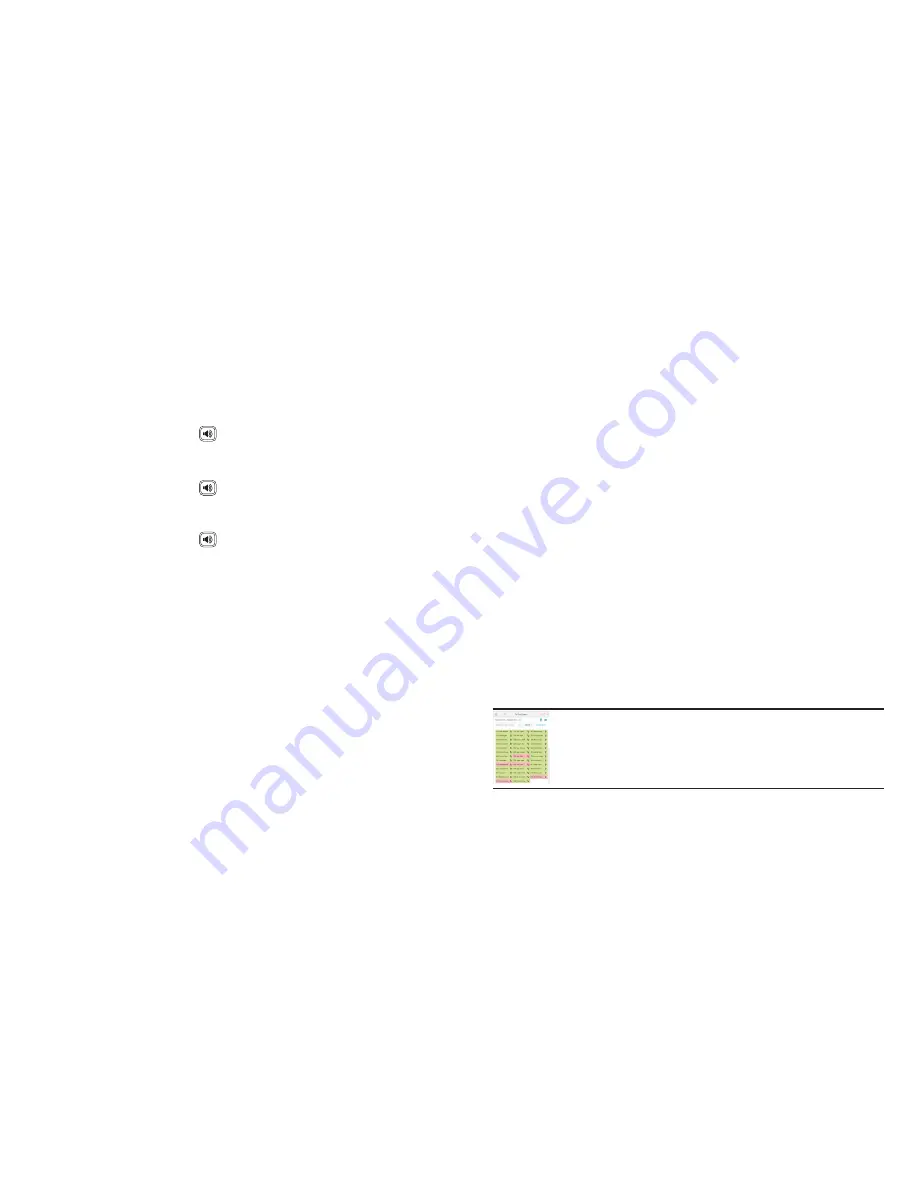
12
13
FORWARDING CALLS
1. Press the “Menu” soft key.
2. Press the “Features” soft key.
3. Press the “1” entry.
4. If “Always Forward” is currently disabled, “Always Forward Off” will
be displayed.
5. Press on “Always Forward”.
6. Press the “On” button.
7. Press the “Forward to” field and enter a valid telephone number or
extension.
8. Press the “Save” soft key.
Disabling “Always Forward”:
1. If “Always Forward” is currently enabled, “Always Forward: On” will
be displayed.
2. Press on “Always Forward”.
3. Press the “Off” button.
4. Press the “Save” soft key.
“Busy Forward” and “No Answer Forward” can be set in a similar manner.
FREE
Download CallScape for increased desktop productivity:
www.intermedia.net/callscape
SPEAKERPHONE
While the phone is not in use:
•
Press the “Speakerphone”
button to activate the speakerphone
and get dial tone for an outbound call.
While on a call on the handset or headset:
•
Press the “Speakerphone”
button to continue the current call on
the speakerphone.
While a call on speakerphone is active:
•
Press the “Speakerphone”
button to hang up the current call.








