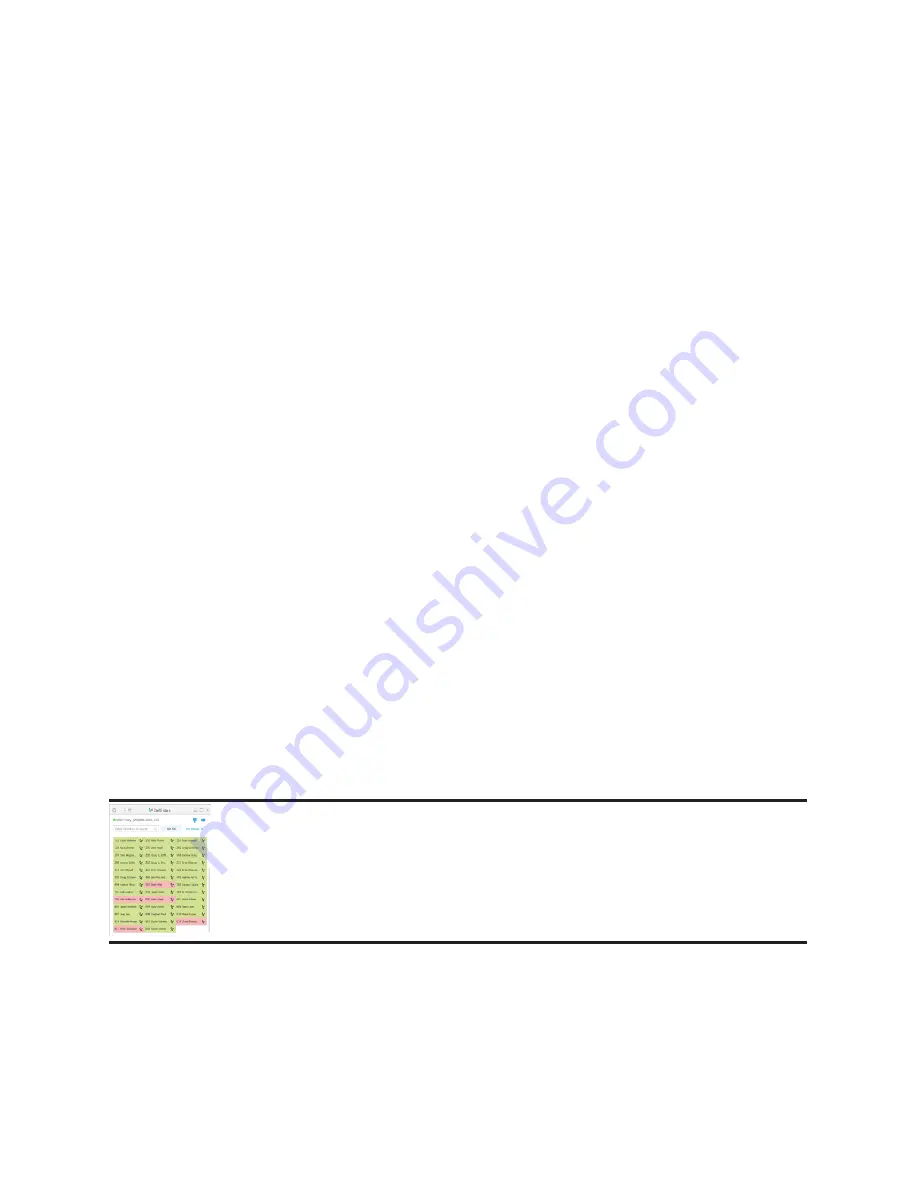
13
FORWARDING CALLS
1. Press the “More” soft key.
2. Press the “Fwd” soft key.
3. If “Always Forward” is currently disabled, “Always (Disabled)” will be
displayed.
4. Press 1 for “Always”.
5. Enter / verify the contact number where calls will be forwarded.
6. Press the “Enbl” soft key.
7. All calls will now be forwarded.
Disabling “Always Forward”:
1. Press the “More” soft key.
2. Press the “Fwd” soft key.
3. If “Always Forward” is currently enabled, “Always (Enabled)” will be
displayed.
4. Press 1 for “Always”.
5. Press the “Dsbl” soft key.
6. All calls will now ring the phone.
“Forward On Busy” and “Forward On No Answer” can be set in a similar
manner.
FREE
Download CallScape for increased desktop productivity:
www.intermedia.net/callscape















