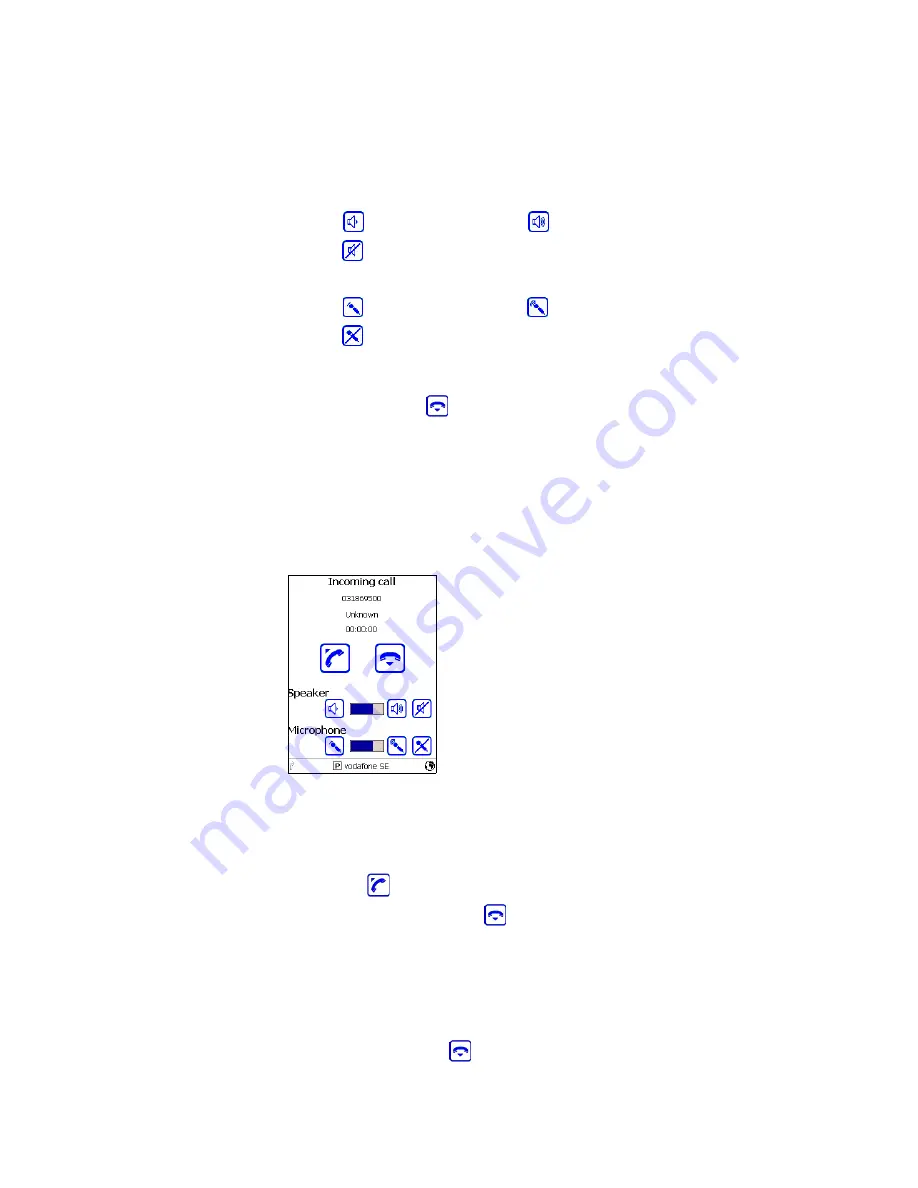
Chapter 2 — Making and Answering Phone Calls
WWAN Communicator User’s Guide
17
Adjusting the Speaker or Microphone Volume
During a phone call, you may need to adjust the speaker or microphone
volume.
To change the speaker volume:
• Tap
for less volume, or tap
for more volume.
• Tap
to mute the speaker.
To change the microphone volume:
• Tap
for less volume, or tap
for more volume.
• Tap
to mute the microphone.
Ending a Call
To end the call, tap
. Communicator hangs up and disconnects.
Answering a Call
WWAN Communicator can run in the background while you use other
applications on the 760. When WWAN Communicator is running, the
Active Call screen appears with the name of the caller in the Name field
when the 760 receives an incoming phone call.
Communicator’s Active Call Screen:
This screen appears when you receive a call.
To answer a voice call
1
In the Active Call screen, do one of the following:
• Tap
to answer the call. Continue with Step 2.
• To reject the call, tap
. Communicator saves the call information
in the Missed Calls register. For help, see “Viewing and Working
with Call Registers” on page 29.
2
When you answer the call, you may need to adjust the speaker or
microphone volume. For help, see “Adjusting the Speaker or
Microphone Volume” on page 17.
3
To end the call, tap
. Communicator hangs up and disconnects.
Summary of Contents for WWAN
Page 1: ...WWAN Communicator User s Guide...
Page 4: ...iv WWAN Communicator User s Guide...
Page 20: ...Chapter 1 Getting Started 12 WWAN Communicator User s Guide...
Page 28: ...Chapter 2 Making and Answering Phone Calls 20 WWAN Communicator User s Guide...
Page 40: ...Chapter 4 Viewing and Working with Call Registers 32 WWAN Communicator User s Guide...
Page 70: ...Chapter 6 Viewing and Changing Settings 62 WWAN Communicator User s Guide...
Page 71: ......






























