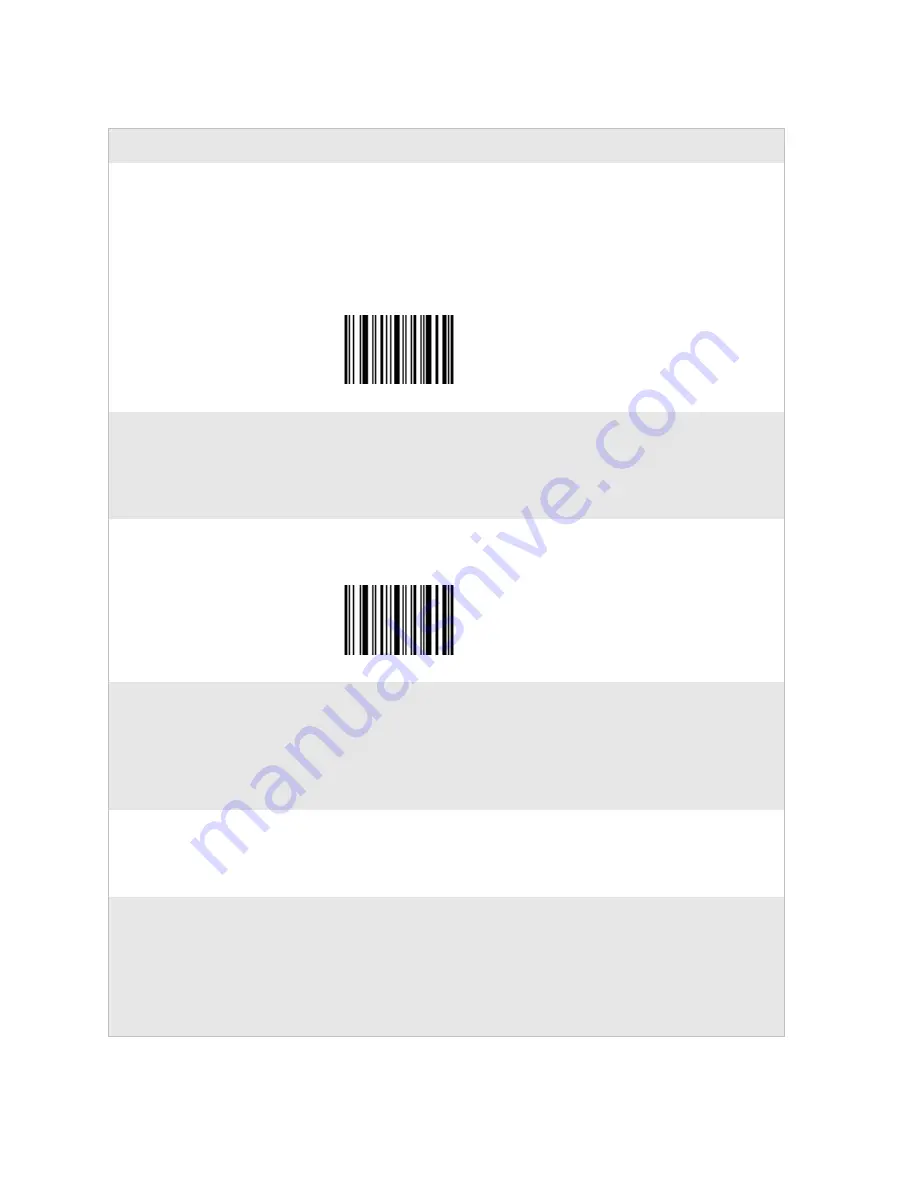
Chapter 3 — Troubleshooting and Maintaining the SR61
28
SR61 Cordless Scanner User’s Manual
You are trying to establish a
Bluetooth connection from a
host device to your SR61, but
the host device cannot find
your SR61.
The SR61 may not be in a discoverable state. For help, see
“Bluetooth Discoverable” on page 41
.
The SR61 may be connected and paired to another Bluetooth
device. Scan the following bar code to reset the SR61 to its
default settings and disconnect Bluetooth communications.
Try establishing a connection again.
A
dministrator
Reset
F
actory
D
e
f
au
l
ts
\60\08\55\22
You established a Bluetooth
connection with an Intermec
computer, and the settings on
your SR61 were restored to
their default values.
When you first connect to an Intermec computer, only SR61
settings common to the Intermec computer’s internal scanner
settings are changed to the internal scanner’s default settings.
Scan configuration bar codes, or use Intermec Settings on your
Intermec computer to change your SR61 settings.
You changed the Bluetooth PIN
from its default value of 0000,
but you forgot your new PIN
number.
Scan this bar code to reset the scanner to its default
configuration and default Bluetooth PIN of 0000.
A
dministrator
Reset
F
actory
D
e
f
au
l
ts
\60\08\55\22
You pull the trigger to scan a
data bar code, the SR61 does
not beep, and the scanner beam
starts blinking.
The data may still be in the process of being sent to the host.
Data transmission may be slow if there is interference with
Bluetooth communications or if the SR61 is too far from the
host device. If you are using Level Trigger Mode, the scanner
beam blinks while the SR61 is waiting. For more information,
see
“Trigger Mode” on page 53
.
You scan a bar code, the Status
light flashes red for two
seconds, and the scanner beeps
three times.
The SR61 may not be connected to a host. Make sure the blue
Intermec Ready-to-Work indicator is on and the SR61 is
connected to your host device. For help, see
“Connecting the
SR61 to a Host Device” on page 14
.
You are using the SR61 in
keyboard wedge mode, and
when you try to scan a bar code,
nothing happens.
Try these possible solutions:
• Make sure that your data collection application is open and
running.
• If you are using Keyport Lite, make sure that you pressed
the
Start
button.
For help, see
“Connecting as a Keyboard Wedge” on page 16
.
Problem
Possible Solution
Summary of Contents for SR61
Page 1: ...SR61 Cordless Scanner User s Manual ...
Page 4: ...iv SR61 Cordless Scanner User s Manual ...
Page 24: ...Chapter 1 Learning About the SR61 12 SR61 Cordless Scanner User s Manual ...
Page 36: ...Chapter 2 Connecting and Configuring the SR61 24 SR61 Cordless Scanner User s Manual ...
Page 68: ...Chapter 4 Configuration Command Reference 56 SR61 Cordless Scanner User s Manual ...
Page 69: ...SR61 Cordless Scanner User s Manual 57 A Specifications and Accessories ...
Page 80: ...Appendix A Specifications and Accessories 68 SR61 Cordless Scanner User s Manual ...
Page 81: ...SR61 Cordless Scanner User s Manual 69 I Index ...
Page 88: ...Index 76 SR61 Cordless Scanner User s Manual ...
Page 89: ......






























