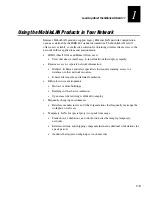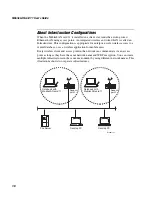Installing and Configuring the MobileLAN card 11
2-7
2
6. To accept the name of the Program Manager Group, click Next.
Or, enter select from the list or enter a new name and then click Next.
The Start Installation screen appears.
7. Click Next. The software is copied to your client.
8. (Windows 95 only) When the Winsock2 Setup message box appears, click OK.
Summary of Contents for MobileLAN Card 11
Page 1: ...MobileLAN card11 P N 071789 001 User s Guide...
Page 8: ...MobileLANcard 11 User s Guide viii...
Page 9: ...Learning About the MobileLAN card 11 1...
Page 10: ...MobileLAN card 11 User s Guide 1 2...
Page 17: ...Installing and Configuring the MobileLAN card 11 2...
Page 18: ...MobileLAN card 11 User s Guide 2 2...
Page 46: ...MobileLAN card 11 User s Guide 2 30...
Page 47: ...Troubleshooting 3...
Page 48: ...WL11000 User s Guide...
Page 58: ...MobileLAN card 11 User s Guide 3 12...
Page 59: ...Specifications and Default Configuration A...