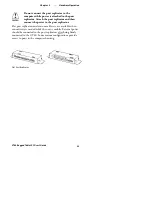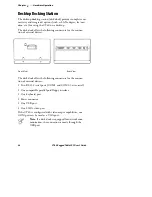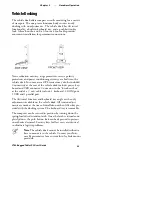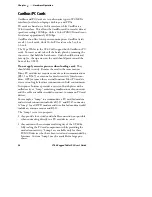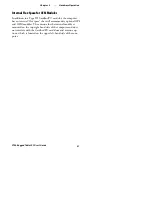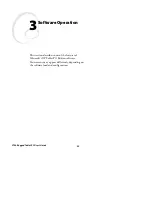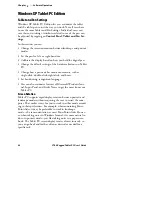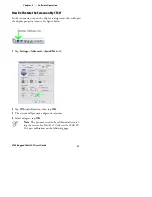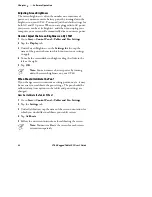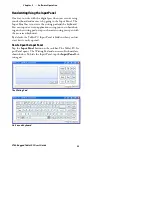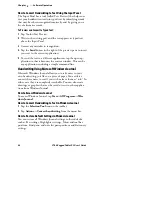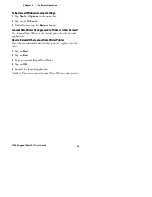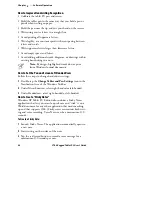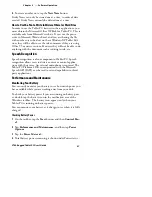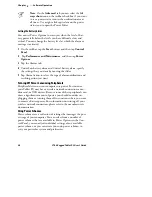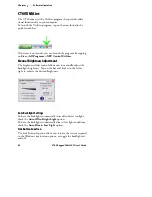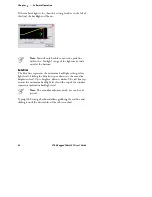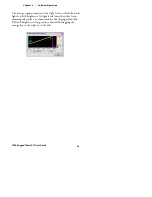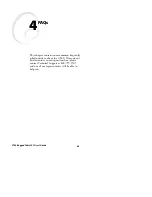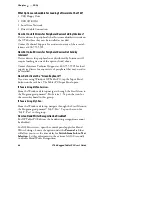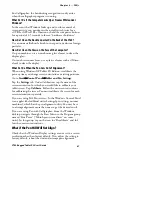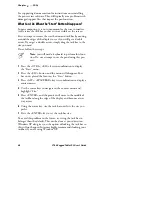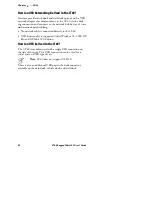3
Software Operation
Chapter
—
38
CT60 Rugged Tablet PC User’s Guide
Note
: On the
Advanced
tab you can select the
Al-
ways show
icon on the taskbar check box if you want
to see a power status icon in the notification area at
all times. Use a right-click equivalent on the power
status icon to open the Power Meter.
Setting the Battery Alarm
You can set Power Options to warn you when the level of bat-
tery power falls below the levels you have defined as low and
critical. You can change the battery level at which the alarm or
message is activated.
1
On the taskbar, tap the
Start
button, and then tap
Control
Panel
.
2
Tap
Performance and Maintenance
, and then tap
Power
Options
.
3
Tap the Alarms tab.
4
Under Low battery alarm and Critical battery alarm, specify
the settings that you want by moving the slider.
5
Tap Alarm Action to select the type of alarm notification and
resulting action you want.
Turning Off Power-Consuming Peripherals
Peripheral devices on your computer use power. For instance,
your Tablet PC may have a wireless network connection, a mo-
dem card, or USB devices. Because some of these peripherals can
draw a significant amount of power, you should consider un-
plugging them or turning them off in situations where you want
to conserve battery power. For information on turning off your
wireless network connection, please refer to the manufacturer’s
documentation.
Using Power Schemes
Power schemes are a collection of settings that manages the pow-
er usage of your computer. You can select from a number of
power schemes that are available in Power Options in the Con-
trol Panel, you can adjust individual settings of any available
power scheme, or you can create your own power schemes to
suit your particular system and preferences.