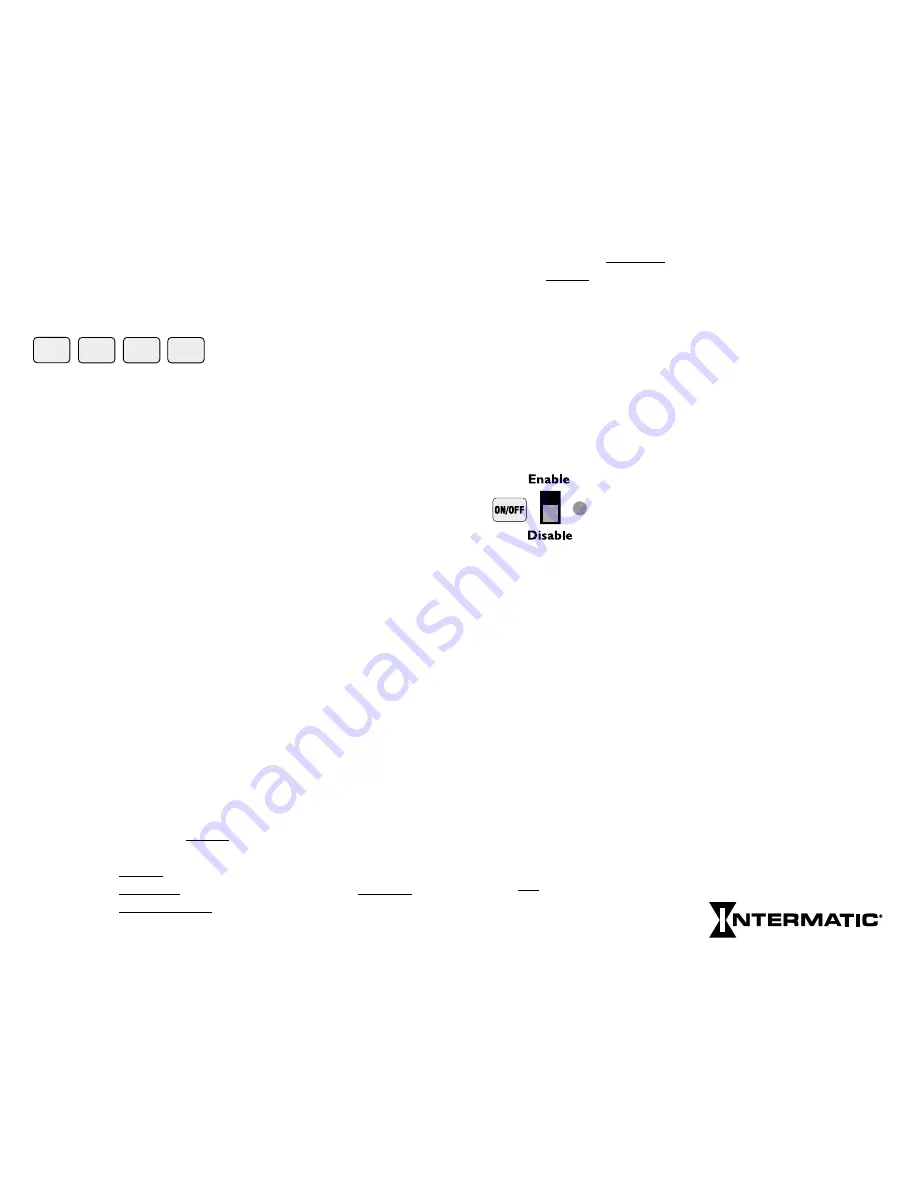
Holiday schedules and dates will remain in timer memory until
deliberately cleared. For those Holidays whose dates vary from
year to year, you must manually revise the start and stop dates (in
SET UP review) annually. Holidays may not be programmed to
end before their start date and must end by Dec. 31.
The
OK
key must be pressed after
each complete entry; pressing it
advances you to the next data prompt. The
OK
key is similar to
an Enter key. After okaying a switching time, the timer automa-
tically prompts for the alternate switching activity; i.e. Off after
On, On after Off (except after a pulse or interval entry). Pressing
the
OK
key without making another switching time entry alter-
nates the On/Off prompt, allowing a succession of Off or On
events.
OK
is the
final step
after programming all steps and
enabling circuits for each switching time/type.
CLEAR
clears the last digit entered; additional digits are cleared
from the display each time
CLEAR
is pressed.
CLEAR
is also used
to clear an error code or message and return the display to the
same data that appeared before attempting to
OK
the data.
While in Review pressing
CLEAR
deletes the displayed data from
the program for the load(s) selected with
Enable
. Press
REV
to
continue Review.
COPY
allows you to use the same schedule for groups of days
other than those available on the keypad (
WKDYs, WKNDs
or
ALL
). Simply press
COPY
after entering a schedule for a specific
day, and at the
DAY
prompt key in the day you wish to copy to.
You may also copy a day that was previously programmed by
pressing that day’s key, pressing the
OK
key, then the
COPY
key.
The display will show the selected day followed by
COPY
. Now
key in the day you wish to copy to and press
OK
to confirm.
Select and
OK
additional copy to days as required. Four rules
need to be followed when using
COPY
:
1) You cannot copy to a day that has already been programmed.
2) You cannot copy from a day which has already been copied to.
3) You cannot copy to or from a day group.
OK
CLEAR
COPY
HELP
4) The
COPY
feature copies the programmed schedules of all the
circuits of the copy from day to the corresponding circuits of
the copy to day regardless of the positions of the circuit
Enable
switches. Individual circuit schedules may not be copied
independently.
HELP
provides help messages specific to each step in
SET UP
and
PROGRAM
. If you make an error, it will be indicated in the
LED
display with an error code. (See Error Messages at the back of this
booklet, or press
HELP
to scroll the message across the display.)
Pressing any key or allowing the message to finish returns the display
to the same point you were at before the error was made.
LOAD CONTROLS
There are two controls and an LED indicator for
each load.
Enable/Disable
activates automatic
switching of the load by the time switch, enables
the override function in
RUN
mode and selects
circuits being programmed in
SET
mode.
The
ON/OFF
key manually switches the load independently of the
time switch and cancels any previously initiated activity, including
PULSEs, INTVLs
(Intervals) or override intervals. The
ON/OFF
key
does not interfere with events that occur after its use. The
ON/OFF
keys and LEDs will operate the loads and indicate status regardless of
the position of the
RUN
/
SET
switch. When timer power is restored
after a power interruption, all loads will initially be Off. The timer
then restores any enabled loads to their programmed status as of mid-
night (12:00 AM) of the present day. For this reason, for On periods
that include midnight, if load operation is desired immediately after
power restoration, use a redundant
On
set point at each affected
midnight (12:00 AM) to guarantee predictable catch-up.
If more than one load is scheduled to turn
On,
the soft start feature
will turn them
On
successively at 15 sec. intervals. Therefore, it is
generally advisable to put lighting loads on low-numbered circuits to
hasten their turn-on after power is restored. All same-scheduled loads
turn Off simultaneously at the scheduled time. If a soft start is not
desired, program those loads using
interval or pulse.
8
Next Generation
9




















