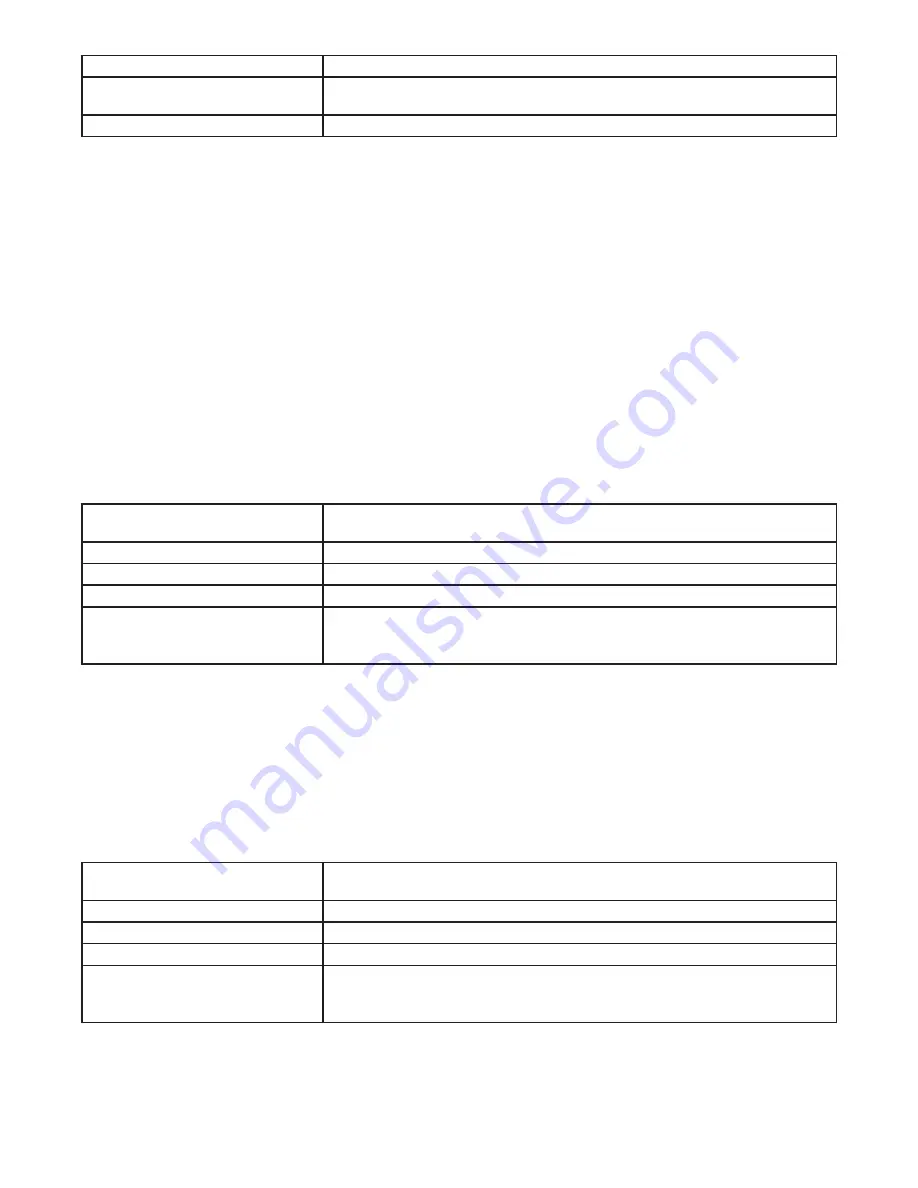
If you select
Then
US2007 or MX1986
Go to step 8.
NOTE:
To view the start and end dates for a DST rule, press ENTER/
NEXT to scroll through the dates and then press MODE.
Custom
Press ENTER/NEXT. The screen displays a flashing
MAR
and
2ND
. Go to step 4.
4. Press + or - to select a starting month for customized DST and press ENTER/NEXT.
5. Press + or - to select a starting week (1ST, 2ND, 3RD, 4TH, or LST) and press ENTER/NEXT.
NOTE:
DST changes at 2:00 A.M. on Sunday of the user-configured starting and ending weeks. Select LST for the fifth Sunday
of a month.
6. Press + or - to select an ending month and press ENTER/NEXT.
7. Press + or - to select an ending week and press ENTER/NEXT.
8. Press MODE to save the DST rules and move to the next mode selection.
Setting Fixed Timed Events
Access the Fixed ON/OFF screen to set fixed switching times. Odd-numbered events are for ON switching and even-numbered
events are for OFF switching. These events can be enabled for selected days of the week. Follow these steps to set fixed time events
(if no fixed events need to be set press MODE to move to the next mode selection):
1. Press MODE to advance until
SET FIXED ON/OFF EVENTS
and
ON@
icons appear on the display (if this selection is not
already active. The Event Number and
LOAD
icon for each circuit are also displayed. Press ENTER/NEXT if this fixed on event is
not needed, go to step 9.
2. If an event is not set the time display will show - - - -.
3. Press DAY. The screen displays 12:00 am and the days of the week.
4. Press + or - to set the time for the fixed event to occur.
5. Initially both circuits are included with this event. Press ON/OFF buttons to remove each circuit not affected by this event. If the
LOAD
icon for the circuit is displayed then this circuit will respond to this event.
If the desired days for this event
are
Then
MON-SUN
Press ENTER/NEXT to save. Go to step 9.
MON-FRI
Press DAY once and then press ENTER/NEXT to save. Go to step 9.
SAT-SUN
Press DAY twice and then press ENTER/NEXT to save. Go to step 9.
SET EACH DAY INDIVIDUALLY
On the display, the day of the week
being set is flashing.
Press DAY three times and the MON icon will flash.
Go to step 6.
6. Press – to eliminate this event or press + to keep this event for the selected day.
7. Press DAY to move to the next day of the week repeat step 6.
8. When all the days are set, press ENTER/NEXT to save.
9. The Event Number increments and the
SET FIXED ON/OFF EVENTS
and
OFF@
icons are displayed. Press ENTER/NEXT if
this fixed off event is not needed, go to step 17.
10. If an event is not set the time display will show - - - -.
11. Press DAY. The screen displays 12:00 am and the days of the week.
12. Press + or - to set the time for the fixed event to occur.
13. Initially both circuits are included with this event. Press ON/OFF buttons to remove each circuit not affected by this event. If the
LOAD icon for the circuit is displayed then this circuit will respond to this event.
If the desired days for this event
are
Then
MON-SUN
Press ENTER/NEXT to save. Go to step 17.
MON-FRI
Press DAY once and then press ENTER/NEXT to save. Go to step 17.
SAT-SUN
Press DAY twice and then press ENTER/NEXT to save. Go to step 17.
SET EACH DAY INDIVIDUALLY
On the display, the day of the week
being set is flashing.
Press DAY three times and the MON icon should flash.
Go to step 14.








