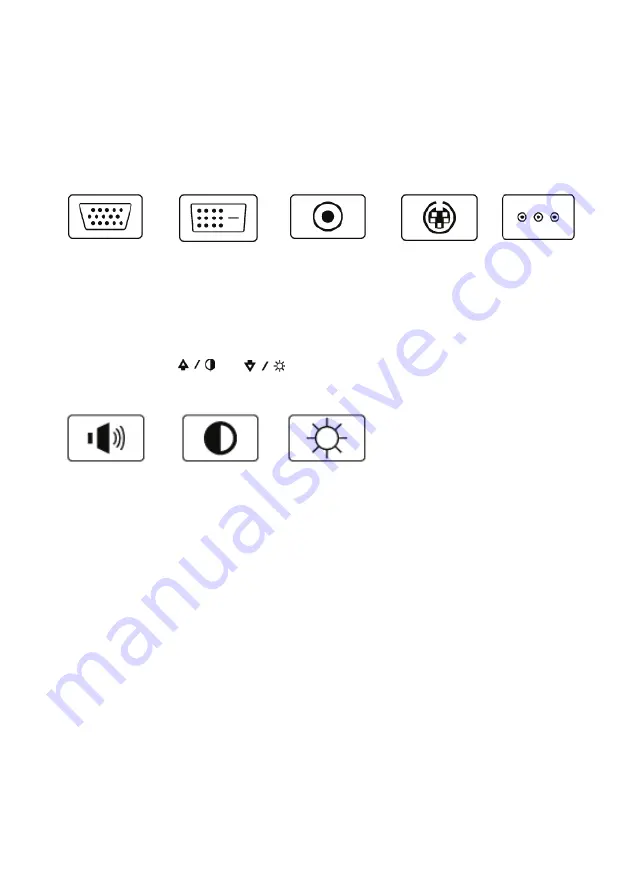
UltraView Color TFT LCD monitor 26 in./ 32 in./ 42 in.
9 • EN
Operating instructions
Selecting the input signal
Press the
MODE
button to scroll through these options onscreen.
VGA signal
DVI signal
Composite
signal
S-VIDEO
signal
Component
signal
Selecting the audio and video settings
Press the
+
,
-
,
, or
buttons
to scroll through these options
onscreen and quickly adjust the value.
Volume
adjustment
Contrast
adjustment
Brightness
adjustment
Accessing the onscreen display (OSD) menus
1. Press the
MODE
button to select your input signal.
2. Press
the
MENU
button to obtain the OSD menus for that input
signal.
3. Press the UP or DOWN button to scroll the OSD list displayed.
4. Before the OSD disappears, press
MENU
again to accept the
changes.
Summary of Contents for ULTRAVIEW SERIES
Page 4: ......
Page 24: ...20 EN UltraView Color TFT LCD monitor 26 in 32 in 42 in...
Page 44: ...FR 20 UltraView Moniteur couleur TFT LCD 26 po 32 po 42 po...
Page 50: ...DE 6 UltraView TFT LCD Farbmonitor 26 32 42 Produktabmessungen 26 Monitor 32 Monitor...
Page 64: ...DE 20 UltraView TFT LCD Farbmonitor 26 32 42...
Page 104: ...NL 20 UltraView TFT LCD kleurenmonitor 26 inch 32 inch 42 inch...
Page 165: ...UltraView TFT 26 32 42 1 RU 2 2 2 5 5 5 5 6 7 8 9 9 9 OSD 9 OSD 10 15 16 16 18...
Page 166: ...RU 2 UltraView TFT 26 32 42 TFT 26 32 42 1 2 M4...
Page 167: ...UltraView TFT 26 32 42 3 RU 8 10 3 4 5 LCD 6 7...
Page 168: ...RU 4 UltraView TFT 26 32 42 8 9 2 3 1 2 LCD LCD...
Page 170: ...RU 6 UltraView TFT 26 32 42 26 32...
Page 171: ...UltraView TFT 26 32 42 7 RU 42 1 1...
Page 173: ...UltraView TFT 26 32 42 9 RU MODE VGA DVI S VIDEO OSD 1 MODE 2 OSD MENU 3 UP DOWN OSD 4 MENU...




























