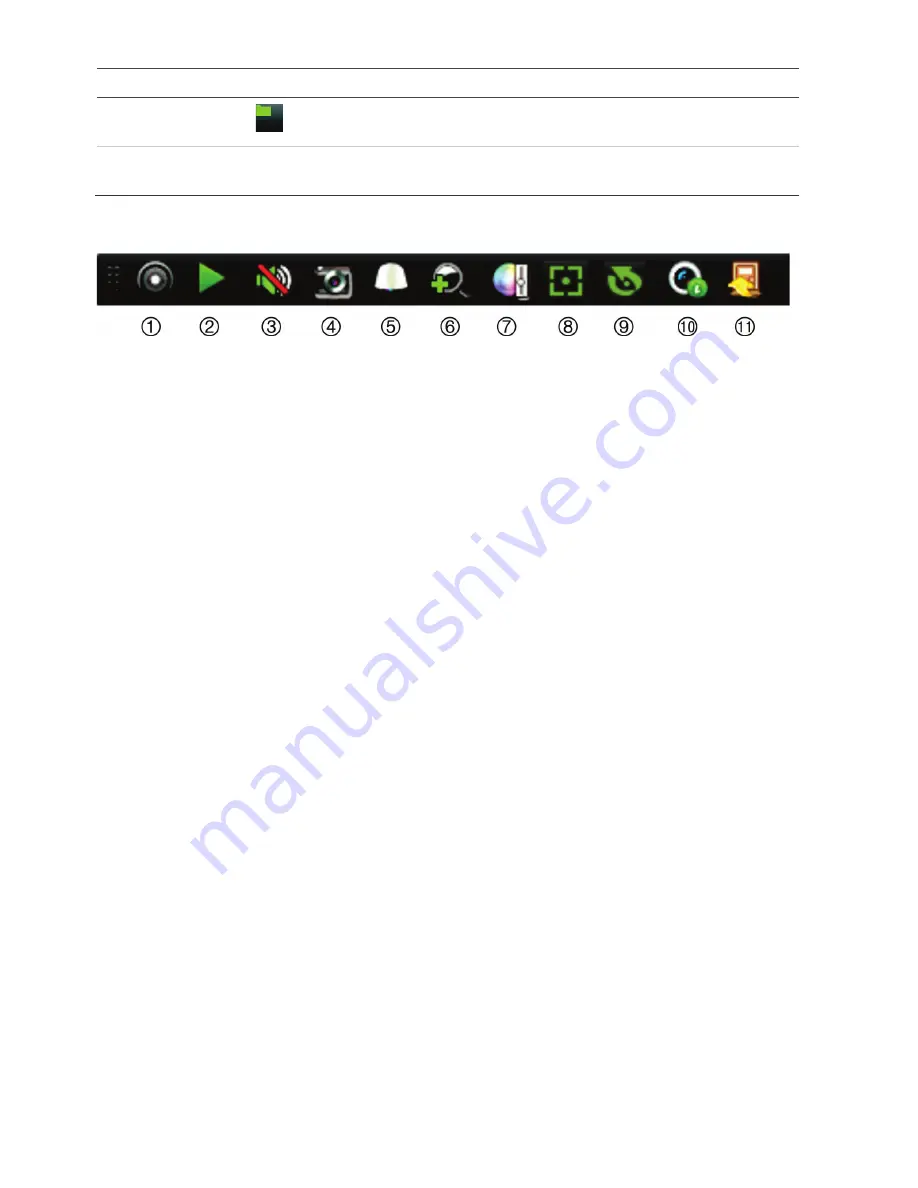
4
TVR 45HD Quick Start Guide
Name
Description
11
.
Archive button
Press once to enter quick archive mode. Press twice to start archiving. The
indicator blinks green when data is being written to a backup device.
12
.
USB Interface
There are two USB ports. Use the USB ports to archive video, upgrade firmware,
use a USB mouse or connect a USB CD/DVD burner.
Figure 3:
Live view toolbar
1.
Start Manual recording
: Start/stop manual
recording
.
2.
Instant Playback
: Play
back the recorded
video from the last five minutes.
3.
Audio On
:
Enable/disable audio output.
4
.
Snapshot
: Capture a snapshot of a video
image.
5
.
PTZ Control
: Enter PTZ control mode.
6.
Digital Zoom
:
Enter digital zoom
mode
.
7.
Image Settings
:
Modify the image lighting levels.
8
.
Auxiliary Focus
: Automatically focus the camera
lens
(if supported).
9.
Lens Initialization
:
Initialize
the lens of a camera
with a motorized lens
10.
Stream Informatio
n: Display the real
-
time frame
rate, bit rate, resolution and video compression.
11.
Close
:
Close the toolbar.
Package contents
The TruVision DVR 45HD
(model TVR 45HD)
is shipped with the following items:
•
IR (infrared) remote control
•
Two AAA batteries for the remote control
•
AC power cords
•
USB mouse
•
Recorder
•
CD with software and manuals
•
TruVision DVR 45HD
Quick Start Guide
•
TruVision DVR 45HD
User Manual (on CD)
•
TruVision Recorder Operator Guide (on
CD)
Installation environment
Refer to the user manual for detailed
information, but observe these important
requirements:
•
Place the unit in a secure location.
•
Ensure that the unit is in a well
-
ventilated
area.
•
Do not expose the unit to rain or moisture.
Quick install
Recommended steps for setting up the
recorder
:
1.
Connect all the devices required to the
back panel of the recorder. See Figure 1
on page
1.
Basic connections:
Connect the cameras to the BNC camera
inputs and monitor A to a
VGA or HDMI
output. Connect the mouse to the USB port
in the front panel.
Optional connections:
All the other connections shown are
optional and depend upon installation
requirements.
2.
Connect the power cable
and turn on the
power.
3.
Set up the unit with the required settings
using the setup Wizard.
Summary of Contents for TVR 45HD
Page 12: ......












