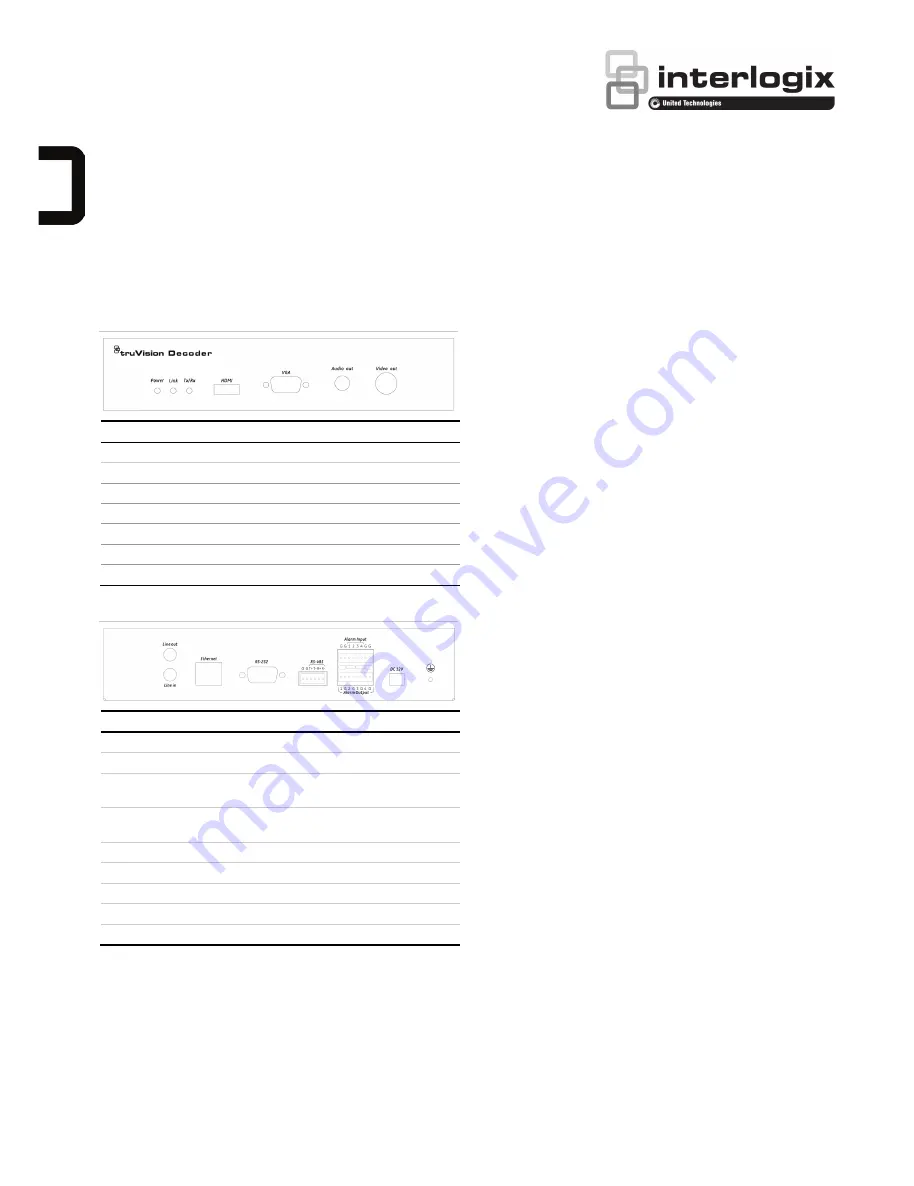
© 2015 United Technologies Corporation. All rights reserved.
P/N 1072900A-EN
• REV
1.0
• ISS
27JAN15
Interlogix is part of
UTC
Building & Industrial Systems, a unit of United Technologies Corporation.
All rights reserved.
TVE
-
DEC11 IP Video
Decoder Quick Start
Guide
Description
Figure 1: Front panel
Item LED indicator
Description
1.
Power
The power LED
2.
Link
Network connection LED
3.
Tx/Rx
Data transmitting/receiving status LED
4.
HDMI
HDMI output
5.
VGA
VGA output
6.
Audio out
RCA Audio output
7.
Video out
BNC decoding output
Figure 2: Rear panel
Item Name
Description
1.
Line out
Audio output, 3.5mm connector.
2.
Line in
Audio input, 3.5mm connector.
3.
Ethernet
Connect the 10M/100M/1000Mbps self
-
adaptive UTP Ethernet port to a network.
4.
RS
-232
Connect to an RS
-232 device, such as a
computer.
5.
RS
-485
Connect to RS
-485 serial port.
6.
Alarm Input
Connect up to four alarm relay inputs.
Alarm Output
Connect up to four alarm relay outputs.
7.
DC 12V
Connect a 12 V power supply via a PSU.
8.
GND
Connect to ground.
Package contents
The
TruVision TVE H.264 IP video decode
r is shipped with the
following items:
•
TVE
-DEC11 decoder
•
Power adaptor
•
Power cable
•
Quick start guide
•
CD
(includes the user manual and TruVision Device
Manager)
Network settings
Use
TruVision Device Manager
to find and configure the IP
address and other parameters of the device.
This tool
automatically identifies TruVision devices that support “auto
-
discovery” anywhere on the network
, even in
different subnets.
The
TruVision Device Manager
tool can be found
on the CD
shipped with the decoder.
To install the TruVision Device Manager:
1.
I
nsert the CD in the
computer’s CD/DVD drive.
2.
Browse to the folder Tool
s and double-
click the Setup file
located in the folder.
3. Following the instructions, s
elect the folder where
setup
will install the files then click
Next
.
4.
The program requires a utility called WinPcap to be
installed on the computer. If it is already installed
, go to
step 5.
If the program is not installed, the WinPcap window
appears. Follow the on-screen instructions.
5. The
TruVision Device Manager
Wizard
appears. Click
Finish
to complete
its installation. The shortcut icon
appears on your desktop.
To use the TruVision Device Manager:
1. Double-click the shortcut icon to open the tool. Click
Device Manager
to begin the discovery process. The list
of TruVision devices located on your network appears.
Note
:
The
TruVision Device Manager
can
only detect
devices that are on the same LAN.
The tool cannot detect
devices placed on a VLAN.
2.
Change the device settings as required. Click
X
on the top
right corner
when completed.
Before you start
Before accessing the browser, you need to configure the
network settings of the
decoder. Connect the decoder to the
LAN, and connect a computer to the same LAN as the
decoder.
The decoder
’s factory default user name is admin and the
password is 1234. The decoder
’s factory default IP address is
192.168.1.70.
All manuals and user guides at all-guides.com
all-guides.com


