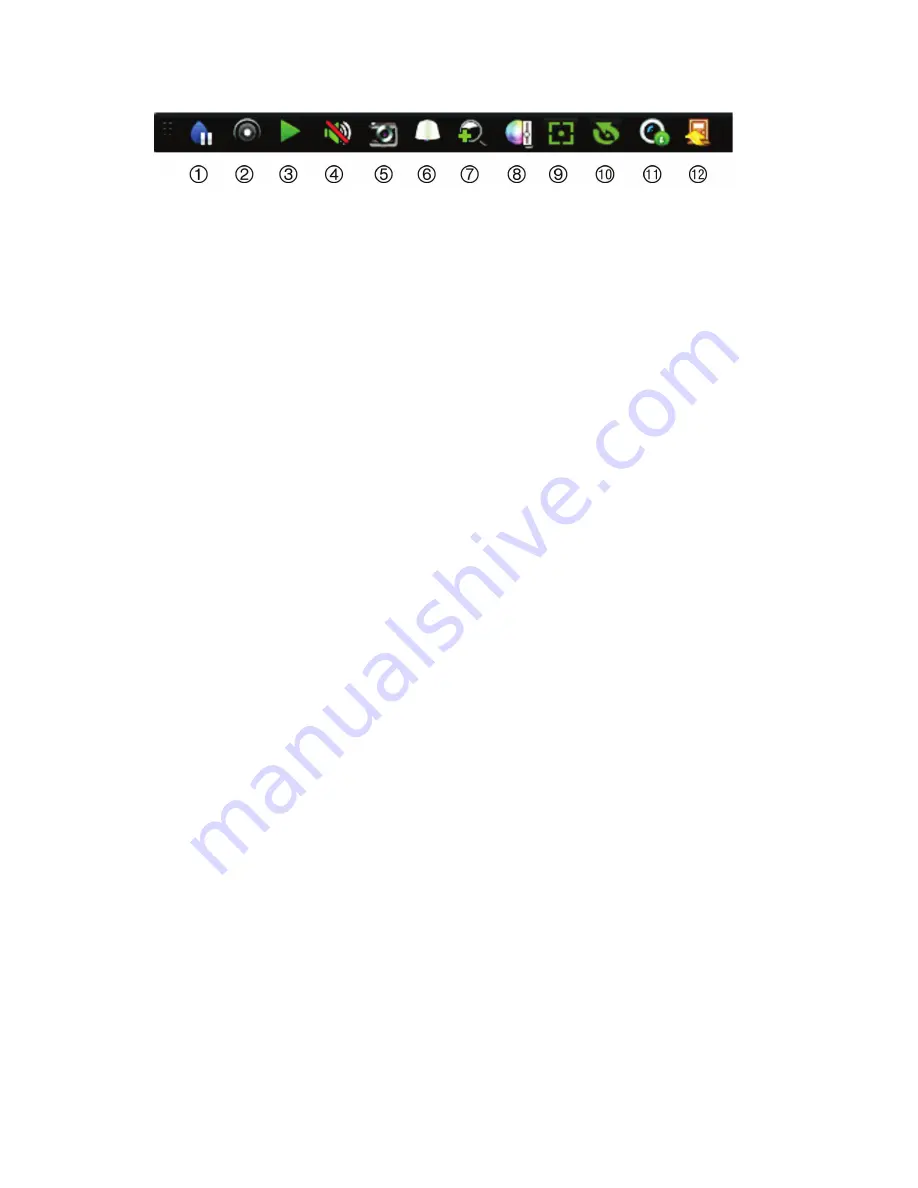
4
TruVision NVR 22 (S/P) Quick Start Guide
Figure 3:
Quick access toolbar
1.
Pause
: Freeze live image of the selected
camera.
2.
Start Manual recording
: Start/stop manual
recording.
3.
Instant Playback
: Play back the recorded
video from the last five minutes.
4.
Audio On
: Enable/disable audio output.
5.
Snapshot
: Capture a snapshot of a video
image.
6.
PTZ Control
: Enter PTZ control mode.
7.
Digital Zoom
: Enter digital zoom mode.
8.
Image Settings
: Modify the image lighting levels.
9.
Auxiliary Focus
: Automatically focus the camera
lens.
10.
Lens Initialization
:
Initialize the lens of a camera
with a motorized lens.
11.
Stream Informatio
n: Display the real-time frame
rate, bit rate, resolution and video compression.
12.
Close
: Close the toolbar.
Package contents
The TruVision NVR 22(S/P) (model TVN 22
(S/P) is shipped with the following items:
• IR (infrared) remote control
• Two AAA batteries for the remote control
• AC power cords (US, Europe, UK)
• USB mouse
• NVR
• CD with software and manuals
•
TruVision NVR 22(S/P) Quick Start Guide
•
TruVision NVR 22(S/P) User Manual (on
CD)
•
TruVision Recorder Operator Guide
(on
CD)
Installation environment
Refer to the user manual for detailed
information, but observe these important
requirements:
• Place the unit in a secure location.
• Ensure that the unit is in a well-ventilated
area.
• Do not expose the unit to rain or moisture.
Quick install
Recommended steps for setting up the
recorder:
1. Connect all the devices required to the
back panel of the recorder. See Figure 1
on page 1.
Basic connections:
Connect monitor A to the VGA or HDMI
output. Connect the mouse to the USB port
in the front panel.
Optional connections:
All the other connections shown are
optional and depend upon installation
requirements.
2. Connect the power supply to the unit and
turn on the power.
3. Set up the unit with the required settings
using the setup Wizard.
First-time use
The recorder has an express installation
wizard that lets you easily configure basic
recorder settings when first used. It configures
all cameras simultaneously. The configuration
can then be customized as required.
Summary of Contents for TruVision NVR 22
Page 8: ......








