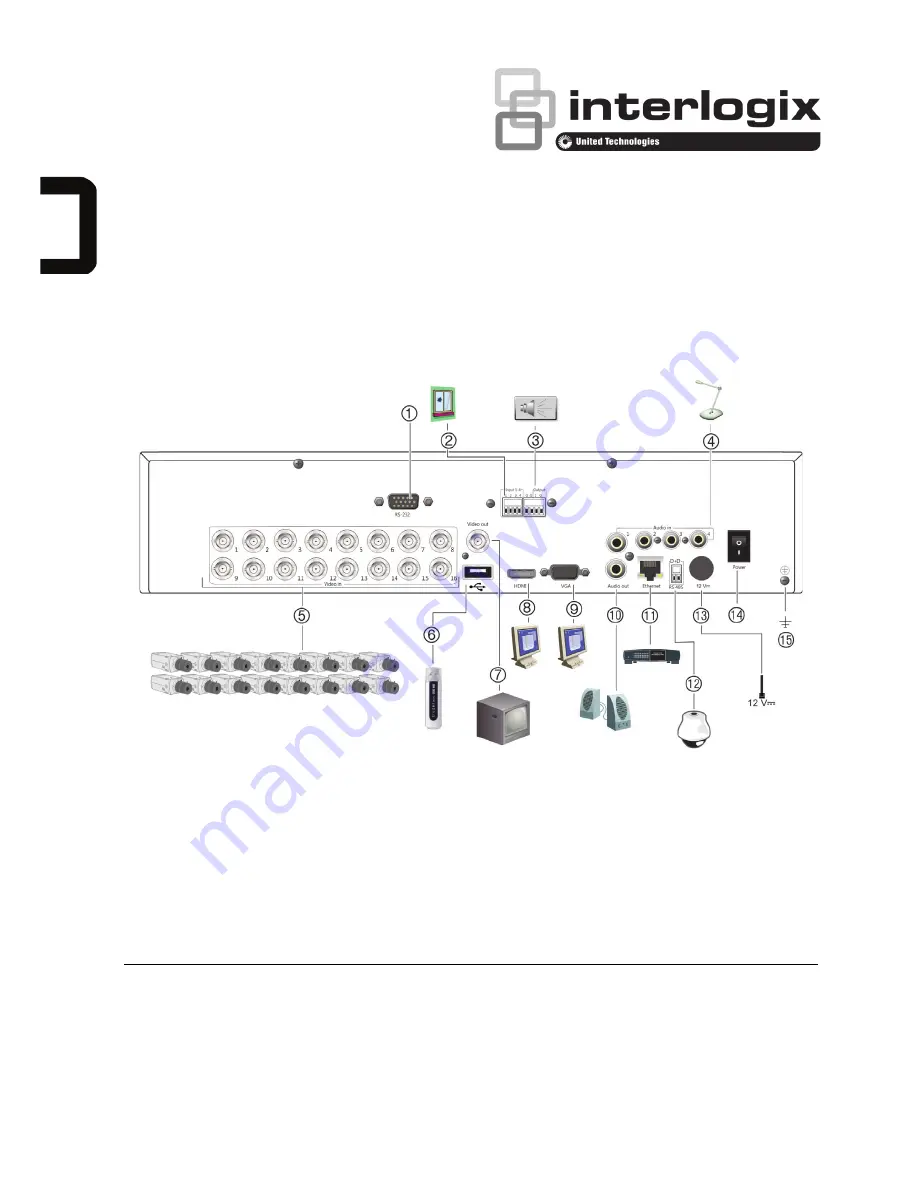
P/N 1072872-EN
• REV
B
• ISS
20FEB15
© 2015 United Technologies Corporation
. Interlogix is part of UTC Building & Indust
r
ial Systems, a unit of United
Technologies Corporation. All rights reserved.
TruVision DVR 12HD Quick Start
Guide
Figure 1: Back panel connections
1.
Connect to a RS
-232 device.
2.
Connect up to four alarm inputs.
3.
Connect one alarm output.
4.
Connect four audio inputs to RCA connectors.
5.
Connect up to 16 analog cameras to BNC
-
type
connectors (depends on
the recorder model
).
6
.
Connect to an optional USB device such as a
mouse, CD/DVD burner or HDD.
7.
Connect one CCTV moni
tor (BNC-
type
connector).
8.
Connect to a HDTV. The HDMI connection
supports both digital audio and video.
9.
Connect to a VGA monitor.
10.
Connect to speakers for audio output.
11.
Connect to a network.
12.
Connect to a RS
-
485 device such as a PTZ
camera or a keypad.
13. Connect to the
12 VDC PSU (includ
ed).
14.
Power switch (on/off).
15.
Connect to ground.


























