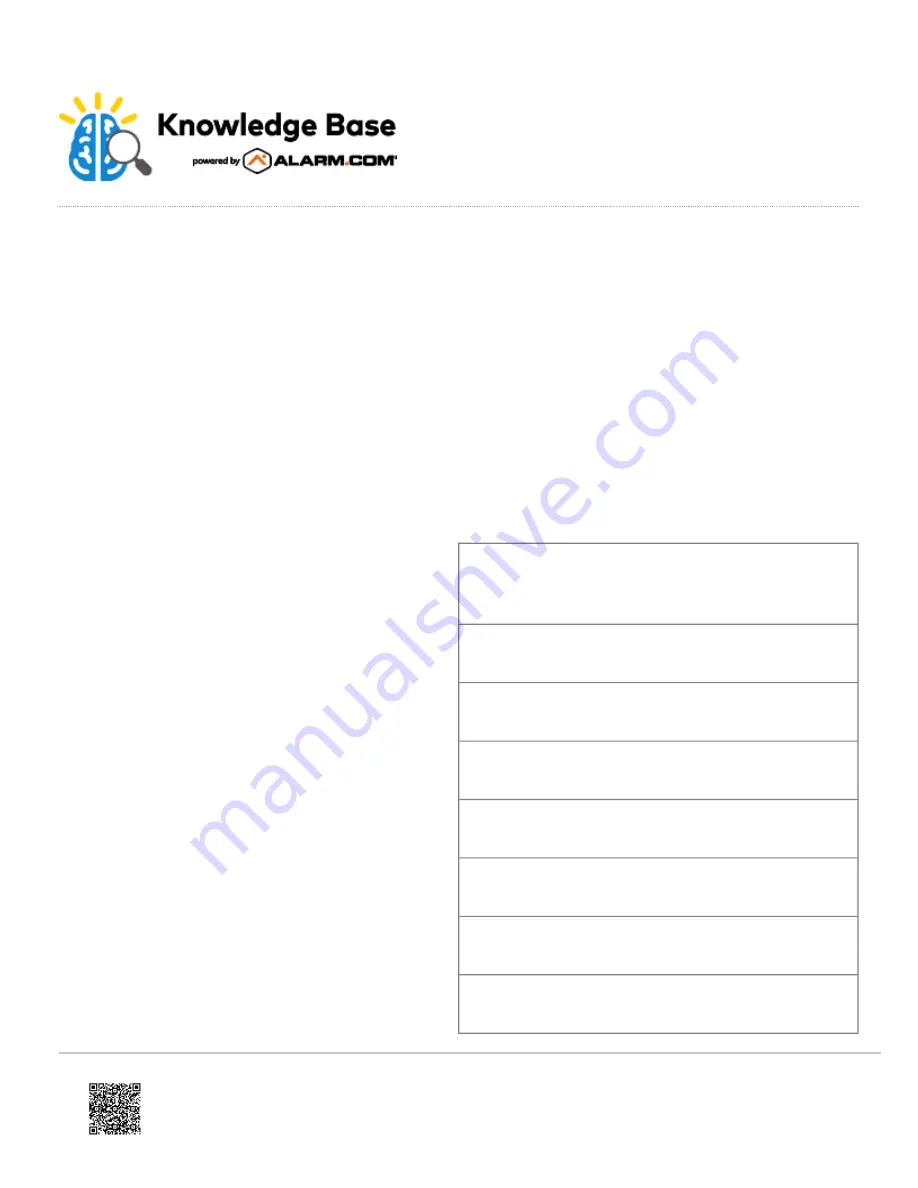
Interlogix Simon XT Installation Guide - Verizon VoLTE
The LTE Module for Simon XT, XTi, and XTi-5 enables wireless reporting of all alarms and other system events from the
Interlogix Simon XT, XTi, and XTi-5 control panel on the Verizon LTE wireless (cellular) network. The module can be
used as the primary communication path for all alarm signaling, or as a backup to a telephone line connection to the
monitoring station. The wireless alarm signaling and routing service are operated by Alarm.com.
The LTE Module also features integrated support for Alarm.com’s emPower™ solution with built-in Z-Wave capabilities
and for Alarm.com’s Image Sensor when the Image Sensor daughterboard is added or an Image Sensor radio is built-in.
Two-way voice over LTE is supported on module firmware versions 185 and above.
The module interfaces with the Simon XT, XTi, and XTi-5 panels, fits into a special compartment inside the panel, and is
powered by the control panel and panel battery.
Specifications
Compatible
Simon XT panels with software versions 1.3 and later
and Simon XTi
Power requirements
6V nominal
Standby current
30mA (10mA in PowerSave Mode)
Peak current
1.7 A
Operating temperature
32 to 120°F (0 to 49°C)
Storage temperature
-30 to 140°F (-34 to 60°C)
Max. relative humidity
90% non-condensing
Cellular network
LTE
Updated: Tue, 31 Mar 2020 20:51:49 GMT
1


































