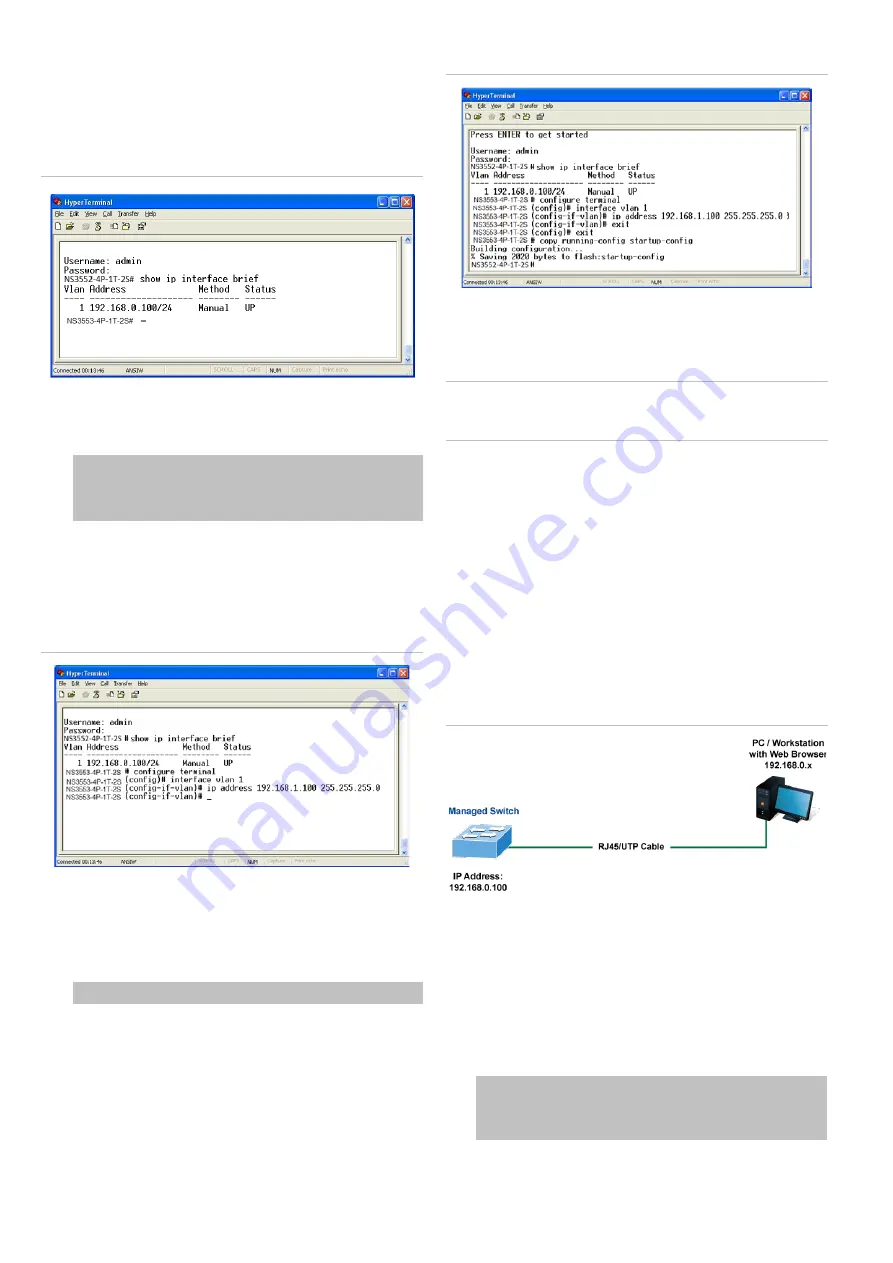
4 / 6
P/N 1073389-EN • REV B • ISS 01FEB19
Display of the current IP Address
1. At the “#” prompt, type “show ip interface brief”.
2. The screen displays the current IP address shown in
Figure 6 below.
Figure 5: IP information screen
Configuration of the IP address
3. At the “#” prompt, type the following command and press
Enter as shown in Figure 5.
NS3553-4P-1T-2S # configure terminal
NS3553-4P-1T-2S (config)# interface vlan 1
NS3553-4P-1T-2S (config-if-vlan)# ip address 192.168.1.100
255.255.255.0
The previous command would apply the following settings
for the industrial managed switch.
IP Address: 192.168.1.100
Subnet Mask: 255.255.255.0
Figure 6: Configuring the IP address screen
4. Repeat step 1 to check if the IP address has changed.
Store the current switch configuration
5. At the “
#
” prompt, type the following command and press
Enter.
# copy running-config startup-config
Figure 7: Saving current configuration command screen
If the IP is successfully configured, the industrial managed
switch applies the new IP address setting immediately. Access
the Web interface of the industrial managed switch through the
new IP address.
Note
: If unfamiliar with the console command or the related
parameter, type “help” in the console to obtain the Help
description.
Starting web management
The section describes how to start up the web management
function for the industrial managed switch. Note that the
industrial managed switch is configured through an Ethernet
connection. Ensure that the manager computer is set to the
same IP subnet address.
For example, if the default IP address of the industrial
managed switch is 192.168.0.100, then the manager computer
should be set to 192.168.0.x (where x is a number between 1
and 254, except 100), and the default subnet mask is
255.255.255.0.
Figure 8: IP management diagram
Logging in to the industrial managed switch
1. Use the Internet Explorer 11.0 or later Web browser and
type the IP address http://192.168.0.100
(the factory-
default IP address) to access the Web interface.
2. When the following dialog box appears, enter the default
user name “admin” and password “admin” (or the
password you have changed before) as shown in Figure 9
on page 5.
Default IP Address:
192.168.0.100
Default User Name:
admin
Default Password:
admin






