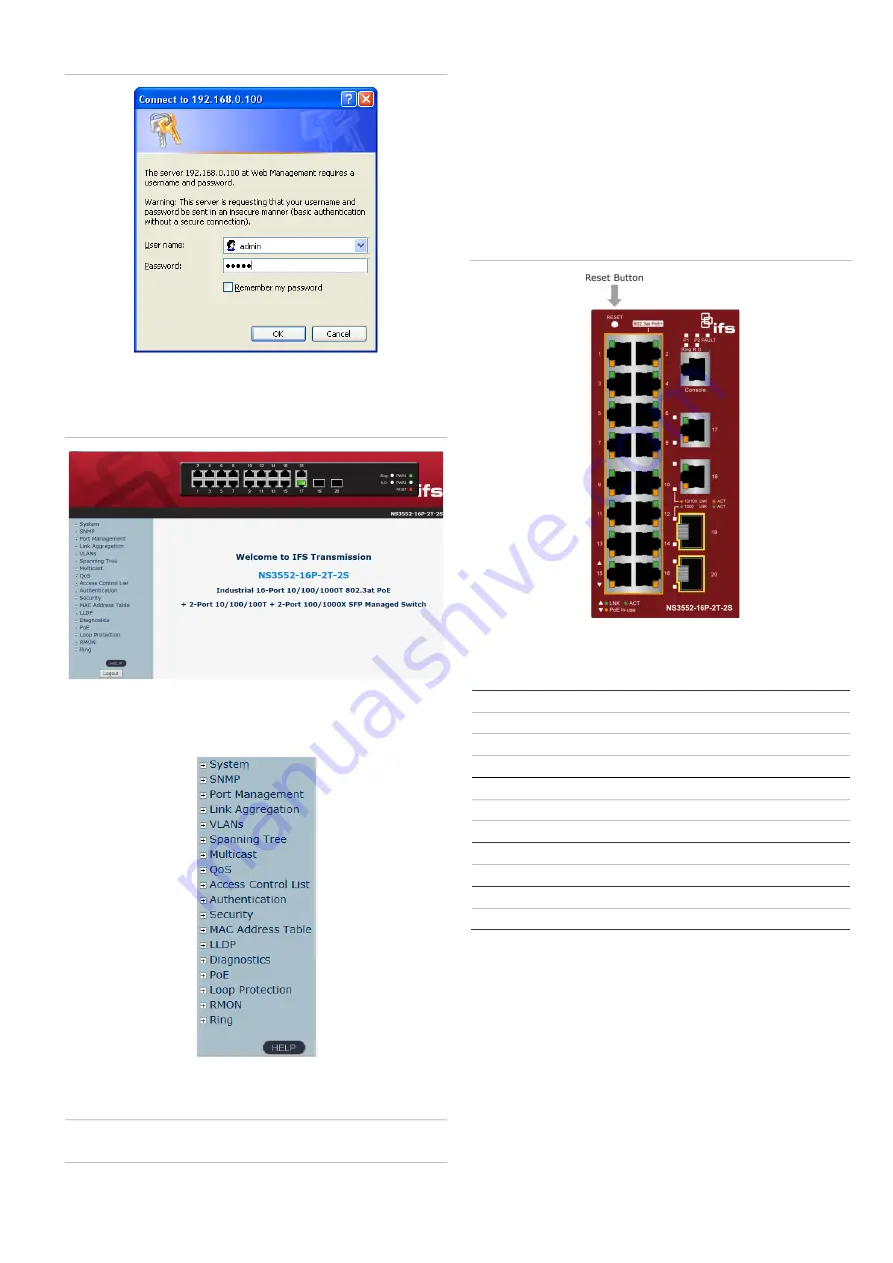
P/N 1073222-EN
• REV
C
• ISS
01FEB19
5
/
5
Figure 9: Login screen
3.
After typing
the password, the main screen appears as
shown in
Figure
10
below
.
Figure 10: Main web screen of the industrial managed switch
4
. The
switch menu on the left
side
of the web
page permits
access all the
functions
and
status
provided by
the
industrial managed switch
.
Refer to the
User
Manual for further information about using
the
web
management interface.
Note
:
For security purposes, change and memorize the new
password after this first setup.
Resetting the switch to default
To reset the IP address to the default IP
address
“192.168.0.100” and th
e use
r
password to factory default mode
(
default password is
“admin”
), press the hardware reset button
on
the front panel for about
10
seconds. After the device is
rebooted, log
in to the management
web
interface within the
same subnet of 192.168.0.xx
and
default password.
Note that
all the previous setups
are erased
after the factory default
reset.
Figure 11: Industrial managed switch reset button
Contact information
North America
T
+1 855.286.8889
E
W
www.interlogix.com/support
Latin America
T
+1
561
-998-
6114
E
Europe, Middle East, and Africa
W
Select
Contact Us
at www.firesecurityproducts.
com
Australia
E





