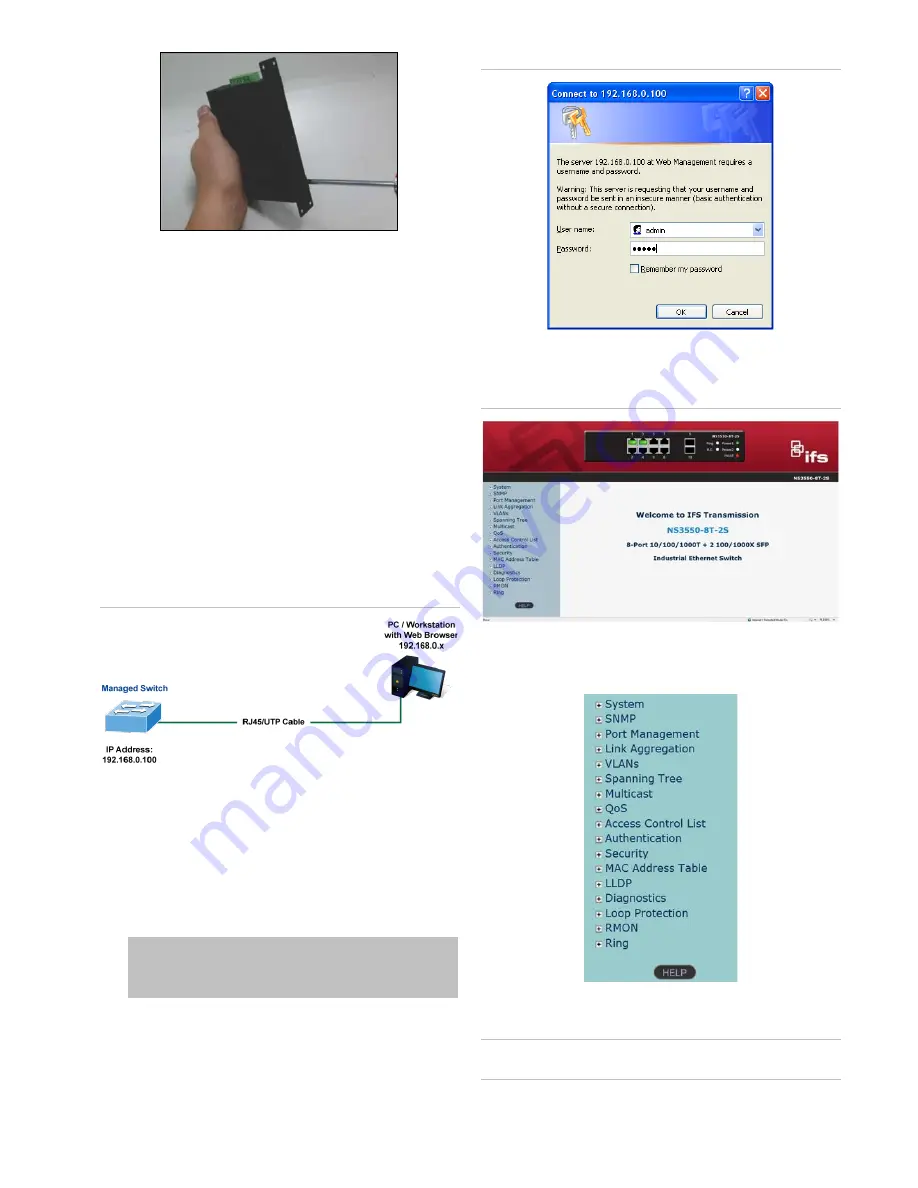
P/N 1072772-EN • REV C • ISS 01FEB19
3 / 4
3. Use the screws to screw the wall-mount plate on the
industrial gigabit Ethernet switch.
4. Use the hook holes at the corners of the wall-mount plate
to hang the industrial gigabit Ethernet switch on the wall.
5. To remove the wall-mount plate, reverse the steps above.
Starting web management
The section describes how to start up the web management
function for the industrial managed switch. Note that the
industrial managed switch is configured through an Ethernet
connection. Ensure that the manager computer is set to the
same IP subnet address.
For example, if the default IP address of the industrial
managed switch is 192.168.0.100, then the manager computer
should be set to 192.168.0.x (where x is a number between 1
and 254, except 100), and the default subnet mask is
255.255.255.0.
Figure 3: IP management diagram
Logging in to the industrial managed switch
1. Use the Internet Explorer 8.0 or later web browser and
type the IP address http://192.168.0.100
(the factory-
default IP address) to access the web interface.
2. When the following dialog box appears, enter the default
user name “admin” and password “admin” (or the
password you have changed before) as shown in Figure 4
below.
Default IP Address:
192.168.0.100
Default User Name:
admin
Default Password:
admin
Figure 4: Login screen
3. After typing the password, the main screen appears as
shown in Figure 5 below.
Figure 5: Main web interface screen
4. The switch menu on the left side of the web page permits
access to all the functions and status provided by the
industrial managed switch.
Refer to the User Manual for further information about using
the web management interface.
Note
: For security purposes, change and memorize the new
password after this first setup.




