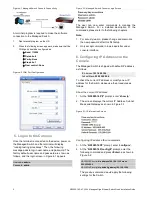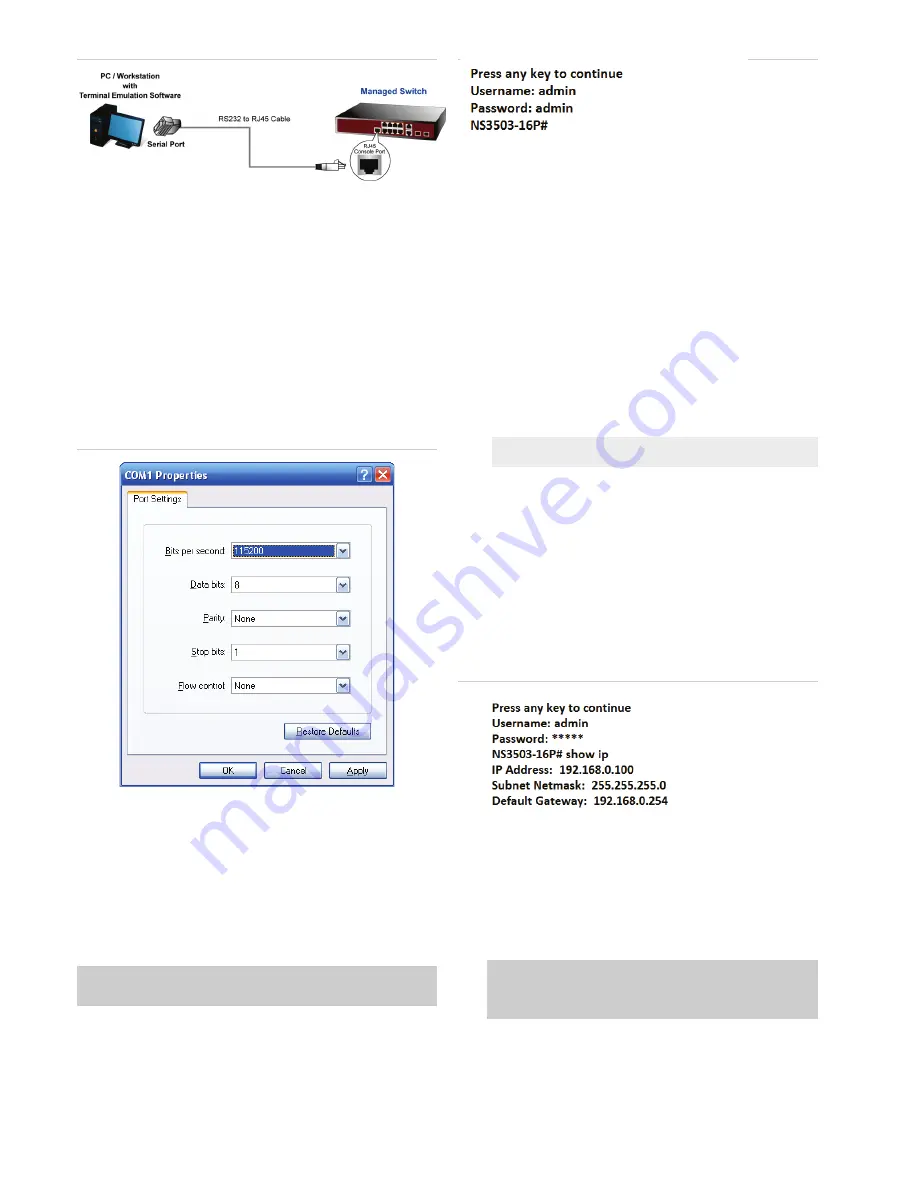
2
NS3503-16P-4C L2/L4 Managed Giga Ethernet Switch Quick Installation Guide
Figure 4-1 Managed Switch Console Connectivity
A terminal program is required to make the software
connection to the Managed Switch.
1.
Run terminal program
on the OS.
2.
When the following screen appears, make sure that the
COM port should be configured as:
♦
Baud: 115200
♦
Data bits: 8
♦
Parity: None
♦
Stop bits: 1
♦
Flow control: None
Figure 4-2 COM Port Configuration
5. Logon to the Console
Once the terminal is connected to the device, power on
the Managed Switch and the terminal will display
“running testing procedures”. Then, the following
message asks to log-in user name and password. The
factory default user name and password are shown as
follows, and the login screen in Figure 4-1 appears.
Username:
admin
Password:
admin
Figure 5-1: Managed Switch Console Login Screen
The user can now enter commands to manage the
Managed Switch. For a detailed description of the
commands, please refer to the following chapters.
Note
:
1. For security reason, please change and memorize
the new password after this first setup.
2. Only accept command in lowercase letter under
console interface.
6. Configuring IP Address via the
Console
The Managed Switch is shipped with default IP address
as follows:
IP Address:
192.168.0.100
Subnet Mask:
255.255.255.0
To check the current IP address or modify a new IP
address for the Switch, please use the procedures as
follows:
Show the current IP address
1. At the ”
NS3503-16P #
” prompt, enter
“
show ip
”.
2. The screen displays the current IP Address, Subnet
Mask and Gateway as shown in Figure 5-1.
Figure 6-1: IP Information Screen
Configuring IP address thru commands
3. At the ”
NS3503-16P#
” prompt, enter
“
configure
”.
4. At the “
NS3503-16P(config)#
” prompt, enter the
following command and press
<Enter>
as shown in
Figure 5-2.
NS3503-16P(config)#
ip address 192.168.1.100 mask
255.255.255.0
NS3503-16P(config)#
ip default-gateway 192.168.1.254
The previous command would apply the following
settings for the Switch.