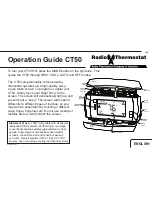feature, press the Save Energy button in the upper left corner of the unit. The
screen will now read “Save Energy”. To return to normal operation, press the
Save Energy button again. This is useful to save energy if your are going to be
gone for a short time.
MODE button
The MODE button sets the thermostat to HEAT, COOL, or OFF modes. Press it
once to step to the next mode. If the thermostat is in OFF mode and you want to
return to the mode you were previously in, touch the OFF indicator on the screen.
FAN button
The fan control is normally in AUTO mode, meaning that the fan operates
automatically with the HVAC system and the thermostat. When you press the
FAN button, the fan goes on. The fan will run continuously in this manual
override until switched back to AUTO by pressing the FAN button again.
Note:
The fan ON function is available in the OFF mode to allow simple
ventilating.
RESET button
The RESET button reboots the thermostat processor. It does not effect the user
programs that have been stored in permanent memory.
Simple screen
This display mode limits the amount of information on screen and limits the
functions to just the +/- arrows and the Save Energy button. Hold down the Prog
button for 10 seconds to access the limited display screen. Hold down the Prog
button for 10 seconds to leave the limited display screen.
Compressor protection
The thermostat has a minimum cycle time of 4 minutes to protect your
compressor in cool and in heat pump (if you have one). The Home screen will
show a small clock and A/C during this time and the compressor will not come on
until the 4-minute delay is over.
Communicating thermostat
The thermostat has two RTM-1 radio ports. These allow your thermostat to
communicate with other systems. Depending on your area power company,
programs may be available to connect your thermostat to power grid status
information. This can make it easy for you to moderate your energy use at peak
hours and use power when it is less expensive.
P/N 1069511 • REV B • ISS 12FEB13
9