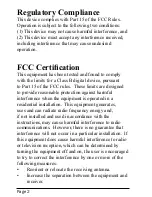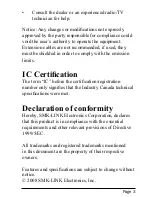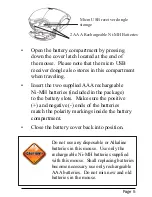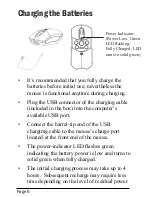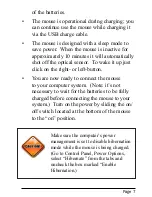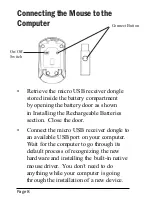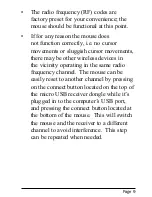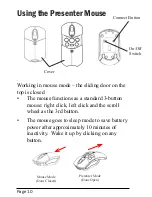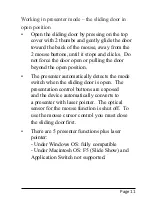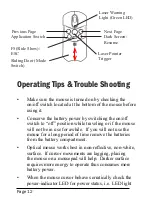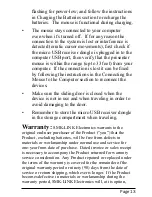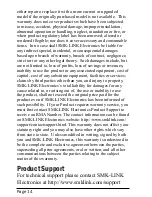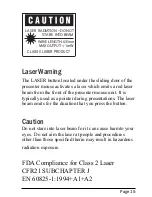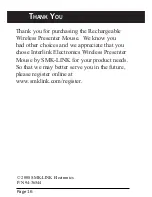Page
Working in presenter mode – the sliding door in
open position
Open the sliding door by pressing on the top
cover with 2 thumbs and gently glide the door
toward the back of the mouse, away from the
2 mouse buttons, until it stops and clicks. Do
not force the door open or pulling the door
beyond the open position.
The presenter automatically detects the mode
switch when the sliding door is open. The
presentation control buttons are exposed
and the device automatically converts to
a presenter with laser pointer. The optical
sensor for the mouse function is shut off. To
use the mouse cursor control you must close
the sliding door first.
There are 5 presenter functions plus laser
pointer:
- Under Windows OS: fully compatible
- Under Macintosh OS: F5 (Slide Show) and
Application Switch not supported.
•
•
•
On/Off
Switch